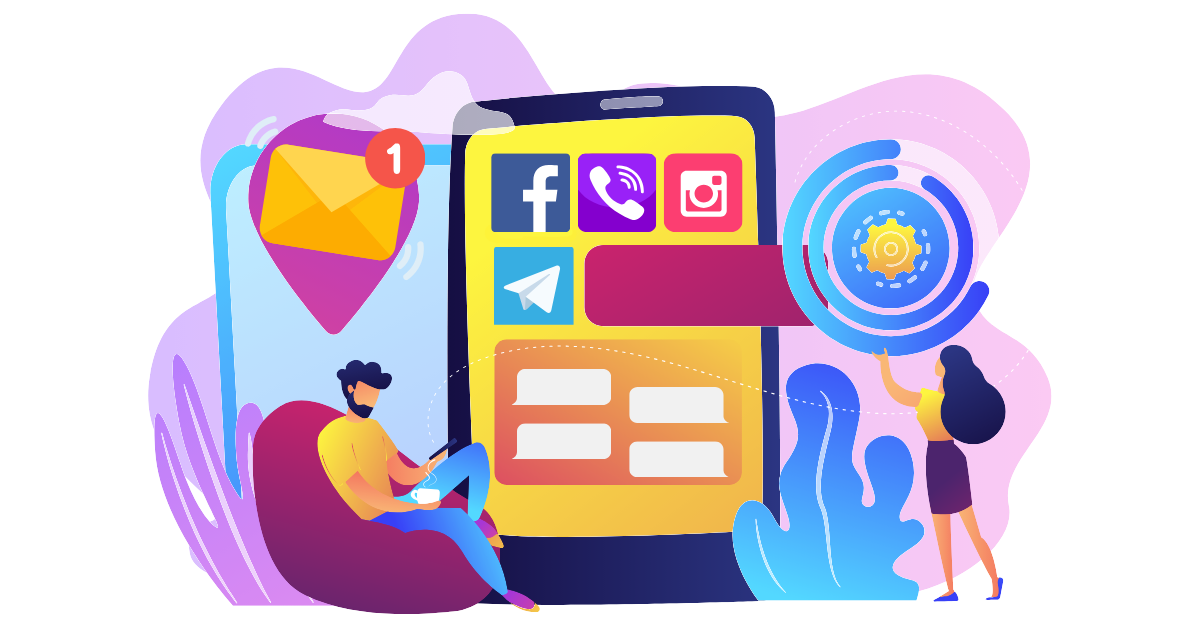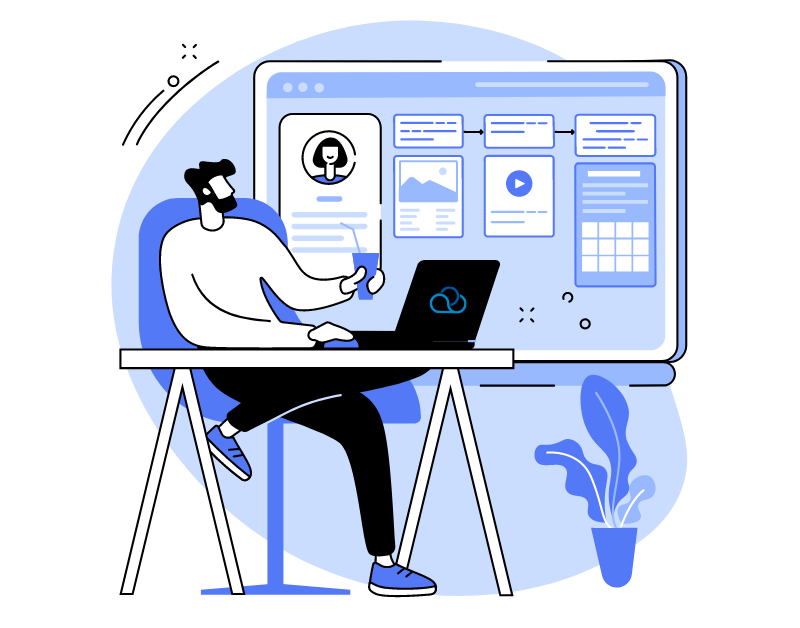One of the main tasks of a call center is to attract as many customers as possible. The question arises, how to expand communication and feedback tools without complicating the agent’s work. The oki-toki service offers a solution capable of meeting the requirements of any company – omnichannel platform.In this article, we will tell you how to set up and effectively use chats at work for business development.
What is an omnichannel chat and how does it work?
An omnichannel platform is a system that combines all communication channels between customers and the company. It allows the customer to choose a convenient way of communication with the company. By connecting telephony, mail, and messengers, you will receive a unified system for processing all inquiries in one window.Oki-toki provides a platform that simplifies the process of creating and setting up chats for any business goals and supports working with various communication channels.
Communication channel settings
Before you start working with customers, set up the necessary communication channels. Go to the Chats & Mail section, Channels and add the necessary ones, choosing from the list. At the moment, there is an opportunity for integration with messengers: WhatsApp, Viber, Telegram, social networks: Facebook and Instagram, on websites and email.Each communication channel has its unique settings that need to be filled out. Using hints, enter the necessary data to connect the channel.
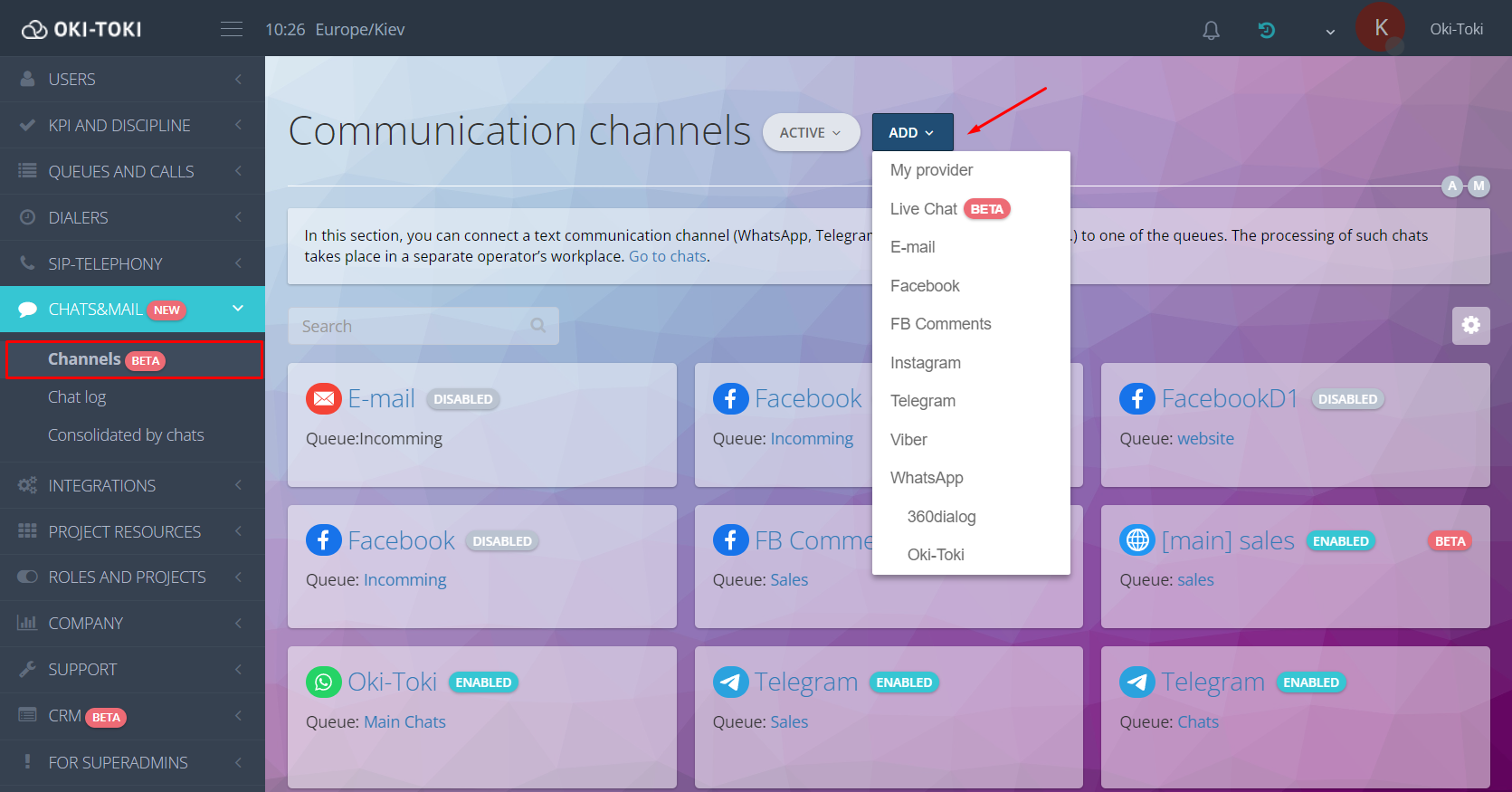
Organizing agent’s work
The agent’s workplace is located at this link. A convenient interface simplifies the agent’s work, allowing them to see 10 chats on one site without switching between multiple tabs.Chats are nearby, but this does not cause inconvenience due to the unified processing window. Each inquiry is assigned to a responsible agent, who leads it to resolution.
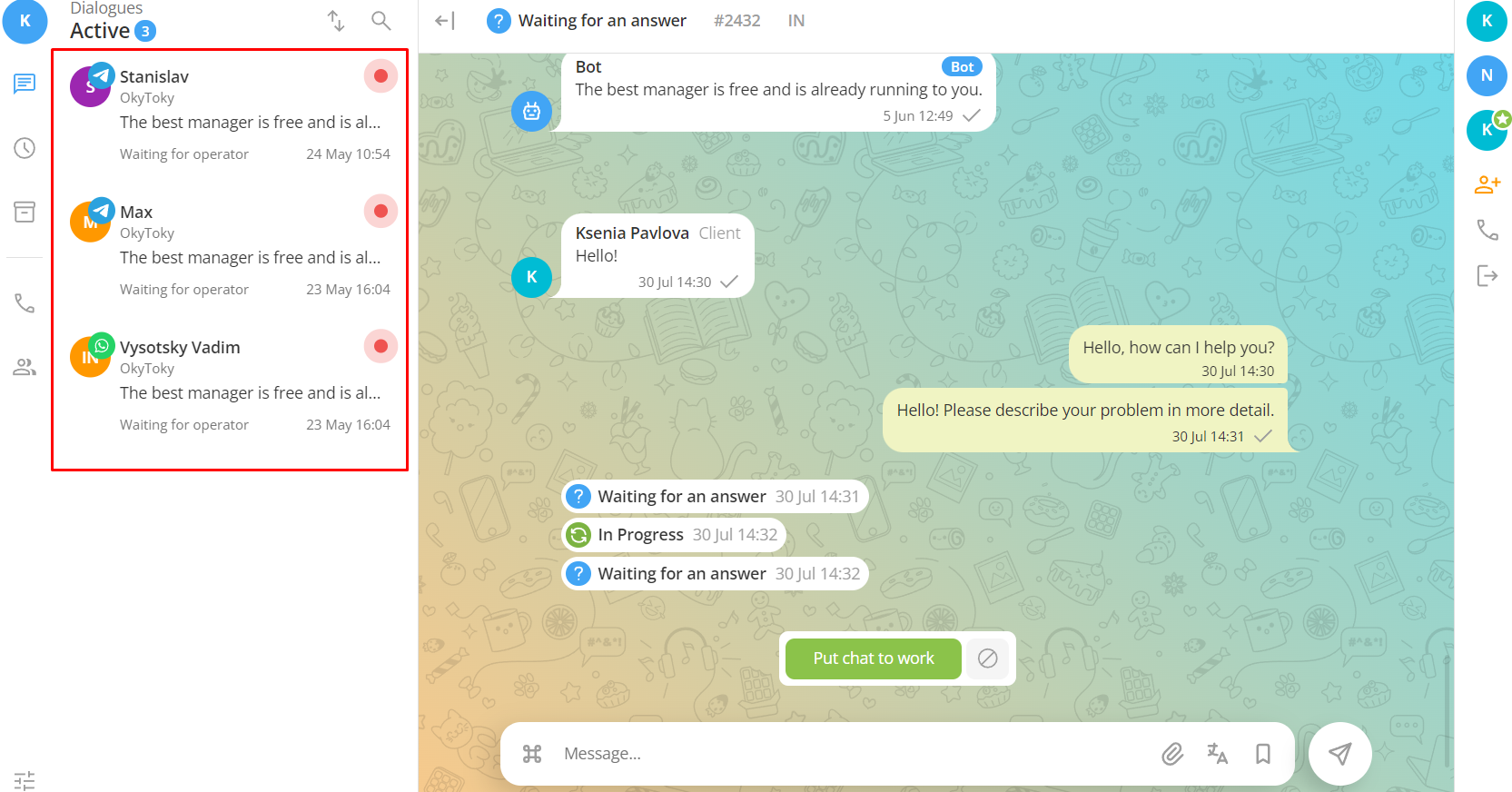
Interface
The simple chat interface makes it easier for agents to communicate with customers and manage their tasks. Let’s take a closer look at the features of the agent’s workplace.
Left sidebar
- Agent information can be seen by clicking on the circle in the left corner of the sidebar. Here, the agent can change their status and track the time spent in it. More about statuses can be found in the article blog.
- Available dialogs are divided by states “Active”, “Deferred”, “Completed and Archive”. The required chat can be found using the search bar, and they can be filtered by different criteria (by the last message, new or old, by alerts).
- Profile settings are located in the lower left corner. There is a choice of chat color theme (light and dark) and communication language. You can set permissions for push notifications and spelling checks.
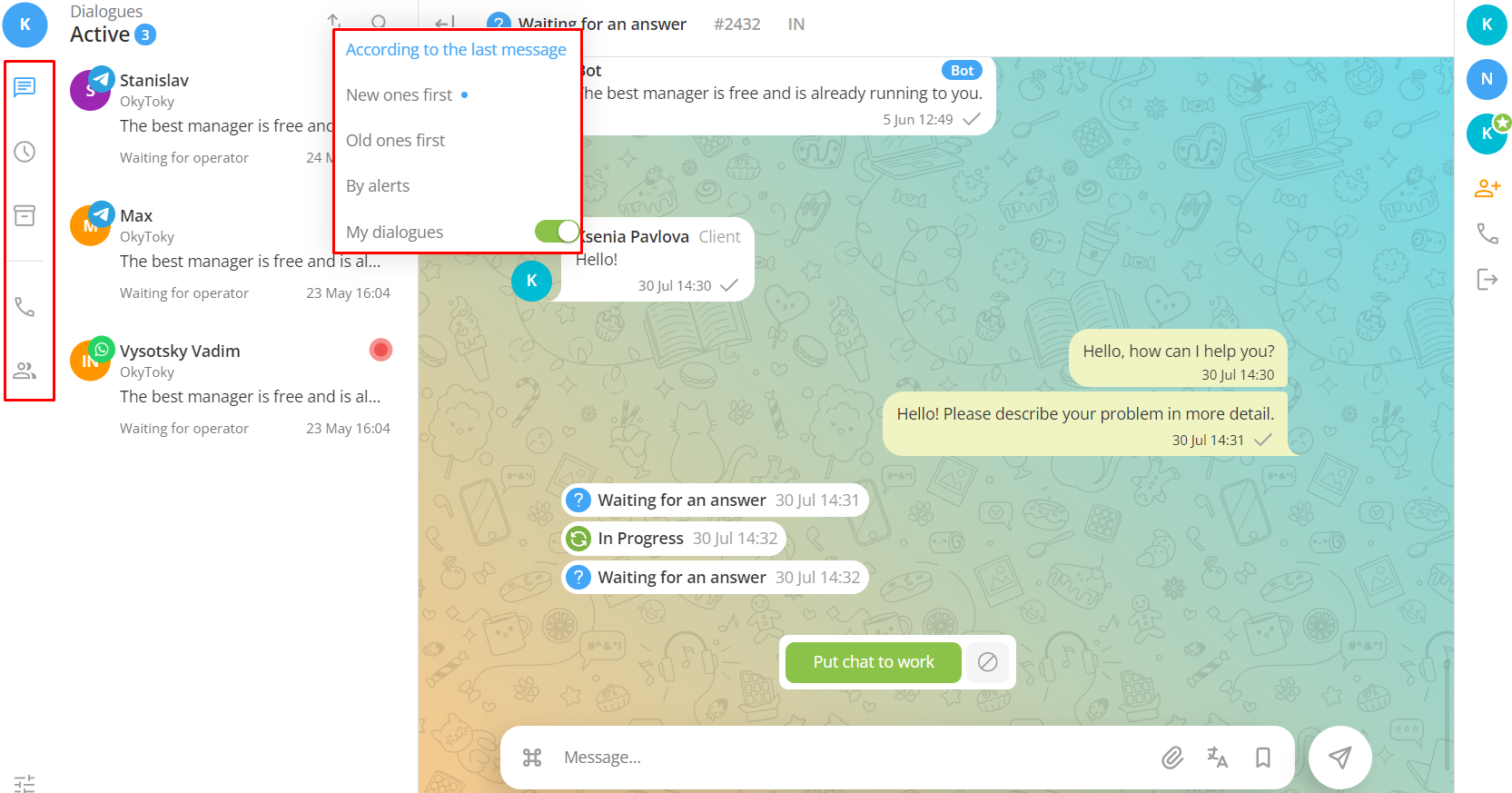
Soon, the agent will have the opportunity to make a call and create a chat, which will be convenient not only for communicating with customers but also when solving internal issues.
Right sidebar
Activated when the agent enters a chat. Here is displayed:
- Customer name – can be edited, add the customer to favorites or send to spam;
- Bot and the ability to go to its settings in the Queue;
- Agent name – here you can remove responsibility for the chat or exclude from it;
- Adding an agent to the chat – if necessary, the agent can invite a colleague to the chat;
- Customer information – fields for filling out customer data are implemented.
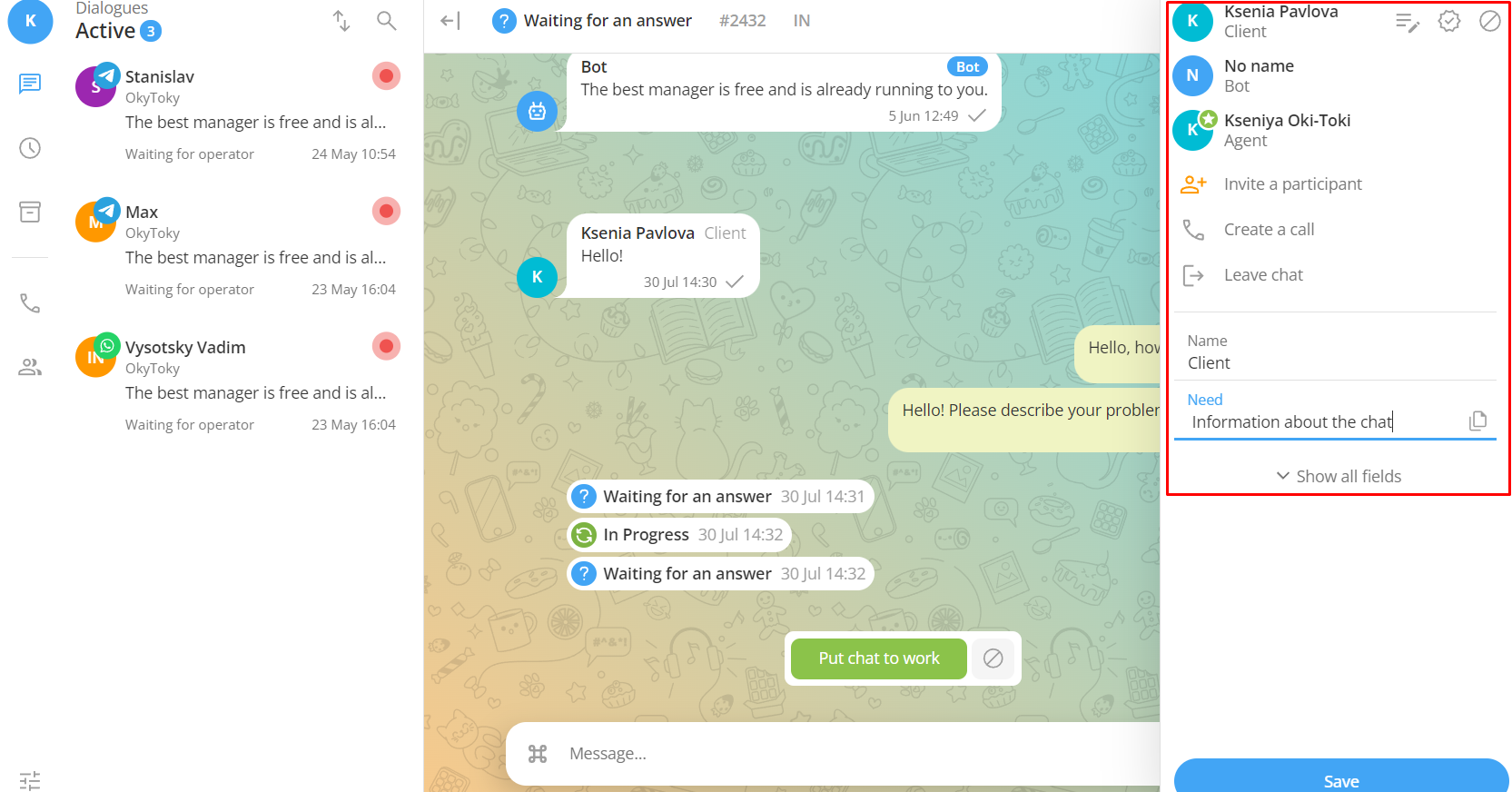
Conversation with the customer
At the bottom of the screen is a message window. Here you can not only enter the necessary text but also use pre-prepared phrases. To configure message templates, go to the Queue to which the chat is connected. Configure an intelligent chat-bot, which will respond to the customer, when the inquiry is “in queue”. It greets the customer, informs about the availability of free agents, the duration of the wait, and the nearest working time if the inquiry occurred outside working hours.
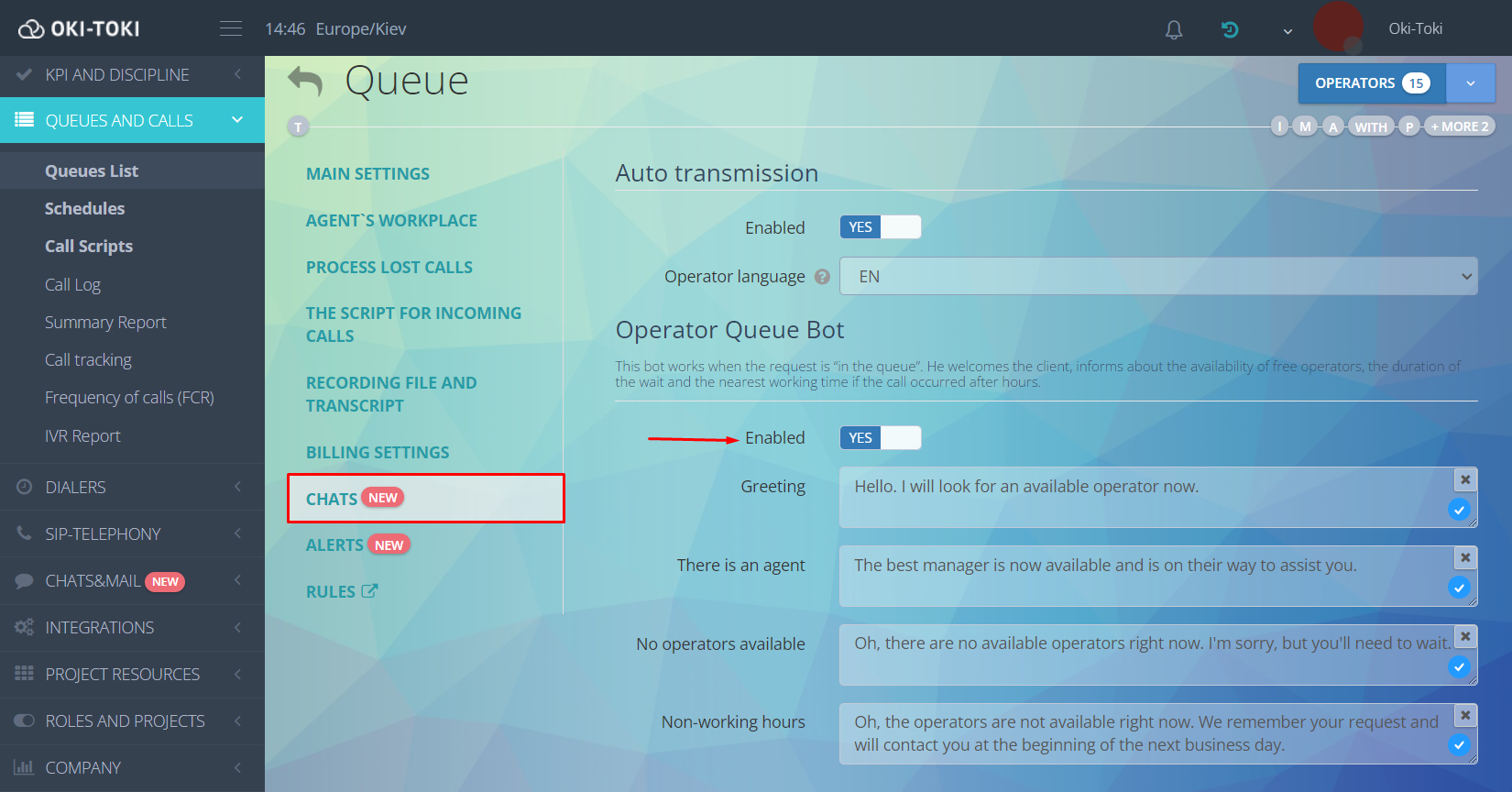
Statuses – the agent can set the necessary state of the chat by selecting it from the list:
- in progress – the agent started communicating with the customer and participates in the chat processing;
- waiting for a reply – used by the agent when they need clarifying information from the customer;
- deferred – can be used in cases where the agent needs consultation, colleague’s help, or resolving the issue requires additional time;
- in development – the customer’s request is passed on for development or correction, when technical changes or corrections are necessary;
- proposed solution – the customer is provided with a detailed answer or proposed a solution to their question.
- completed – status indicates that all customer’s questions are resolved and the chat is closed.
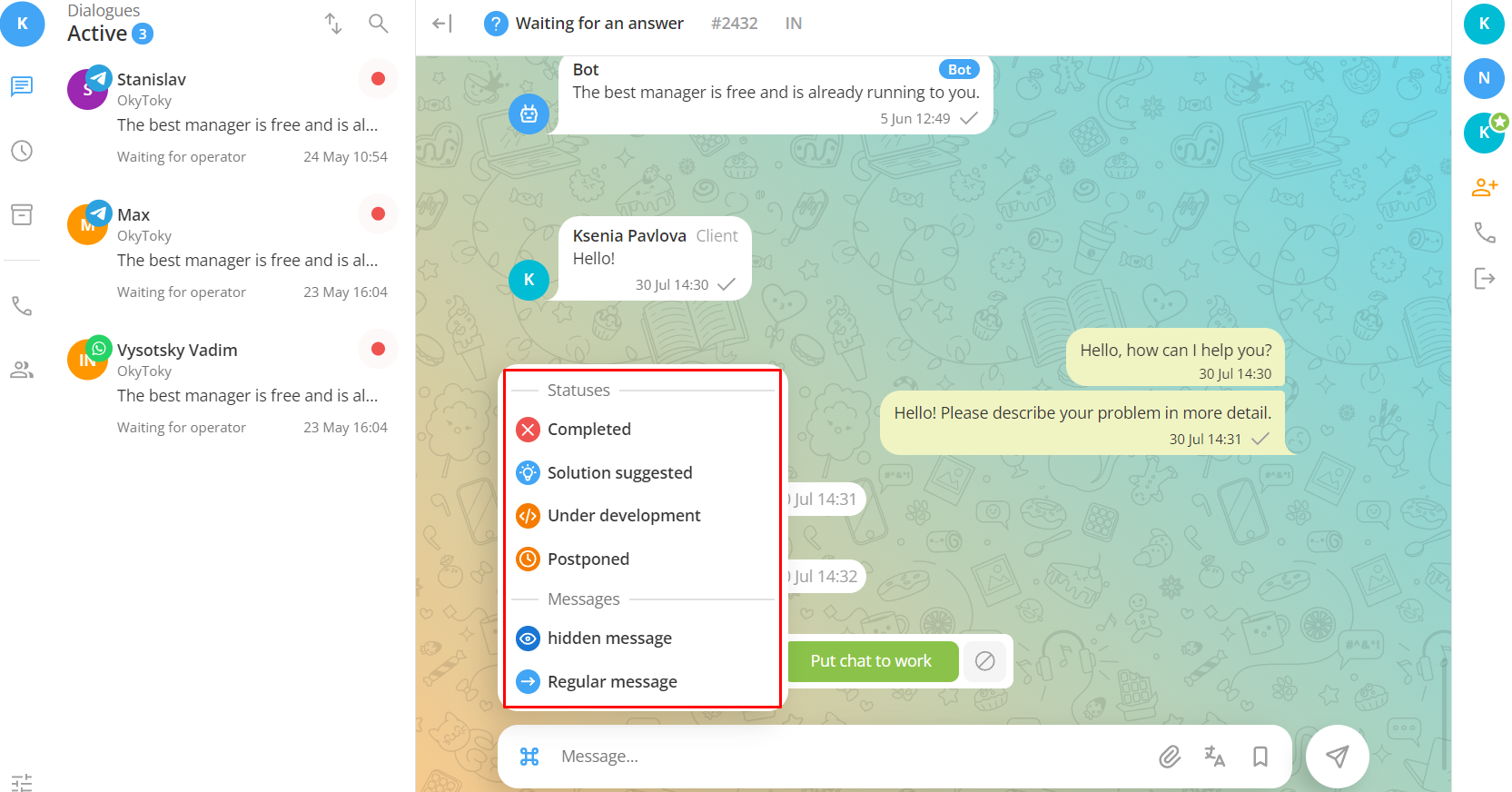
For each status, norms are defined and they can be of 3 levels. The first is the mildest and corresponds to the norm, the other two characterize the degree of violation: bad and unsatisfactory. To set time frames for each of the standards, go to the queue settings. In the Notifications tab, you can set the necessary parameters both in relation to the agent (statuses: in queue, in progress, in development, awaiting the agent, deferred) and to the customer (waiting for a reply, proposed solution).
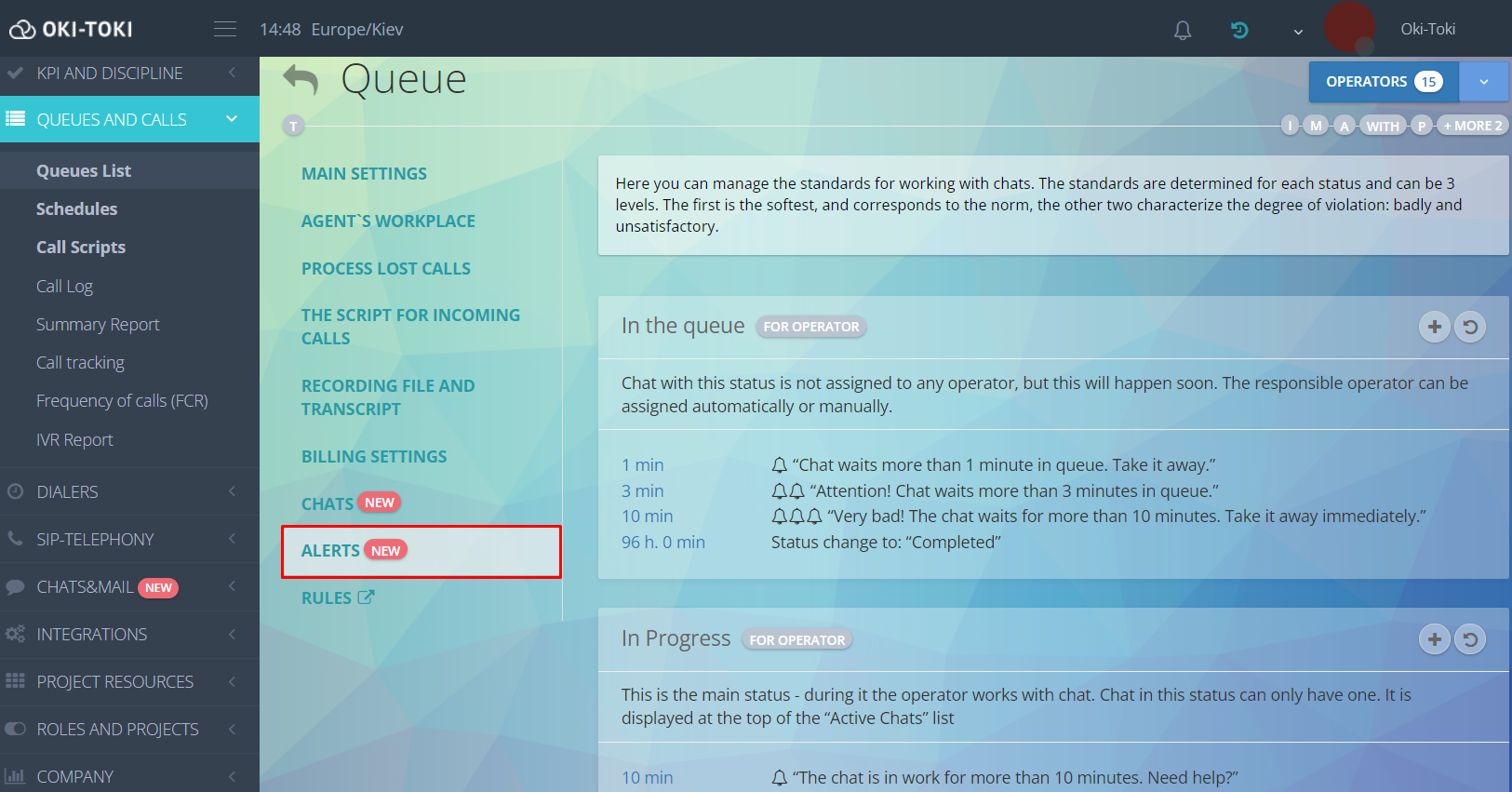
KPI
Monitoring agents’ work in chats is important for ensuring a high level of communication with customers. In Oki-Toki, there are effective tools for monitoring the work of agents, which allows quick analysis and problem-solving.Create a standard in the section KPI which will help identify violations by agents in chat work. Choose the necessary parameters in the settings and apply the standard. The result can be viewed in KPI Summary Report, which will allow assessing the work of agents and timely adjust business processes.
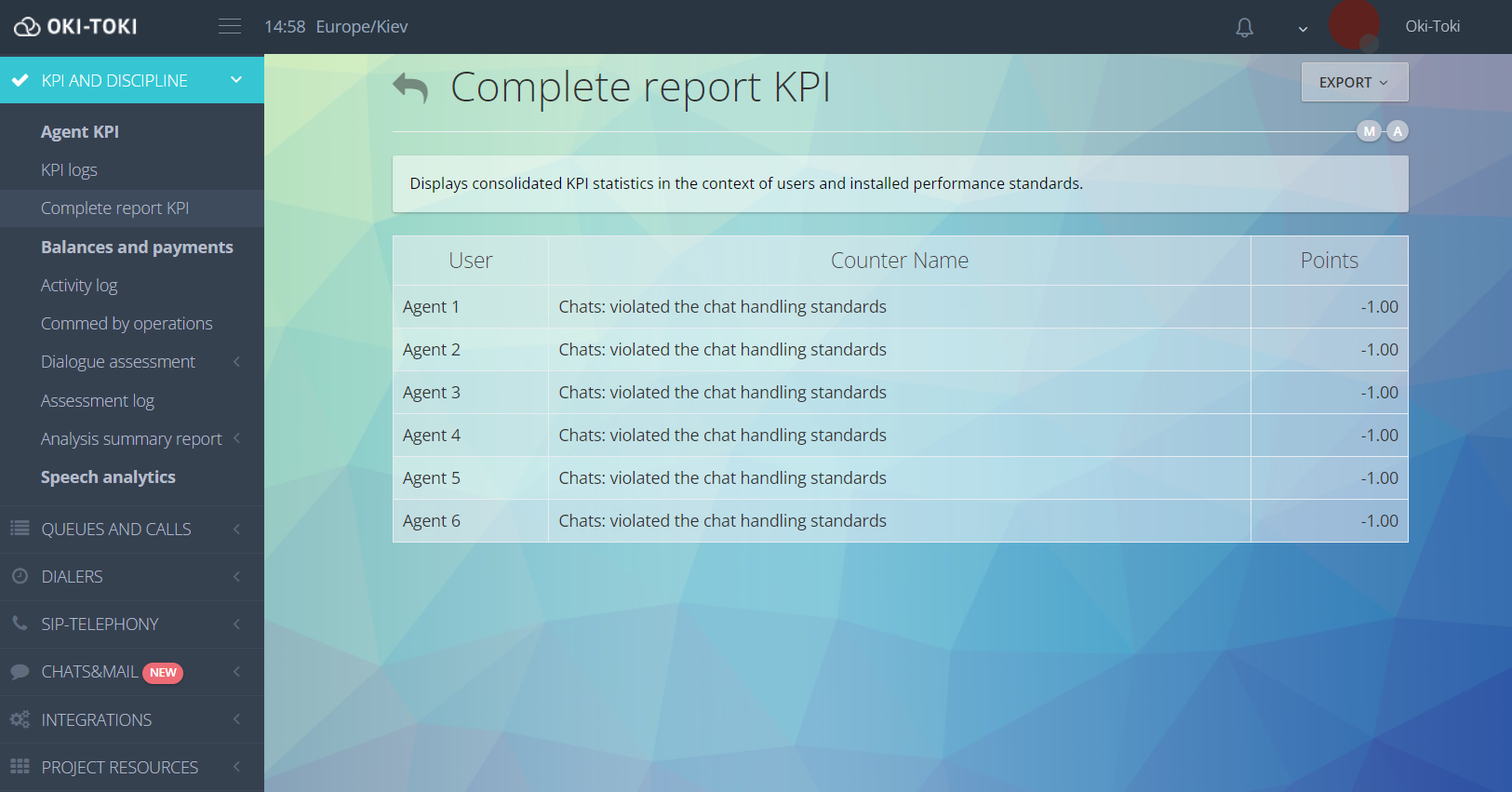
Reports on chats
Reports
It can be generated by going to the section Reports, selecting the Chat section.The section contains 4 sections:
- General statistics – this section provides information on the number of chats (opened, closed, and new) for the selected period; median waiting time for the agent (average time a customer spends in the queue) and top chats by the number of inquiries;
- Activity and productivity in chats – summary data for the selected period about closed chats, top agents by messages, median response wait;
- Chats and workflow – the percentage distribution of agents in different statuses, and also the top agents in the statuses “Busy”, “Away”, and “Offline”;
- Notification level statistics – information about the number of alerts in chats, top best and worst agents.
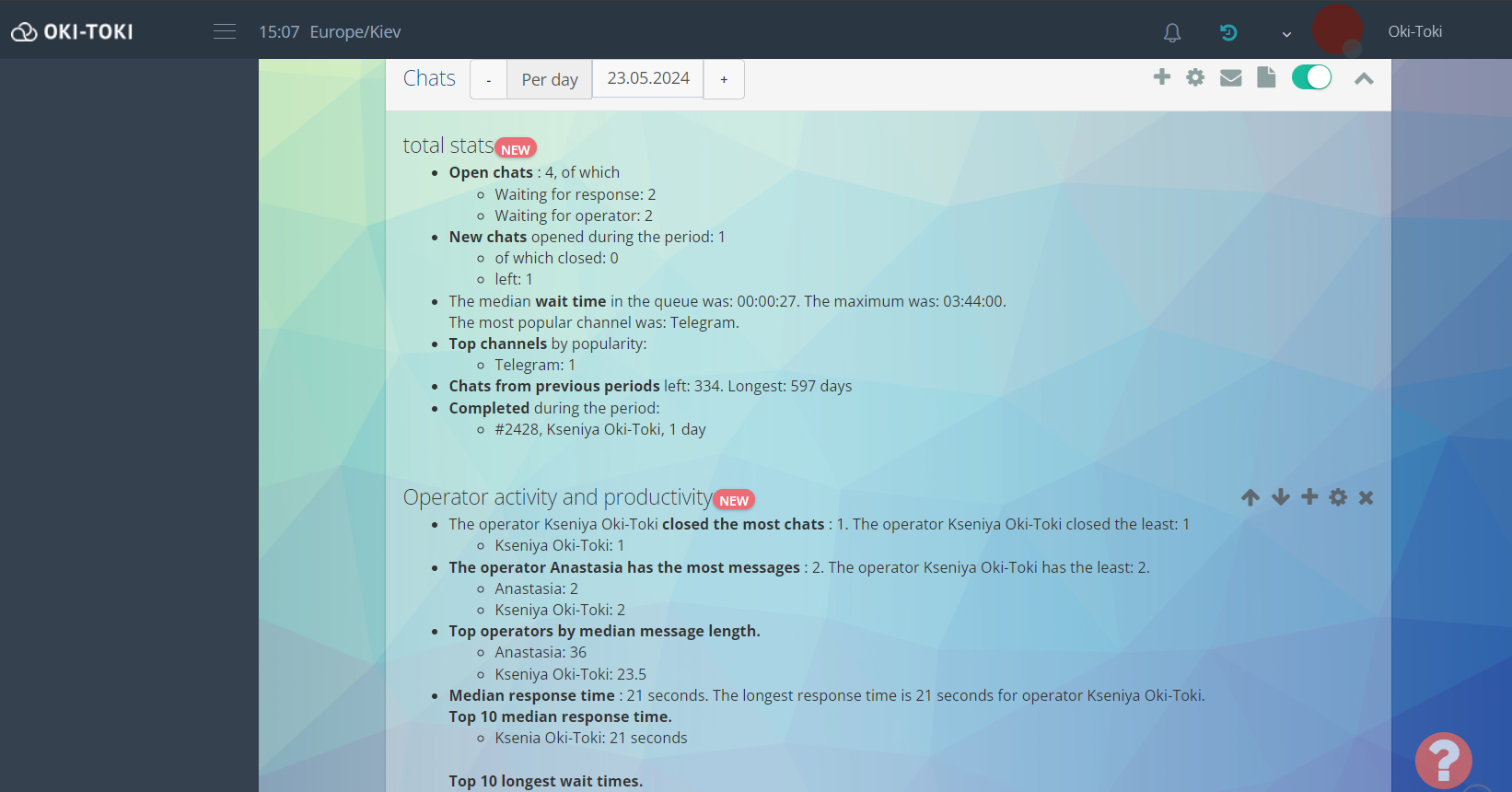
When creating a report, you can select one or several sections, as well as configure to send it by email for a specified period. More information about Oki-Toki reports in a separate article.
Reports
In Oki-Toki for working with chats, there are two reports:
- Chat Log – information about the chat creation date and its current status, as well as the name of the communication channel, queue, and display of the dialogue with the customer. It is possible to track the number of alert levels (alerts) they are differentiated by colors: green – level 1, yellow – level 2, red – level 3;
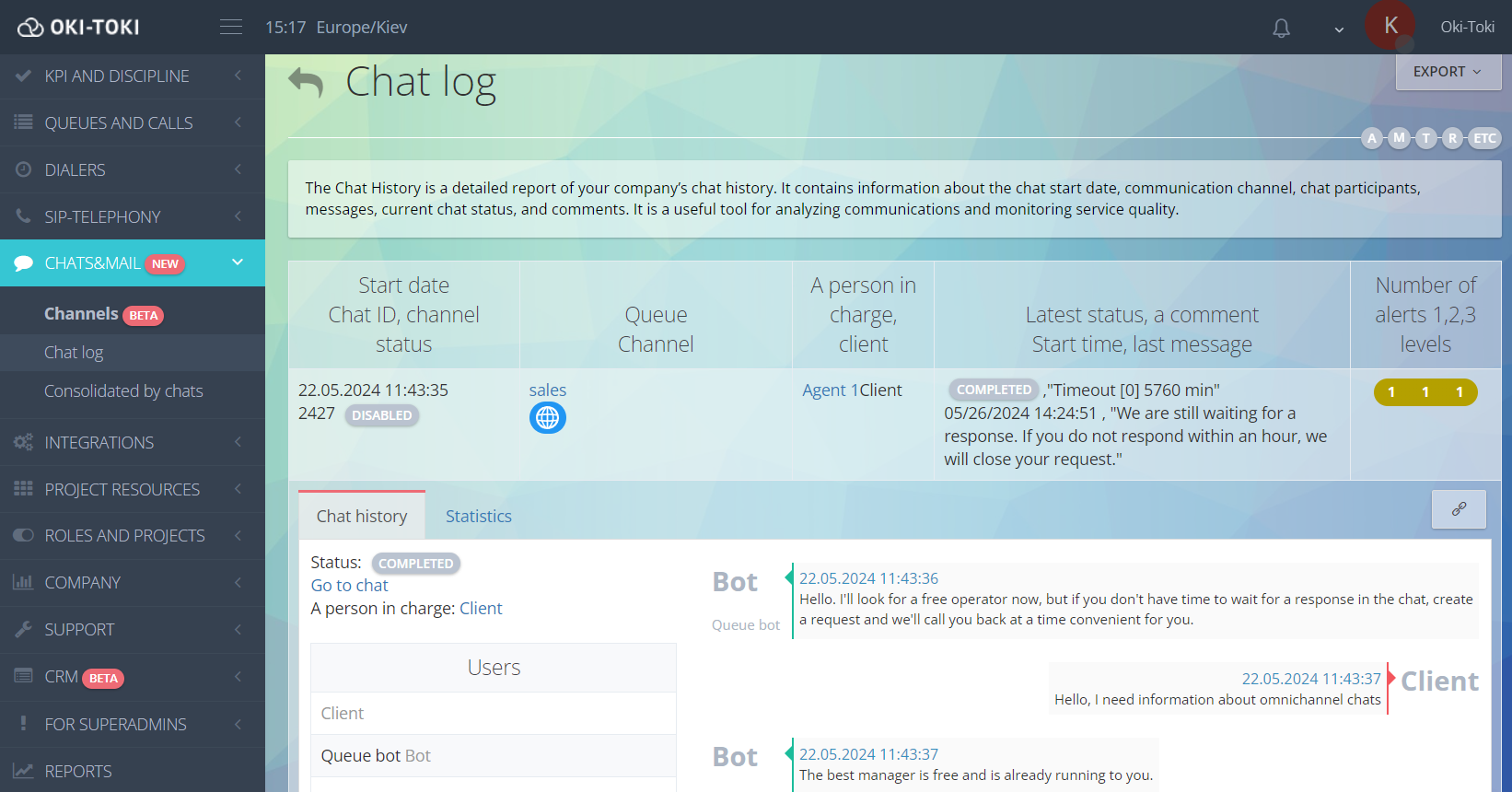
- Chat Summary – generates a summary table based on the results of the agents’ work. The report contains general information on the number of inquiries, as well as data on statuses and violations by the agent.
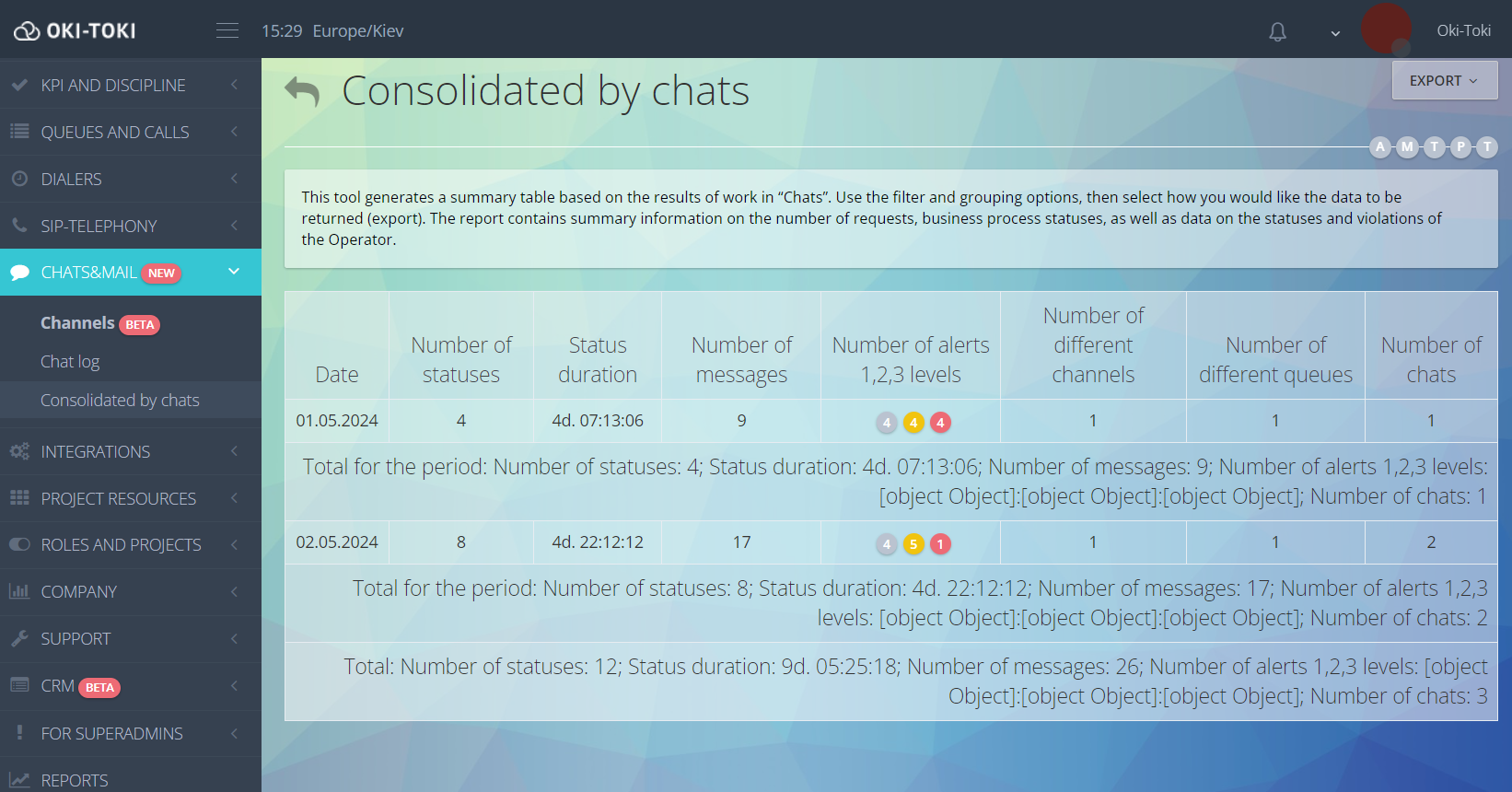
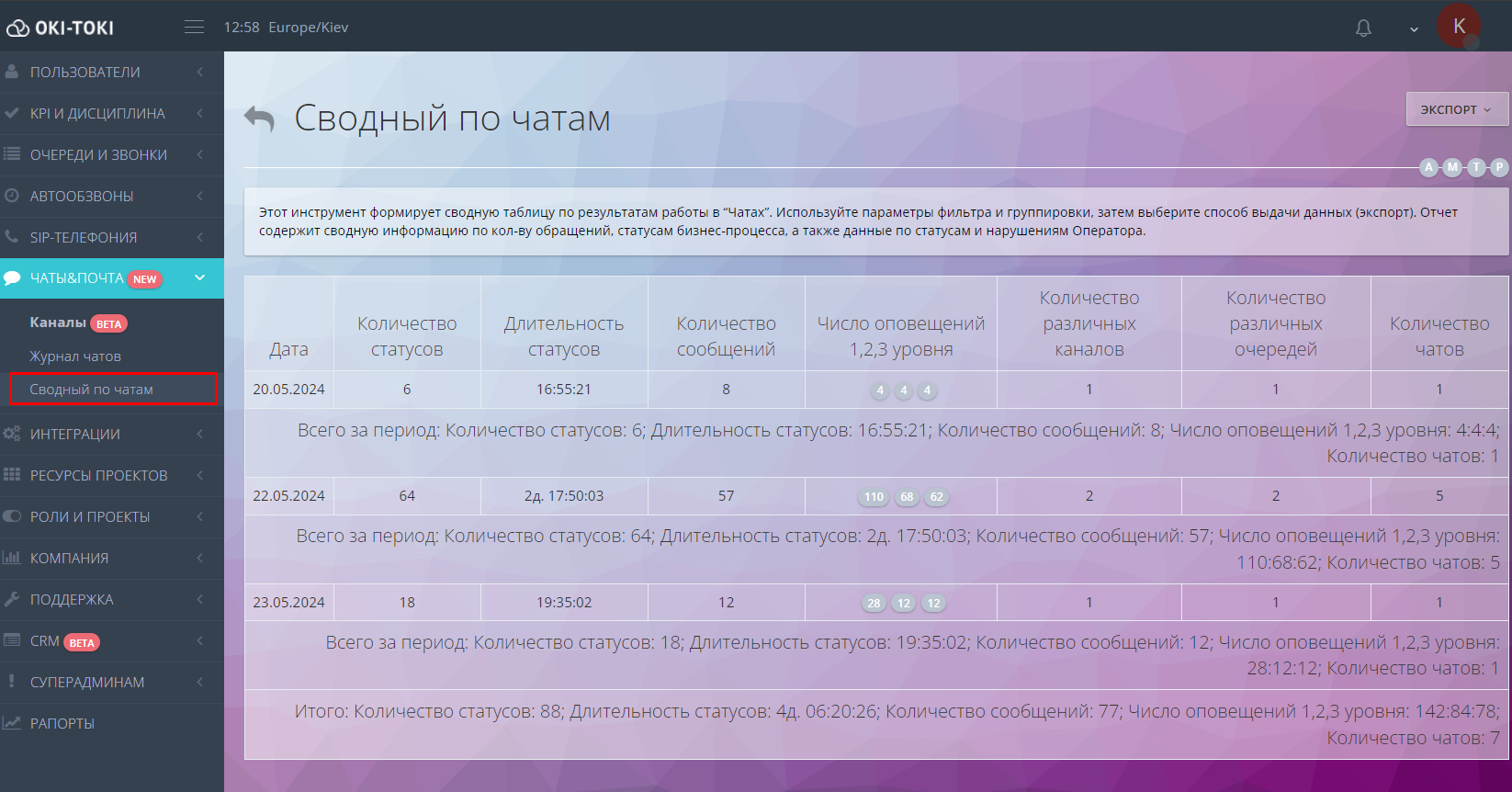
Advantages of using omnichannel chat for business
Omnichannel chat allows companies to communicate with customers through different communication channels. This solution helps stay competitive and adapt to customer needs. The main advantages include:
- Customer service: Omnichannelity allows serving more customers and improving the quality of support;
- Customer loyalty: Customers appreciate the ability to choose a convenient communication channel and quick responses to their queries;
- Internal company communications: The chat can be used for communication between employees, which facilitates quicker information exchange, improves task coordination, and increases the overall productivity of the team;
- Enhancing competitiveness: The diversity of communication channels attracts more customers and strengthens the company’s market position.
Which types of businesses can use omnichannel chat
Chat-bot platform – is an effective tool for many types of businesses, including:
- Commerce: online stores use omnichannel chat to help customers choose products and solve problems;
- Services: tourism, education, healthcare, and financial companies utilize chat for consultations and support;
- Technical support: IT companies and software developers offer technical assistance and troubleshooting through chat;
- Hospitality business: hotels and agencies can use chat for room reservation, answering guests’ questions, and providing information about local attractions;
- Telecommunications: connecting services, providing information about tariffs, etc.
Omnichannel chat in Oki-Toki – convenient solution that combines all communication channels in one interface. Allows agents to handle not only phone calls but also inquiries from websites, messengers, social networks, thereby expanding communication capabilities. Simple setup and accessible interface simplify communication between agents and the client. Analysis KPI and reporting will help improve key aspects of work and make outcomes more transparent. Use Oki-Toki chats to expand and optimize your call center’s operation.