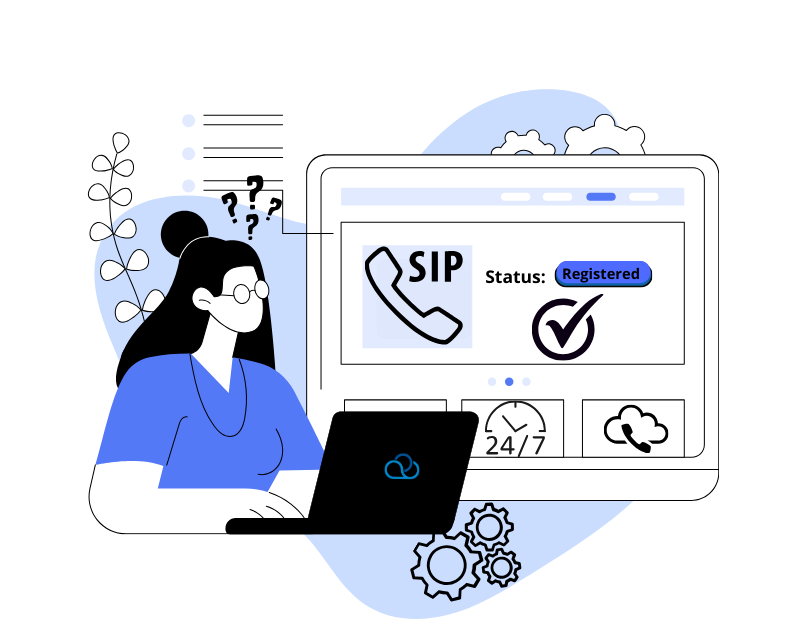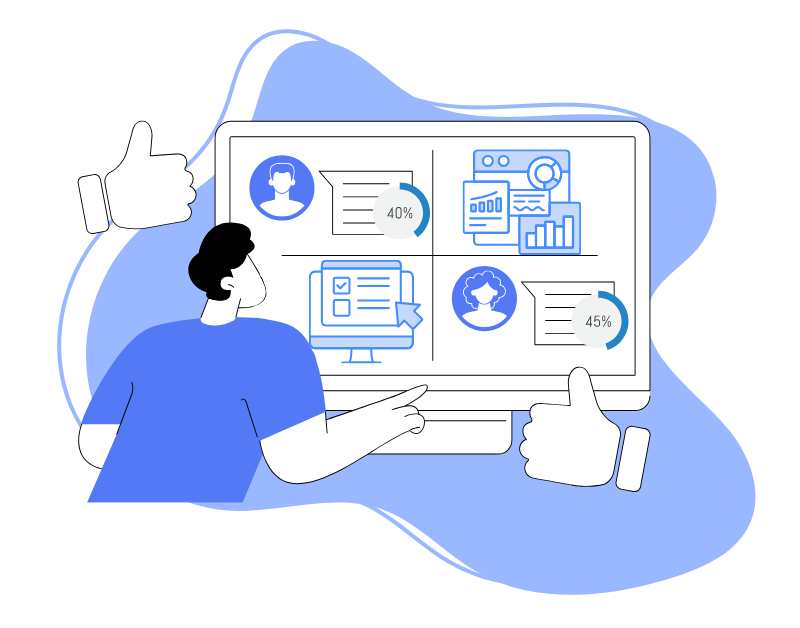Oki-Toki is a cloud service without built-in telephony. To make calls, the system needs a communication operator – SIP provider. This is an intermediary through which your call center receives and sends calls. Without it, Oki-Toki remains an isolated platform. In the article, we will discuss how to connect an SIP-Client profile in Oki-Toki.
What is a SIP provider and types of SIP registration
SIP provider is a company or service that provides a connection of the call center to the telephone network.
SIP (Session Initiation Protocol) – a protocol for calls and voice transmission over the internet, which helps the virtual line work just like a regular phone.
In Oki-Toki there are several types of registrations:
- SIP-Client – Oki-Toki connects to the SIP provider using login and password. This is the standard connection method and the most frequently used;
- SIP-Trunk – connects directly to the communication operator through IP addresses, no authorization is used;
- SIP-Server – here the server is Oki-Toki, the external system connects to the service for call routing.
The choice of registration depends on several factors: what is the volume of calls, method of connection, and the level of data protection in the company.
If the communication operator offers the SIP-Client option, you need to request all the parameters for login in advance. Usually, this is login, password, and server address. In certain cases, you need to specify A-number or the Realm parameter.
From this data, the SIP-client configuration is created and the system “understands” where to connect to make calls through the internet.
How to create a SIP provider profile in Oki-Toki?
Create a new SIP account in the “SIP Telephony” section. In the “SIP providers” tab, click the “Connect” button and specify the name of the supplier. Select from the list of tariff intervals, or leave the default value. If the company has different projects – you can immediately choose the right one, using the dropdown list.
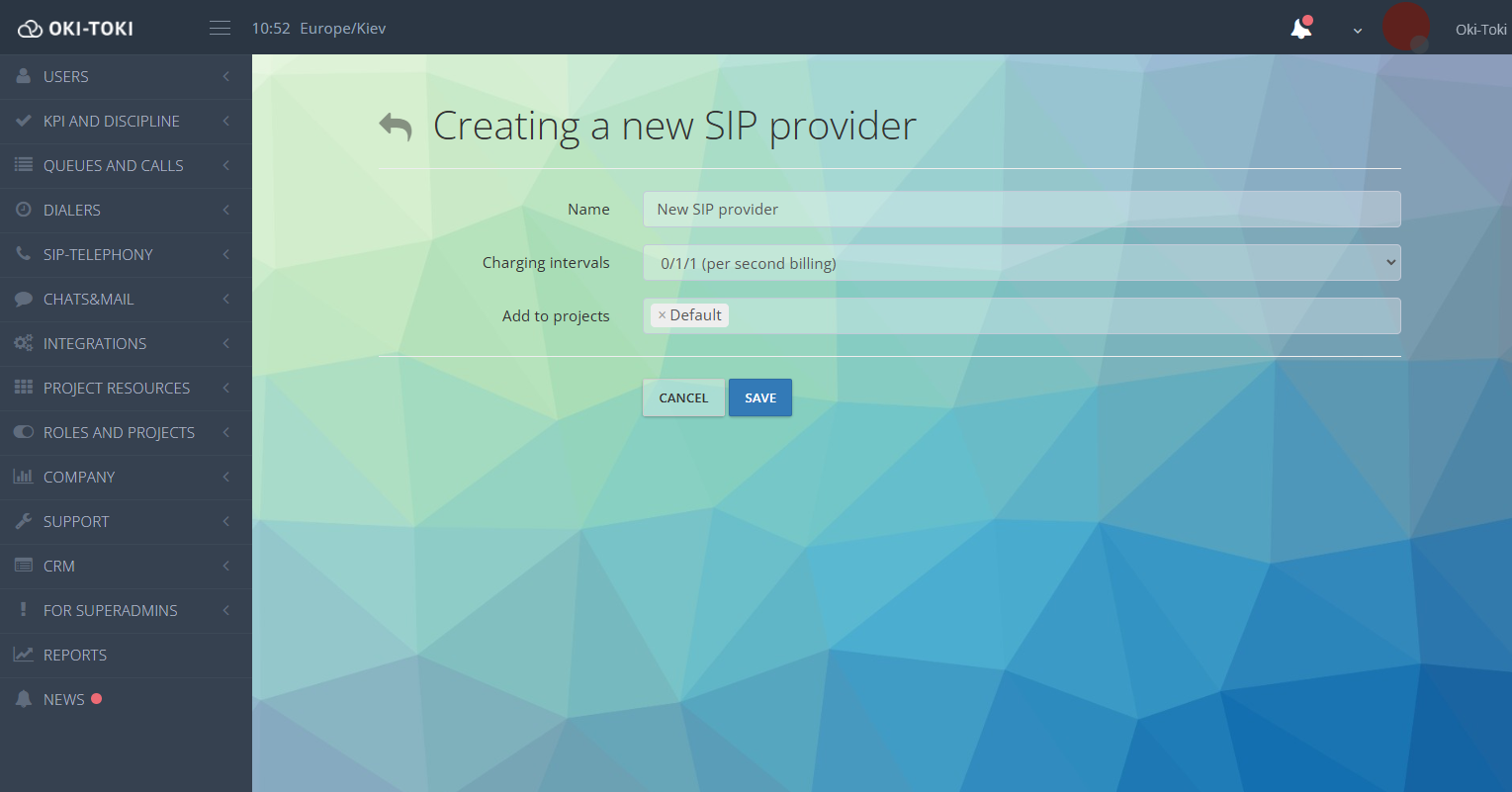
SIP profile – this is not a setting, but a “folder”, inside which SIP gateways will be located. If you have several providers, each should have a separate SIP profile. This way you will always see which gateway belongs to which provider.
Creating a SIP gateway in Oki-Toki
Gateway – is a specific connection to the provider inside the profile, through it all calls go. Go to the SIP profile of the provider and click “Create”. Select the type of connection – SIP-Client.
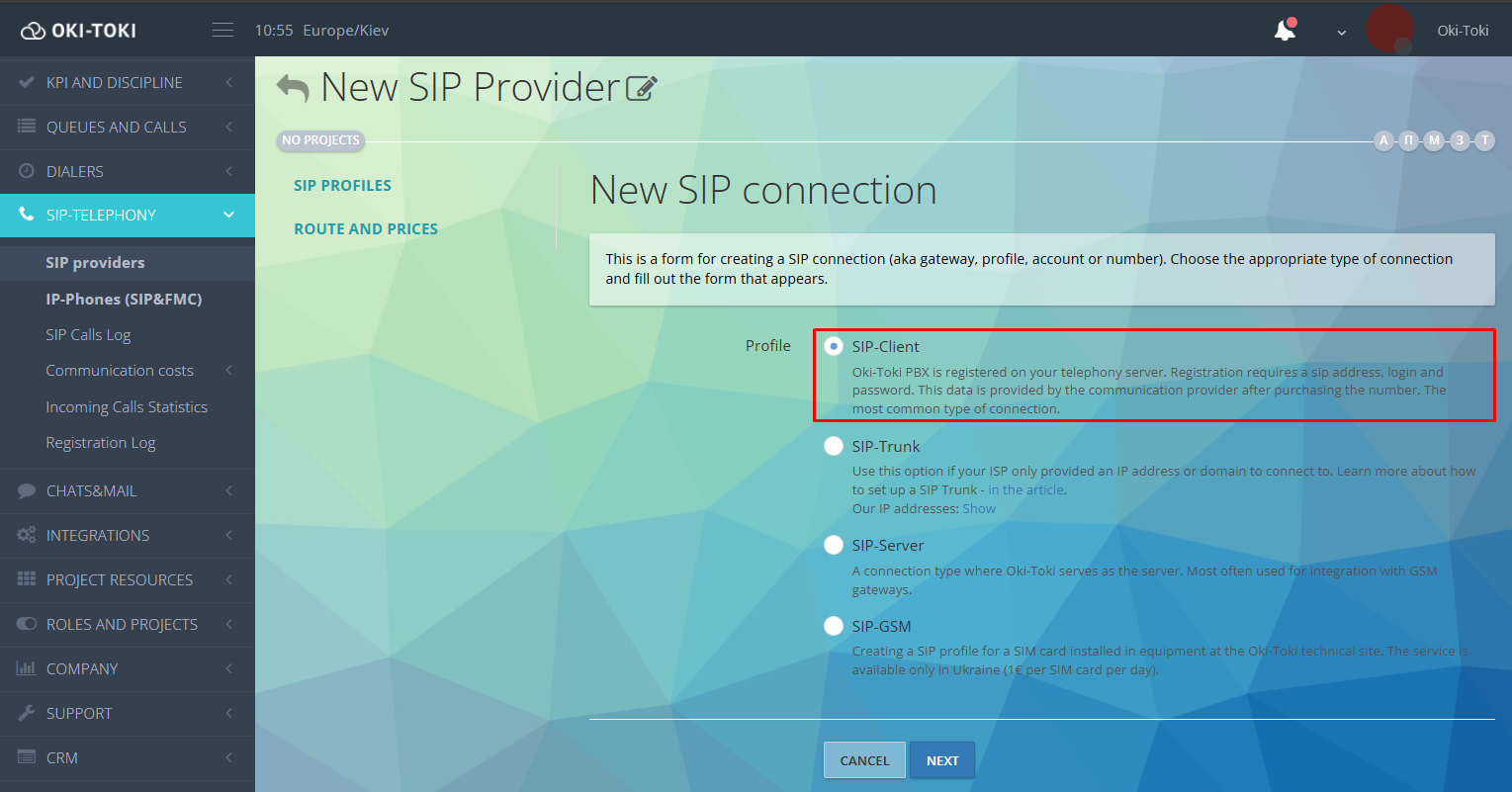
To set up registration, you need to fill out the connection form.
Main parameters
- Name – any suitable value, appears in reports and routing rules;
- Domain – the address of the provider’s server to which the connection will be made;
- Login – the SIP address provided by the provider;
- Password – for authorization on the provider’s server;
- Incoming queue – need to choose from the list if the gateway will be used for incoming line and indicate the script item (most often this is “Start”).
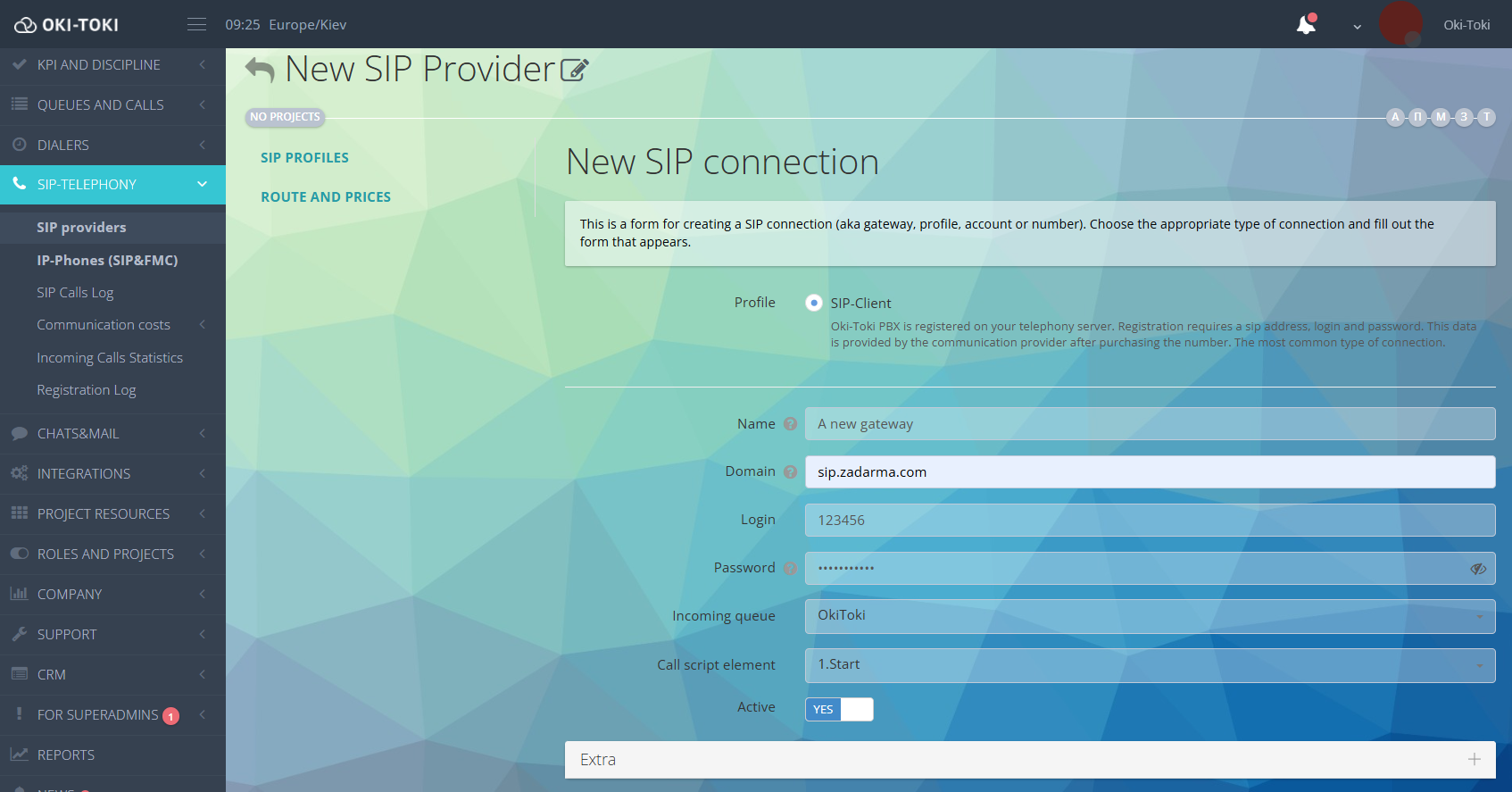
Additional parameters
Communication node – by default, set to AUTO, which means using your company’s server IP address. If necessary, you can manually select another server from the list.
A-number usually matches the login. If you need to forward the phone number of the client when redirecting calls – leave this field empty, having previously agreed on this with the supplier.
Comment – an arbitrary note to distinguish SIP gateways from each other. You can specify the project, department, purpose of the gateway, or not fill it in.
Protocol – determines the method of exchanging SIP data, its type is indicated by your SIP provider, usually in the documentation to the account or in the personal cabinet. In Oki-Toki there are three types:
- UDP (User Datagram Protocol) – a simple and fast protocol for data transfer without delivery confirmation, often used for voice calls in SIP due to low latency;
- TCP (Transmission Control Protocol) – a reliable protocol with delivery confirmation, applied where message integrity is important;
- TLS (Transport Layer Security) – encrypted and secure data transmission, protection against interception.
Realm – an authorization parameter that is sometimes required for correct registration on the provider’s server. Most often matches the domain name of the communication supplier.
SIP Port – the port for connecting to the provider’s server. Common ports, such as 5060 for UDP/TCP and 5061 for TLS, are standard, but in some cases, other ports may be used. This needs to be clarified with the communication provider.
Interface IP – the IP address of your device’s network interface through which calls will go. If not specified, the communication node is used.
Codec for outgoing calls – the audio transmission format is chosen (for example, G711, G729) depending on the quality requirements and network bandwidth capacity.
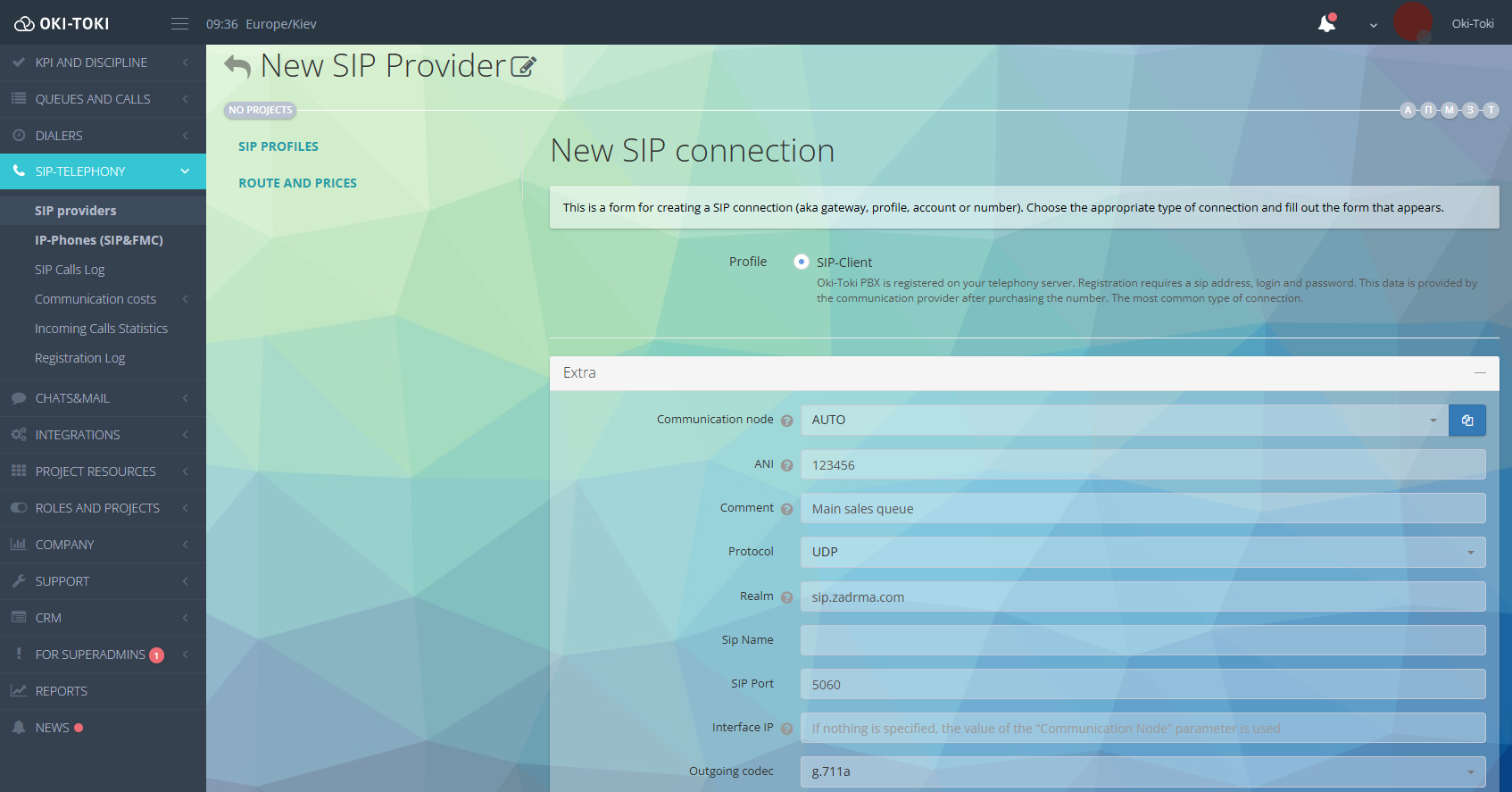
DTMF – a method of transmitting keypad signals (for example, for dialer or incoming line with IVR). Can be in-band, RFC2833.
NAT – NAT bypass settings for correct operation of calls through routers and firewalls.
Expired – the lifetime of the registration of the SIP gateway on the provider’s server (usually in seconds). When time is up – the gateway re-registers on the server. By default, duration is 600 seconds.
Number transformation – is changing the phone number to the required format, for instance, adding or removing prefixes. It can be set up in the gateway or separately in the Queue or Dialer.
Package minutes – is the number of minutes included in the tariff plan, which can be used for making calls. Calls beyond the limit are charged at the regular rate. If the supplier uses package pricing, you can set up a system to track package minutes to avoid “over-talking”.
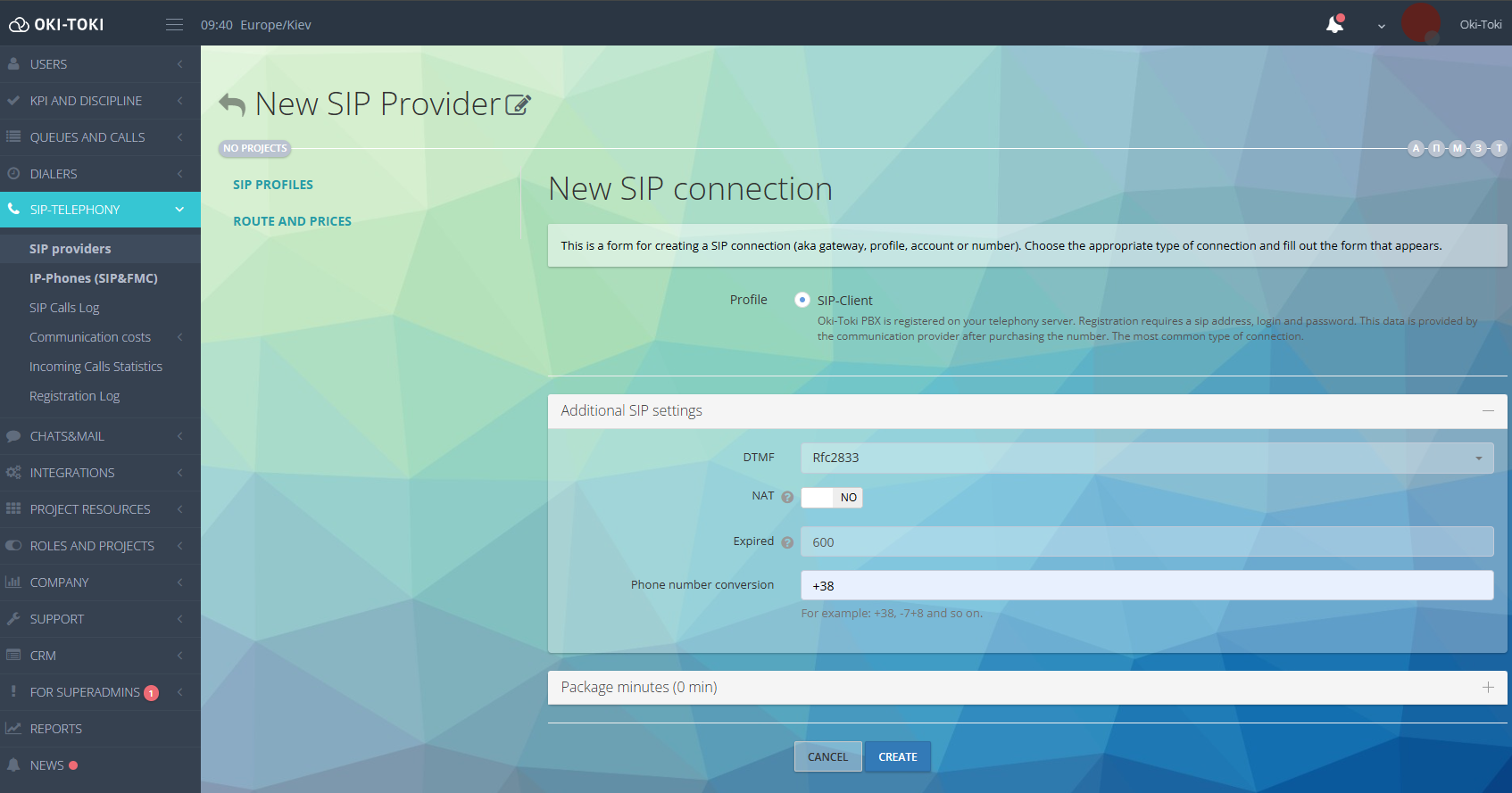
Connection check and test calls
After filling out the profile, you need to check the registration. In Oki-Toki, the connection result is shown on the gateway tile – the status should be “Registered”, and the state “Registered”.
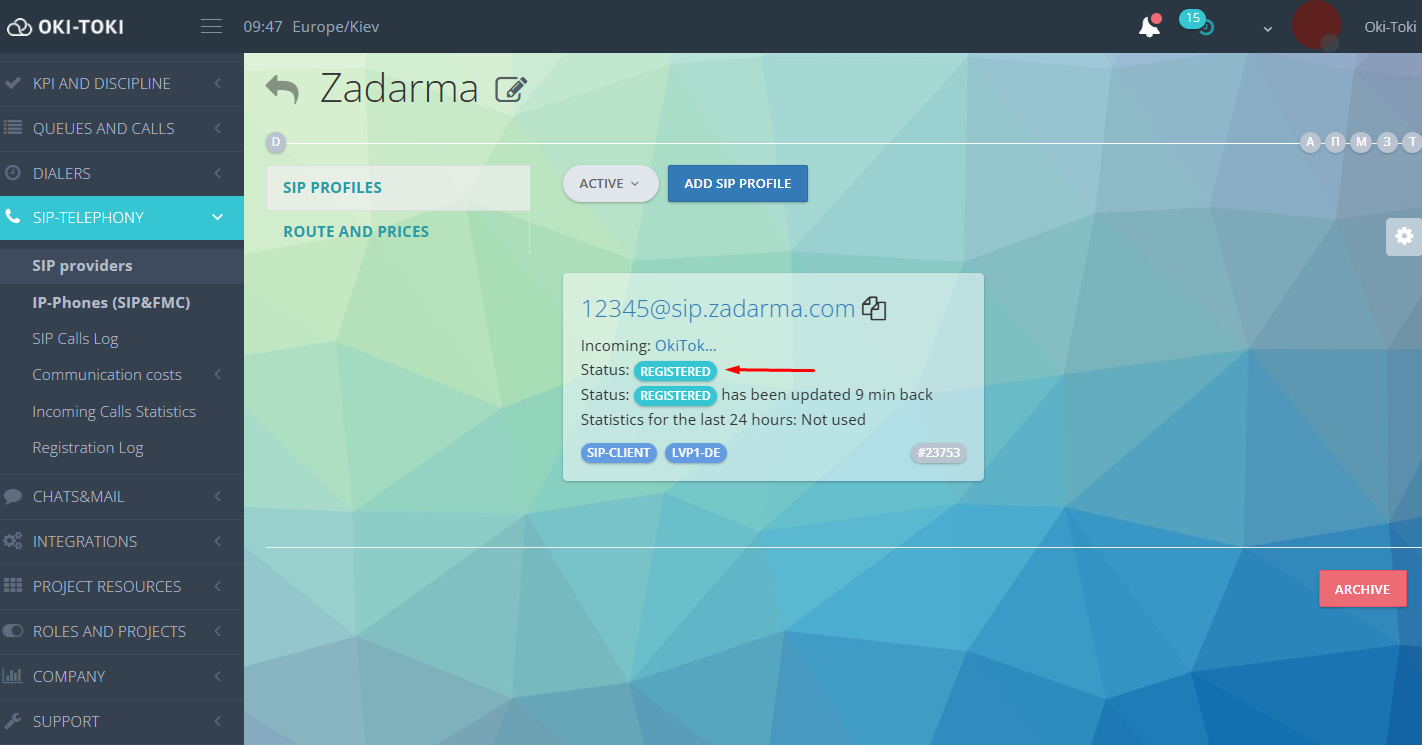
The status “Expired” and the state “Registration error” means that the login data is entered incorrectly. Re-check the login, password, domain, and port, comparing it with information from the provider. Sometimes you additionally need to specify “realm”.
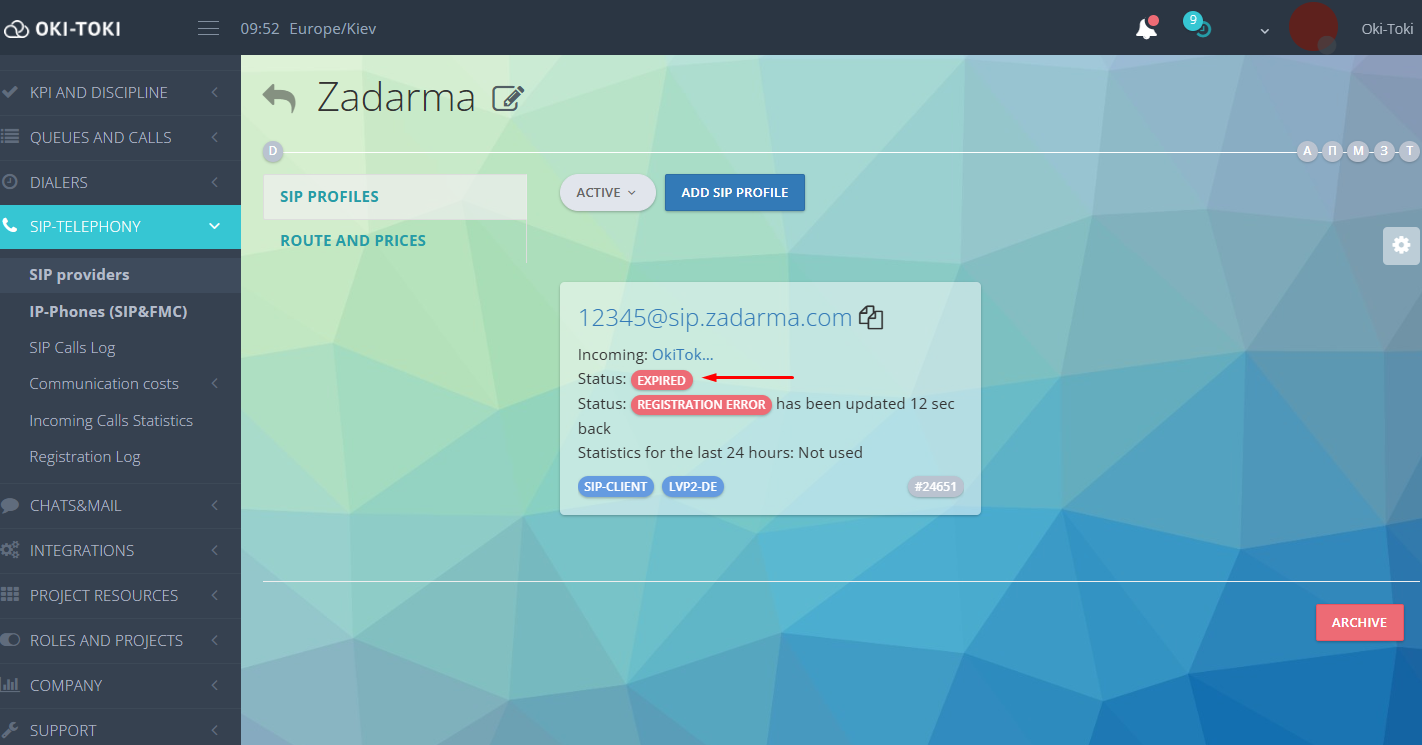
If registering the gateway fails, you can always turn to technical support.
Oki-Toki employees will check SIP logs, if necessary, they will record sngrep or dump and help solve the problem.
After setting up, you can make a trial outgoing and incoming call. Each call has its own SIP answer – this is a code that the SIP provider’s server returns. Simply put, the call gets a “status”: successful, subscriber busy, no answer, error from the provider, etc. The result can be viewed in Call Log.
Logging and reporting
All changes that are made in the settings are shown in the action logs in the SIP providers section. With their help, you can see who, when, and what changes were made to the gateway. Registration journal – a report for monitoring the time and results of gateway registrations. Data can be filtered: by provider, gateway, communication node, or registration result and exported in convenient formats: HTML, Excel, and Google Sheet.
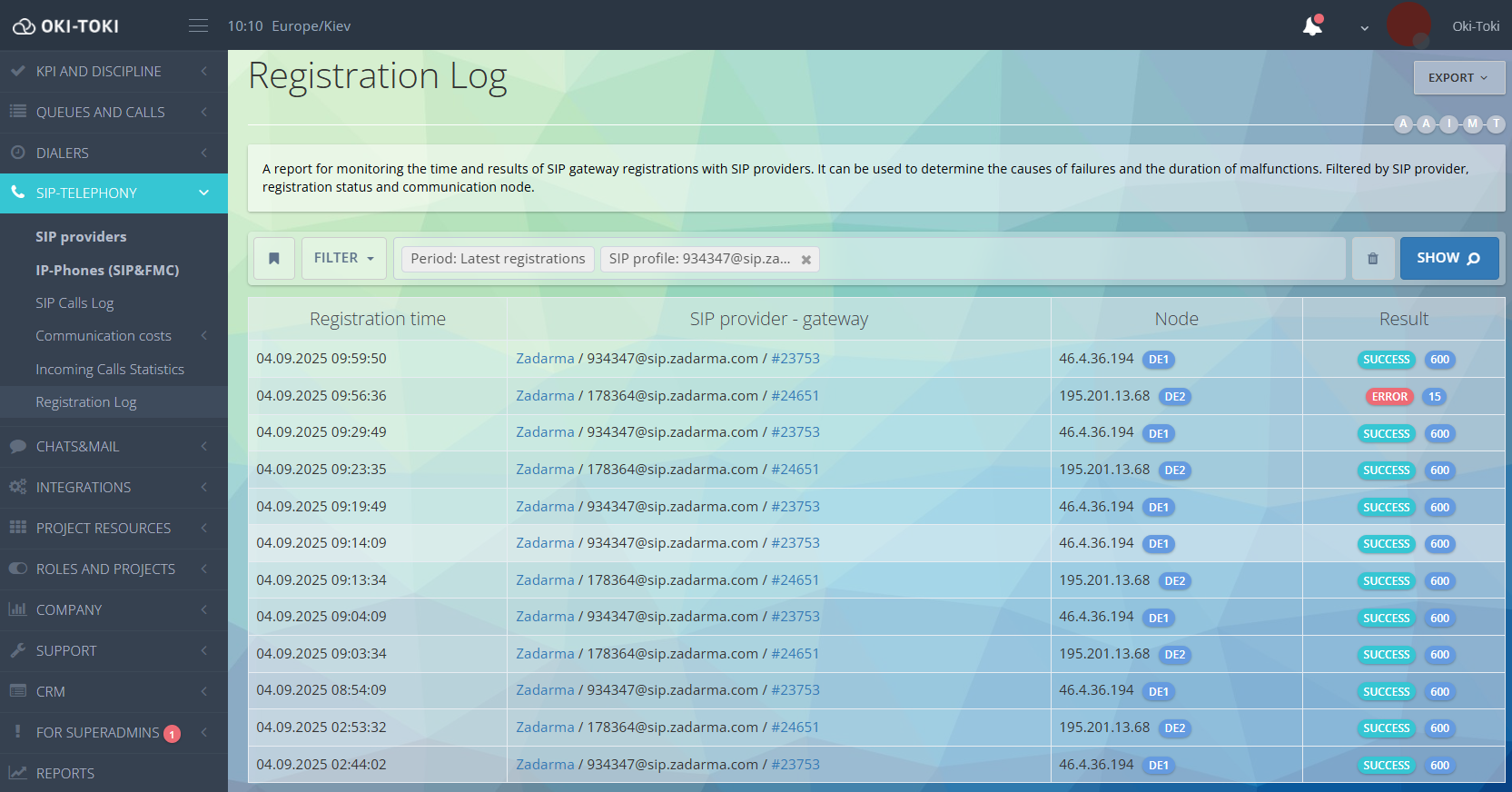
Connecting a SIP provider in Oki-Toki is not a difficult task if you follow our instructions and correctly enter all the data. After setting up, the call center will be able to receive and make calls, and as a result, you get a convenient and secure solution for organizing telephony over the internet. And if difficulties arise, Oki-Toki technical support is always ready to help.