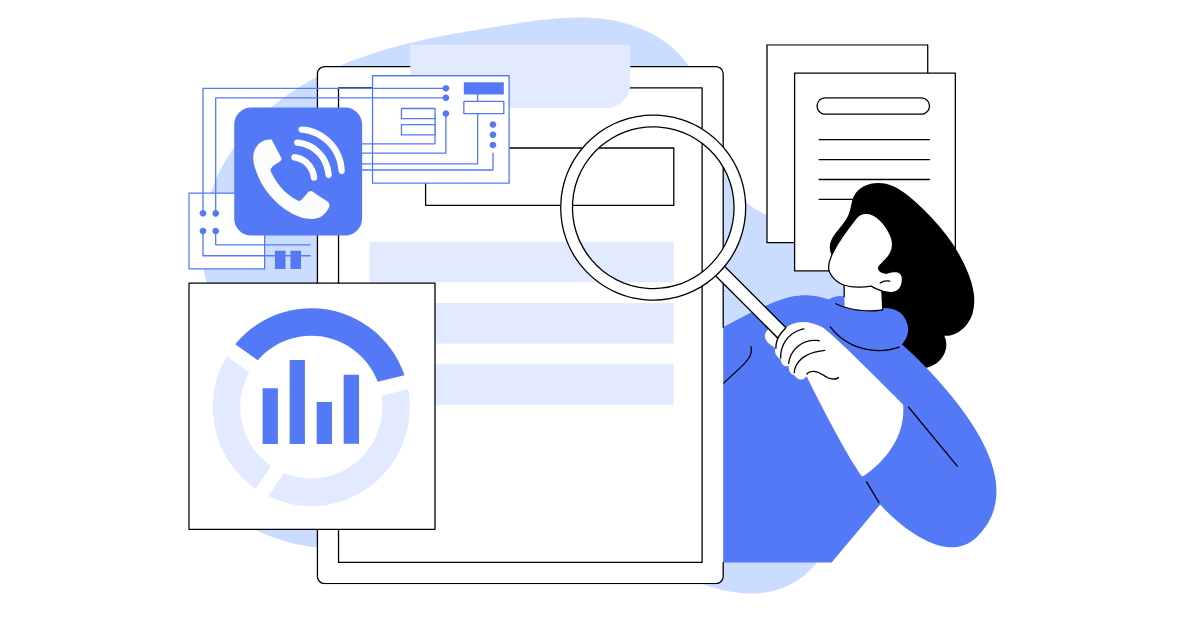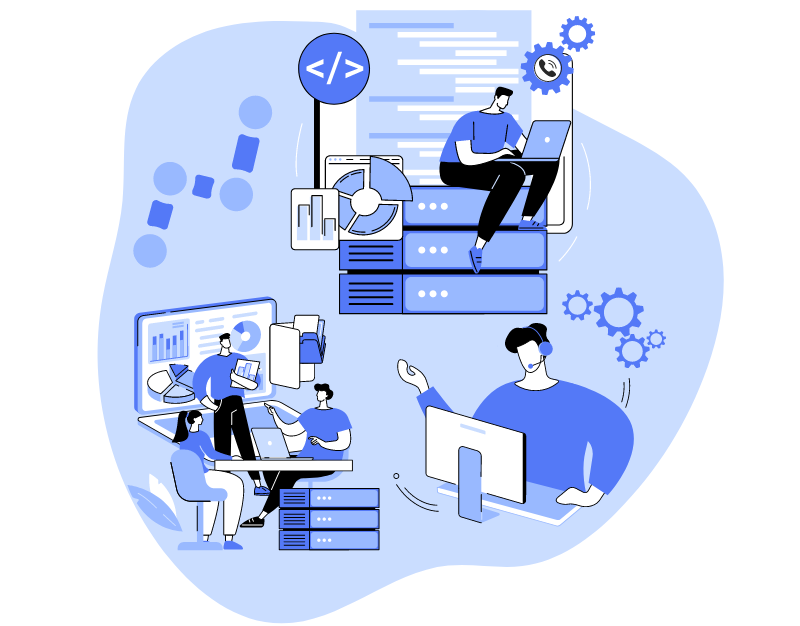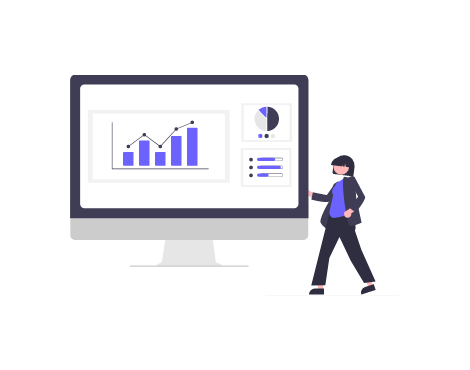Call logs are arguably the most in-demand report in Oki-Toki, as they compile all the detailed information about calls. Convenient filters for selecting parameters, various tabs, and an intuitive interface help you not to get lost in the report. We’ve described all the capabilities of the “Call Logs” to make it easier for you to work with it.
How to create a report
In Oki-Toki, we’ve created many opportunities for call selection. Using various filters, you can select specific calls based on given parameters.
Main filters
- Period – time interval of calls: hour, day, week, month, etc. If you select “Latest calls”, the list will be built from the newest to the oldest.
- Call type – incoming, outgoing, dialer, callback, or internal calls between agents.
- Search by Session ID, phone, or from a hidden number
- Call filter – if turned off, all hidden calls will appear in the report.
“Call filter” is needed to hide incorrect, non-targeted, or test calls that are not important for the call center’s reporting.
Call parameters
- Queue – you can specify particular queues of outgoing and incoming calls, with a selection by projects.
- SIP result – display of calls with specific SIP responses, for example, with internal errors of providers.
- Call status – successful or unsuccessful.
- Ended call – customer or agent
- Schedule – you can specify a specific work schedule and find calls made at a specified time. Or conversely, find calls out of schedule.
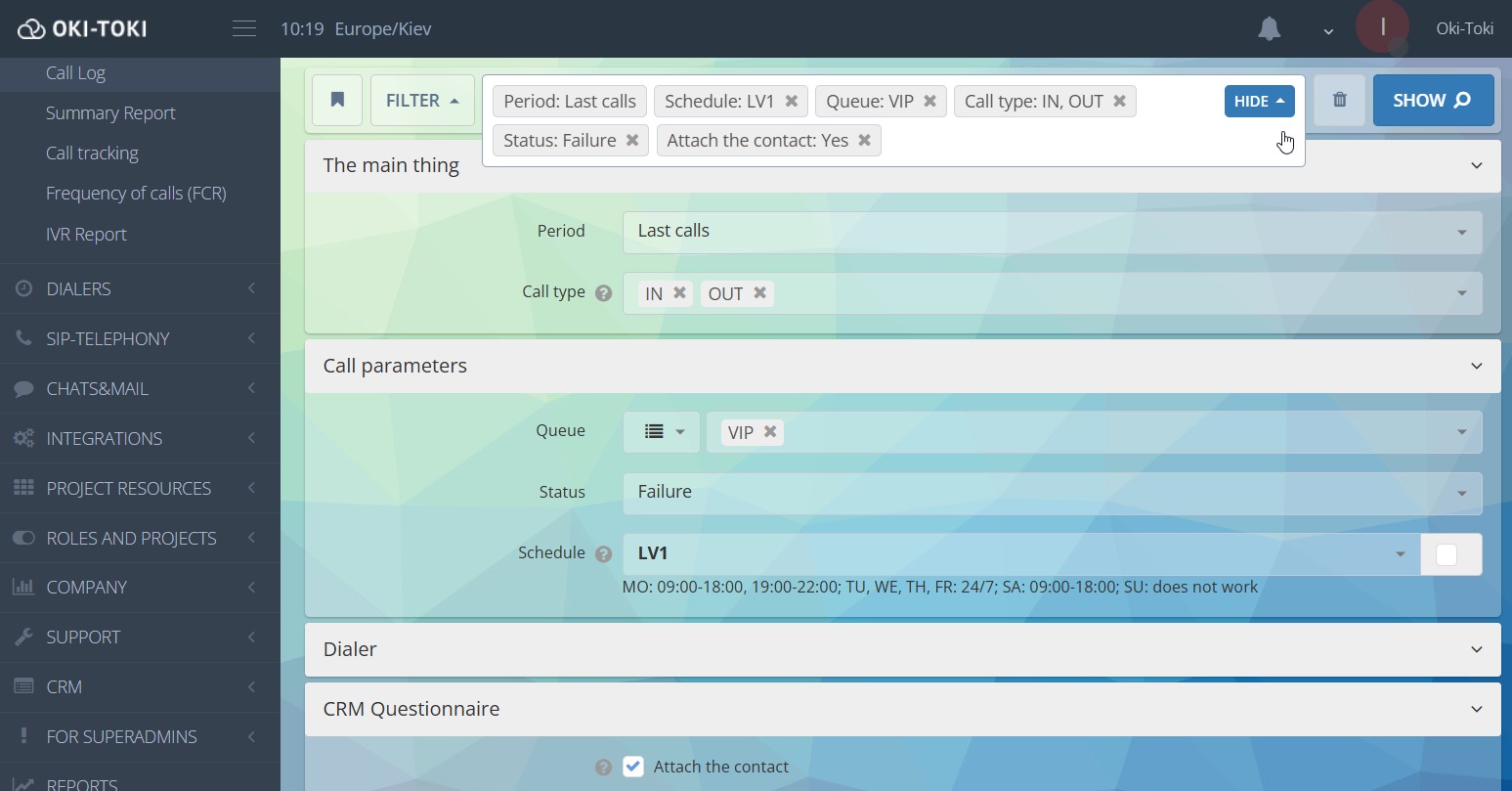
Dialer
- Import number – selection by import ID or its name, for example, if a report on a specific number base is needed.
- Dialer – you can specify one dialer or several, also there is a selection by projects.
If additional fields were specified when uploading numbers, for example, customer’s name, company, e-mail – you can enable the checkbox “Attach additional data” and the information will appear in the report.
CRM Form
- Hashtags – these are tags in the form that are “attached” to specific answers. For example, by selecting tags “autoresponder”, “callback”, “interested”, you can find these calls in the Call Log.
- Attach CRM data – this checkbox attaches contact field data and the form to the Call Log. After generating the report, a new tab “Form” will appear showing the agent’s script and selected questions/answers.
Call Script
The call script is used for the inbound line or during dialing (for example, with an IVR element or SMS sending).
In this section, you can choose a specific script, element, and exit. For example, only those calls that listened to the voice message and pressed 1.
User
Here, you can sort calls by specific agents or groups, as well as choose to display ratings.
- Conversation rating – these are norms for checking in evaluation sheets. You can read about check plans, categories, and KPI requirements in a separate article “Call center quality control”.
- Agent ratings – these are ratings that clients give to agents after the conversation. You can select specific ones (from 1 to 5), or show all together.
Display options
- Choice of time format – HH:MM:SS (hours, minutes, and seconds), MM:SS (minutes and seconds) etc.
- Display format – in the interface, HTML, CSV Excel, CSV Google Sheet, or export audio files.
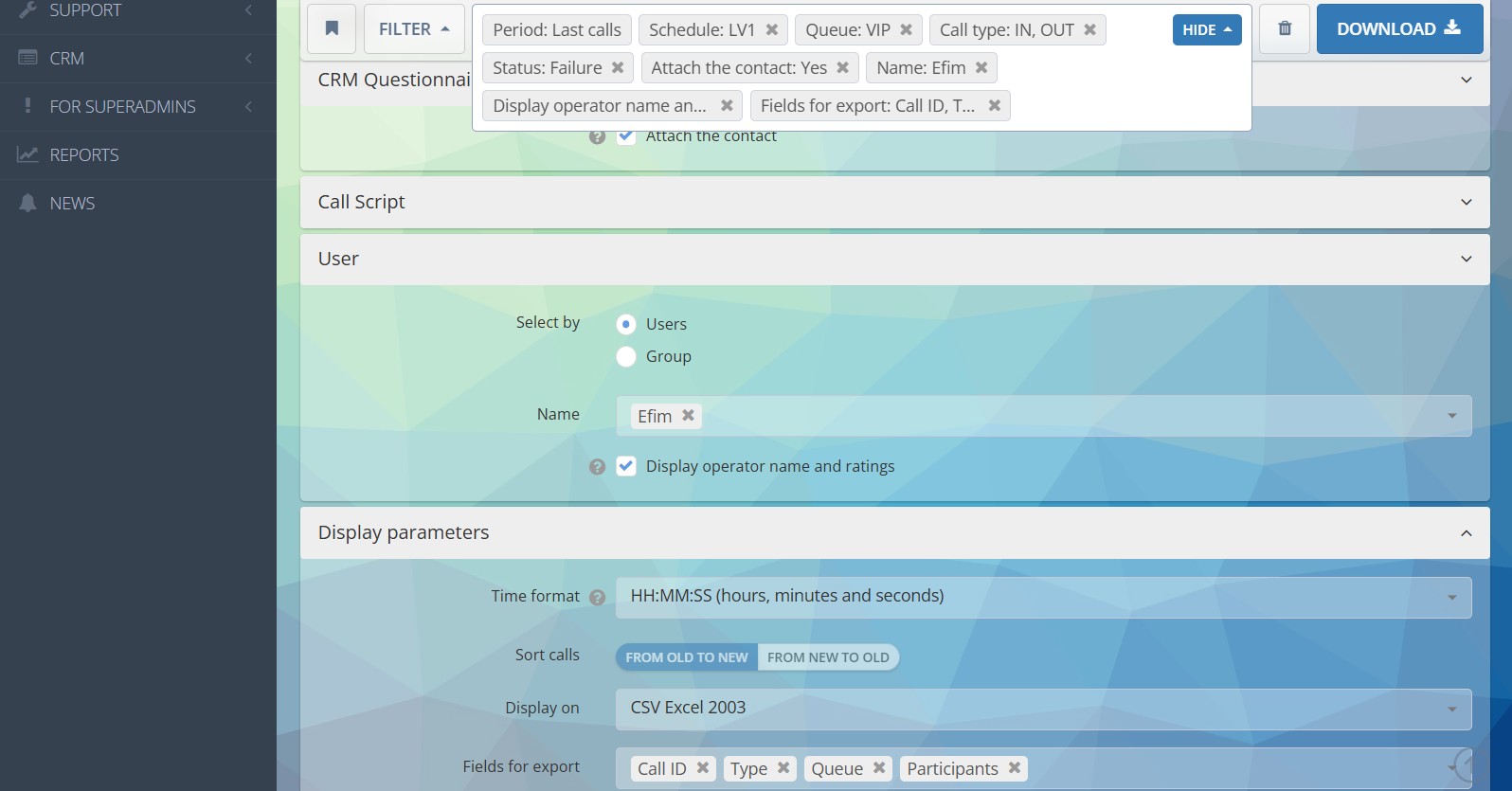
What is displayed in the report?
You’ve selected the necessary filters, specified the parameters for search, and pressed the “Show” button. Filters will pin to the top panel, and only those you selected will be displayed. Below is the call history corresponding to the specified parameters.
Recording
In this menu, you can listen to the call, download it, copy the link, and find out who listened to it before you.
A convenient player with volume and playback speed settings works in conjunction with the transcript. One-way transcript is free, but obtaining the client’s speech requires a paid service “Two-way transcript”.
Here, speech analytics badges, speech pace, pauses in the conversation, and CRM hashtags are also displayed. Moreover, the transcript can be exported in HTML format, and on the right, there is dialog evaluation (KPI).
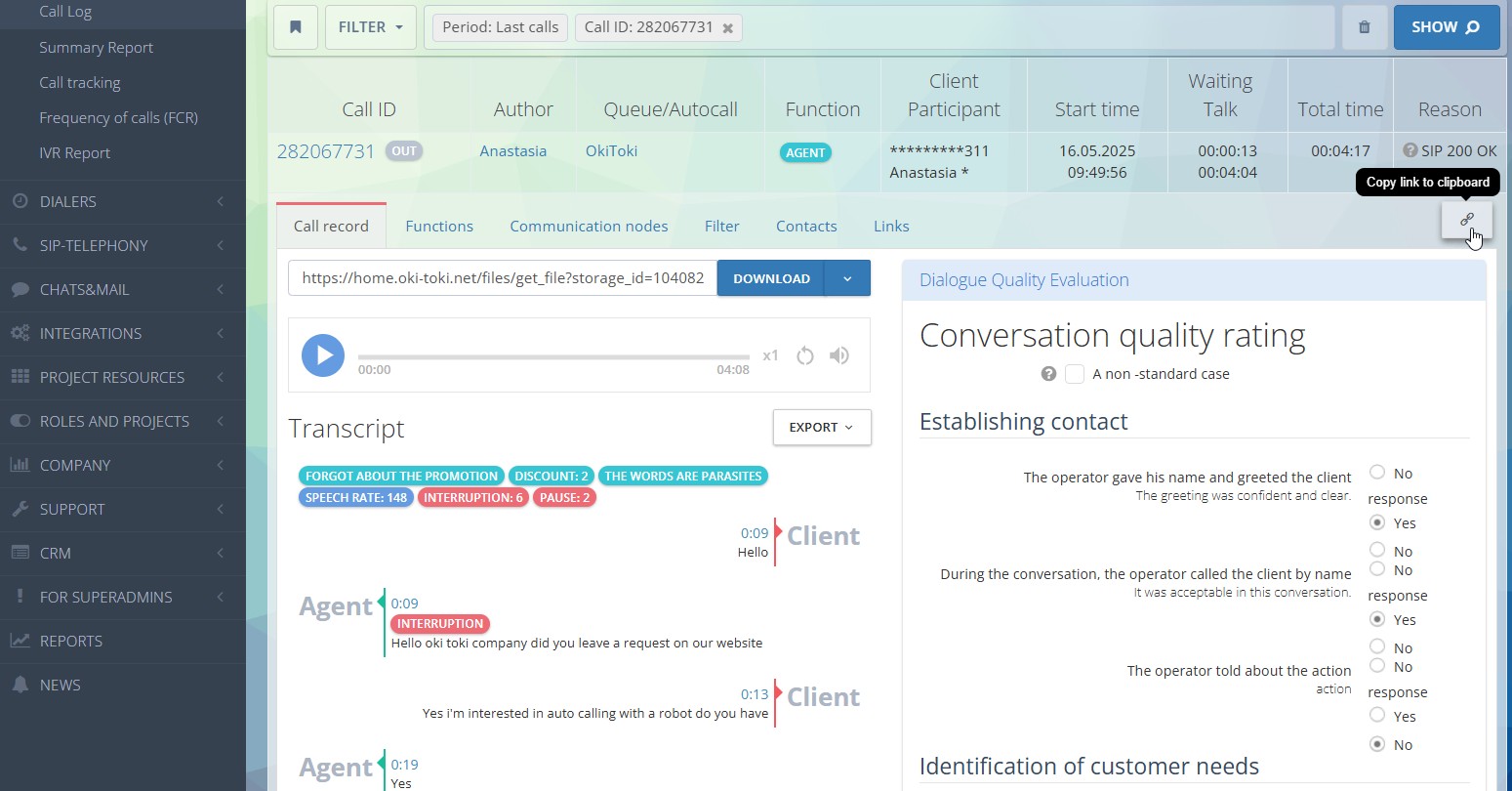
Functions
Functions are the script elements through which the call passes, for example, “IVR”, “Call Transfer”, “Agent”, and others. In this tab, transitions through functions, exact time, and status of each step are displayed.
For clarity, there are visual markers: a green badge for successful transitions and a red one for unsuccessful ones (Success/Failure). The reason for the failure, data on DTMF presses, speech recognition, voice synthesis, etc., are also displayed.
Queue status
The “Queue Status” tab is displayed for incoming calls and contains information about the agents assigned to this queue and being on the line. Here, you will see the set priority, status at the workstation at the time of the call, and its duration. This tab helps to understand why the customer was directed to this particular employee, or why the call was in the queue for a long time (no free agent), etc.
Handling a lost call
This tab appears only for “lost” incoming calls. Inside, there are links to the task and in dialer.
In the queue settings, you can specify a dialer, such as Callback, and if the customer did not get through – their number will be added to the dialer and the system will automatically call back.
Network nodes
Here are the data from the report on SIP providers: server, SIP-gateway through which the call passed, result, call duration, and cost.
Filter
Call filter is a tool that hides the call from reports from users who do not have the right to view. It is needed for testing scripts, training agents, and internal calls.
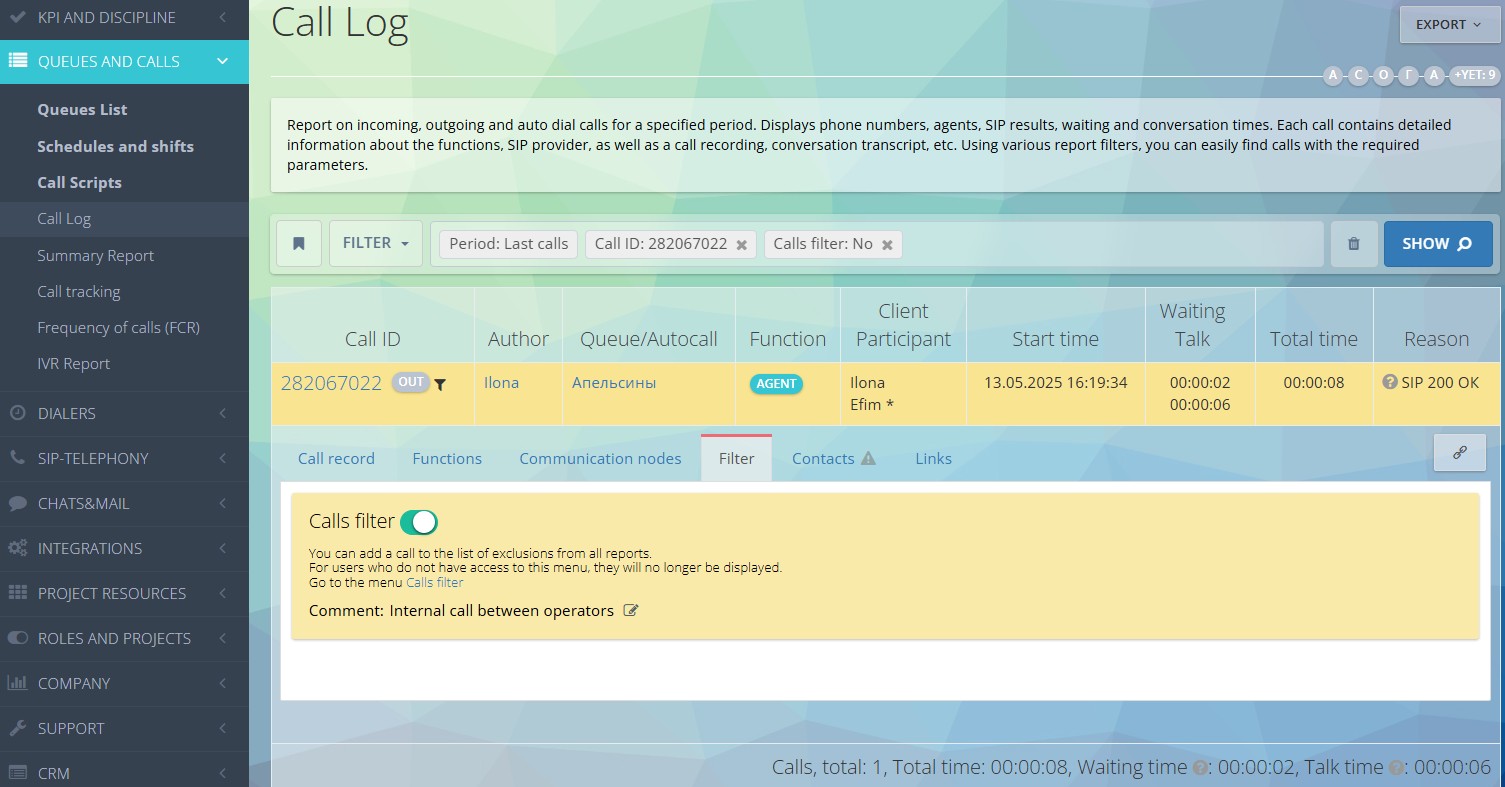
CRM data
This tab contains information about the customer that the agent will save in the contact fields in the form. For example, customer data, company name, status, reasons for call, and more.
Links
Here you can find quick links to everything that was involved in the call: queue, dialer, script, agent, SIP provider, and CRM form.
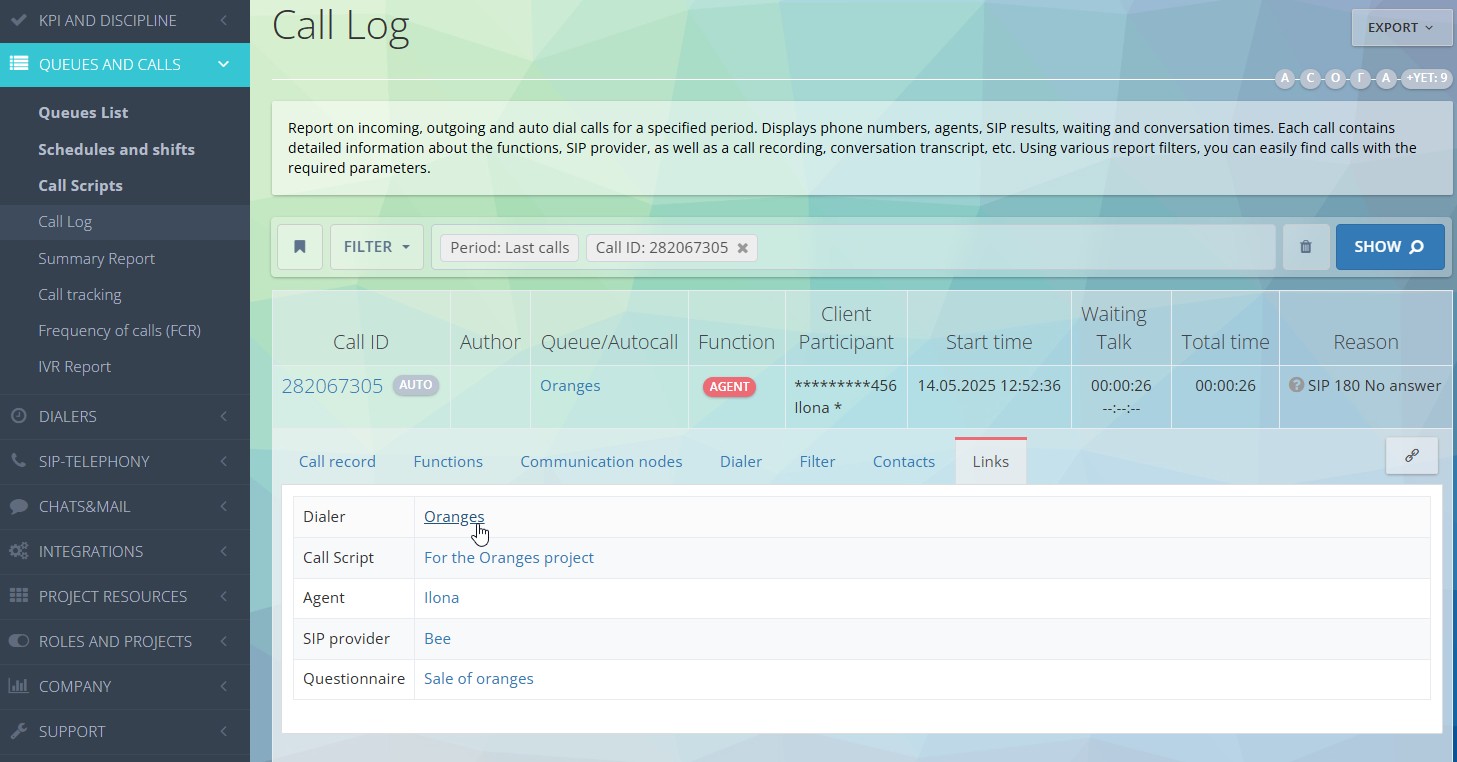
Dialer
This tab is displayed only in calls type AUTO and Callback (dialer and callback) and contains information about the used dialer, task number, its status, result, and the number of dial attempts.
Read about dialer work reports in a separate article.
Form
If you work with CRM forms in Oki-Toki in your project – this tab will display questions and answers of the form. A direct link to the form and its status (in progress, completed, etc.).
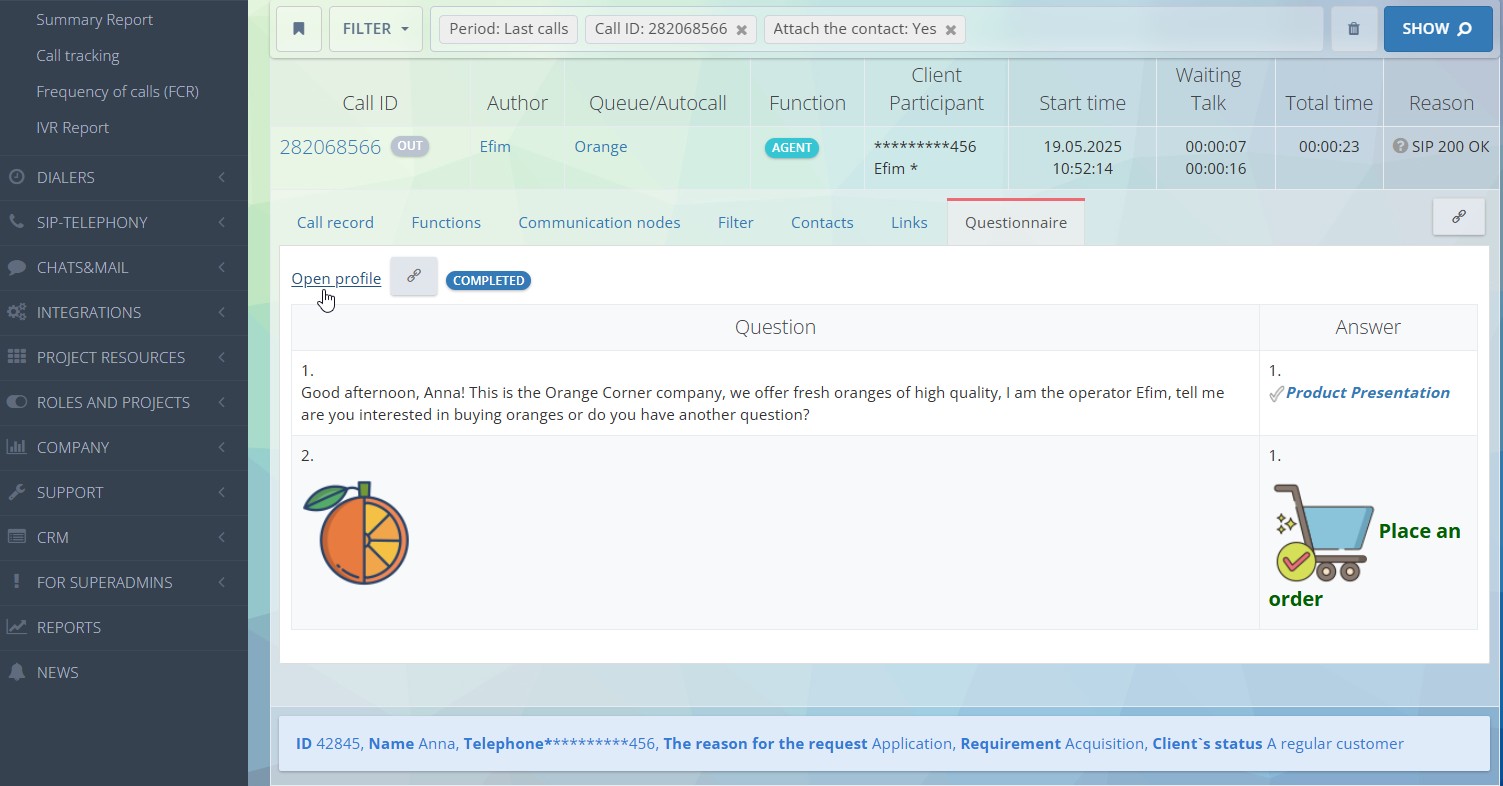
To make this section available – you need to enable the checkbox “Attach CRM data” in the filters.
Additional capabilities of the call report
- You can share the call link by clicking on the “Copy link to clipboard” icon.
- You can receive the report via API and through webhooks.
- Export the report in HTML, CSV Excel, and CSV Google Sheet formats.
- Export call recordings to Google Drive or your computer.
- Create multiple templates for regular reporting if you often enter the same parameters.
Call logs are an indispensable tool for tracking calls in your call center. They allow you to quickly obtain all data about incoming, outgoing calls, and if you need more general indicators – there is a Summary Call Report. With Oki-Toki’s call report software, you can easily generate detailed reports that provide deeper insights into call patterns, agent performance, and customer interactions, helping you optimize your call center operations.
If you like how everything is arranged with us, and you want to try working with us — click on the link.