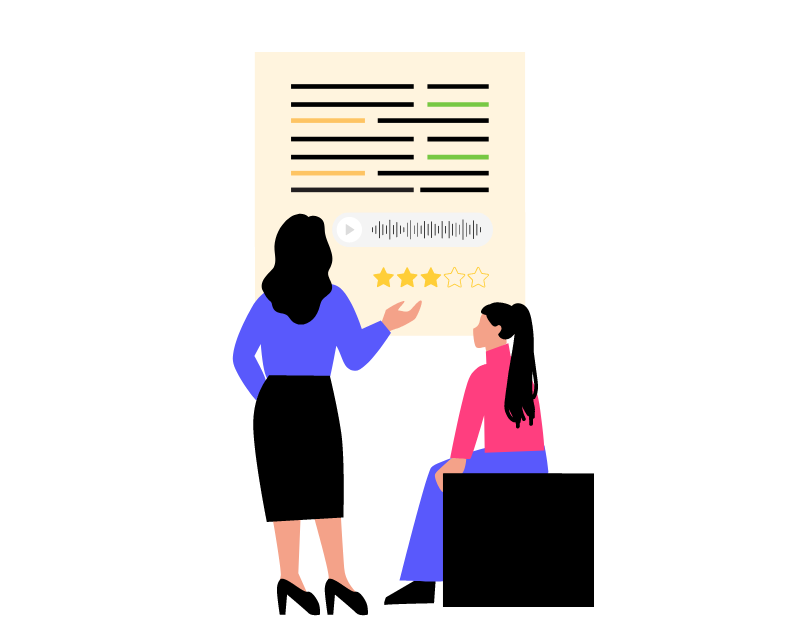Every call center has its own “golden metric,” and for many, this metric is FCR (First Call Resolution) – an indicator of client requests being resolved at the first contact. This indicator is directly related to customer loyalty and the work of agents.
In the article, we will detail what FCR is, how to compile a report in oki-toki, and how to correctly analyze the received data to make your call center’s work even more efficient.
What is FCR?
FCR is the percentage of calls that were resolved during the first contact with the client, without the need for follow-up calls. For instance, if a customer called with a question, and the agent was able to solve their problem immediately, that call goes into the FCR tally. Conversely, if the customer had to call again for the same issue, the indicator goes down. A high First Call Resolution rate is not only good news for your customers but also a significant saving of resources for the call center.
Benefits of a report in oki-toki
The FCR report has a built-in formula for automatic calculation, which saves time from manual computations. The system analyzes the number of calls from each number, identifies successful calls, and counts the number of attempts. The obtained data is compared with the total number of unique calls for the selected period.
The calculation formula looks like this:

An FCR report in oki-toki is not just a tool for measuring the indicator but a real assistant in managing service quality in the call center. Here are the key points:
- Flexibility of settings. In oki-toki, you can easily create a report using filters with the conditions you need to analyze. Want to know how agents are coping on different days of the week or which type of inquiries often require a callback? In oki-toki, it’s very straightforward. Data can be filtered, sorted, and grouped by different criteria to quickly find the required information.
- Data visualization. The FCR report is visually clear and easy to understand, so it’s immediately obvious where the weak points are and what needs attention. This speeds up analysis and allows for quicker improvements.
- Automated reporting. You can configure the report template and save it in the required format for future use.
- Convenient export. Reports can be exported in various formats or transmitted via API, simplifying information sharing within the company and with partners.
- Up-to-date data. Information on calls is added to the report instantly, allowing for quick response to changes in the FCR indicator. This helps keep service quality under control and take measures promptly.
- Report access. With the help of roles, access can be given only to specific employees, and projects limit the visibility of calls related to another business process and need to be protected from prying eyes.
An FCR report in oki-toki is not just numbers; it’s a tool that helps better understand how a call center operates, and find opportunities for its growth and improvement.
How to compile a First Call Resolution report: selecting fields
Creating an FCR report in oki-toki is simple and quick. Start by selecting the fields that are important for analysis.
Main sections
Here are such parameters:
- Period – for an hour, day, week, month, or you can specify the period manually;
- Queue – selection of a specific queue or several for the report on incoming/outgoing calls;
- Dialer – selection of specific dialers;
- Call type – IN (incoming), OUT (outgoing), AUTO (automatic), or CBACK (callback).
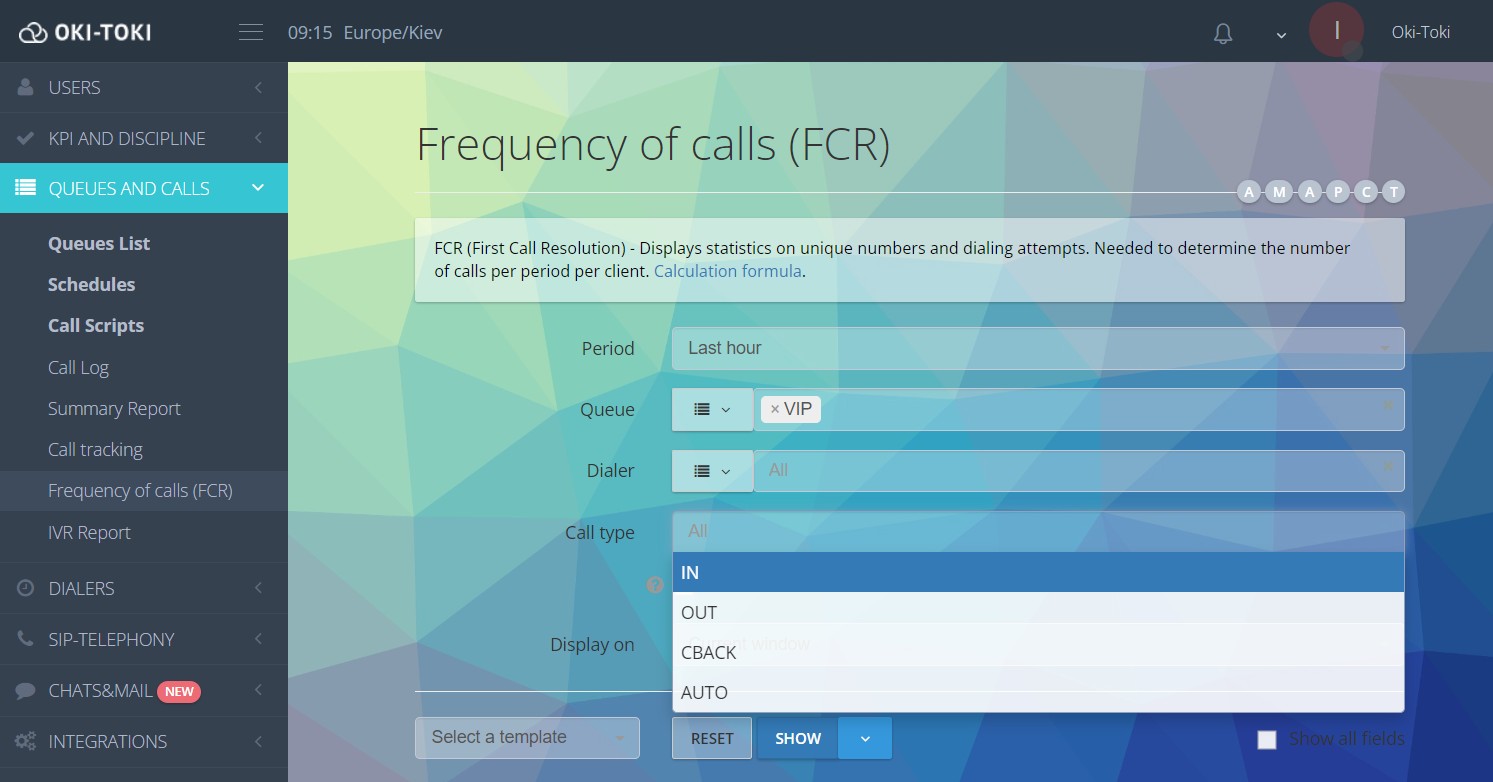
Additional fields
- Schedule – if you need to consider calls of a selected schedule, that is, only working hours;
- Customer phone number – search by specific numbers;
- Number of attempts – can specify a range (for example, from 2 to 5), more/less, or a specific number of attempts;
- Customer status – success/failure, that is, whether there was a connection with the customer.
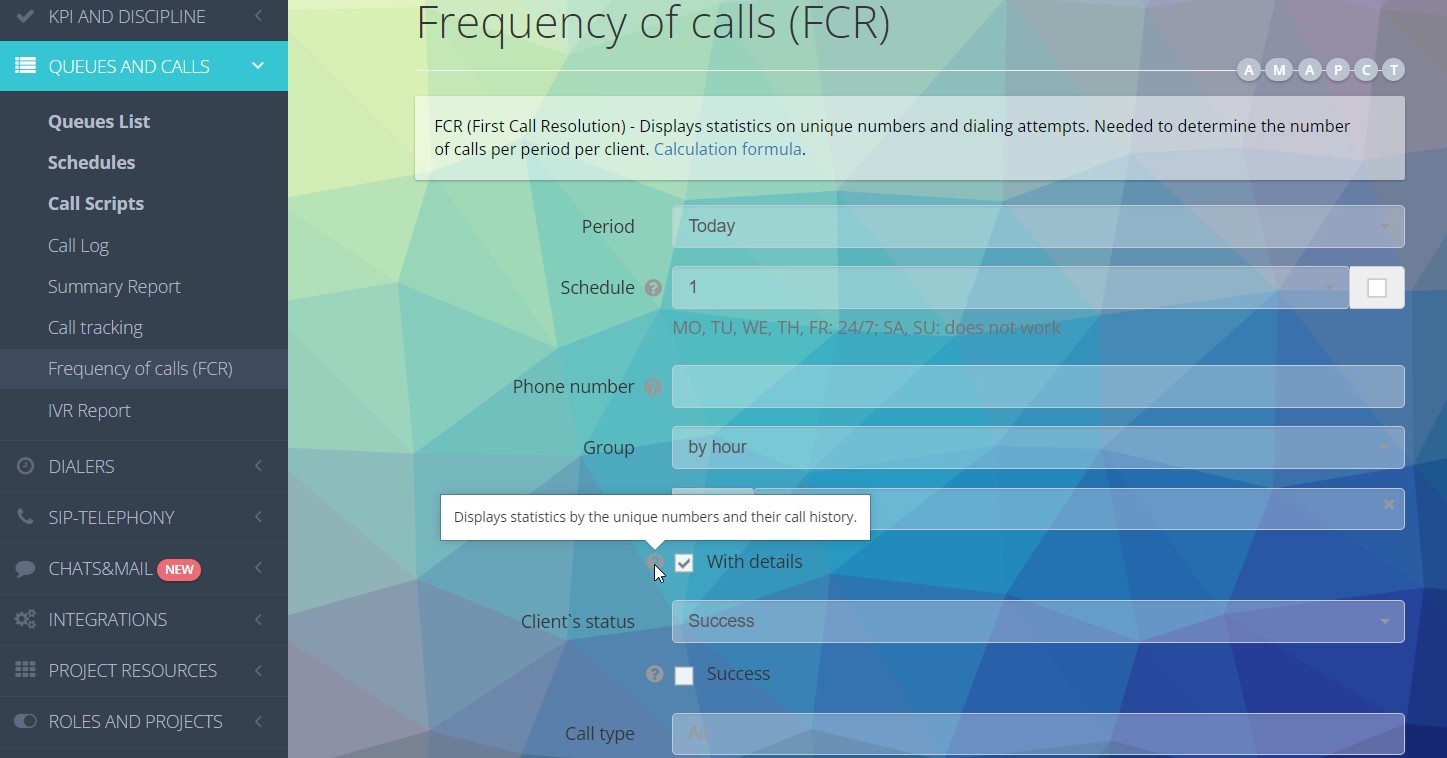
If the checkbox “with details” is enabled – clicking on the call will display detailed information about the call. For example, the agent’s name, the movement through the call script, etc.
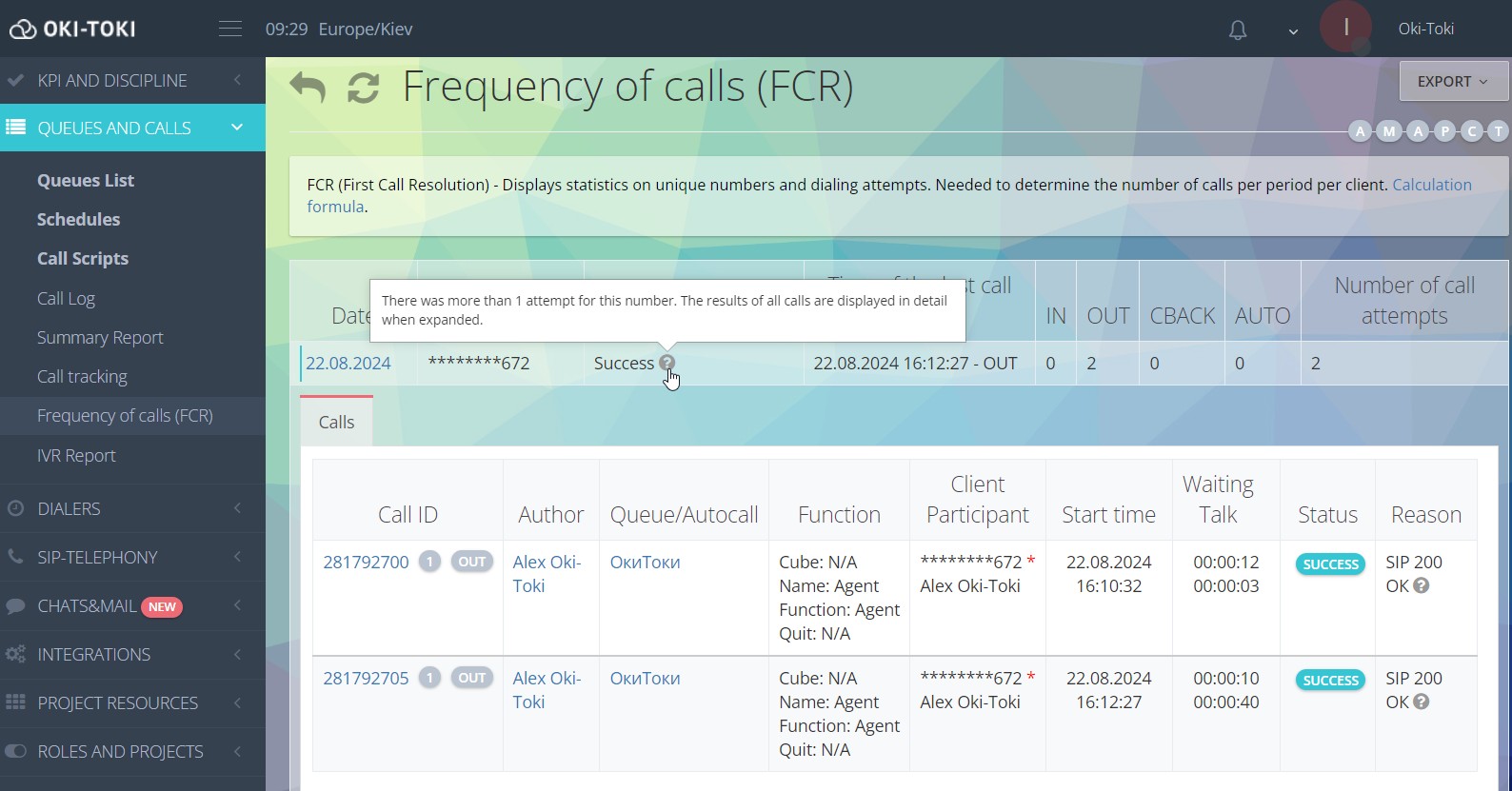
Completed FCR report and results analysis
After you have selected all the necessary parameters, click the “Show” button to see the final report. It will contain data for each call: phone number, call result, time of the last dial attempt, and types of calls, which will be located in separate columns.
At the bottom of the report – a summary of the number of processed numbers, dial attempts, and the First Call Resolution percentage.
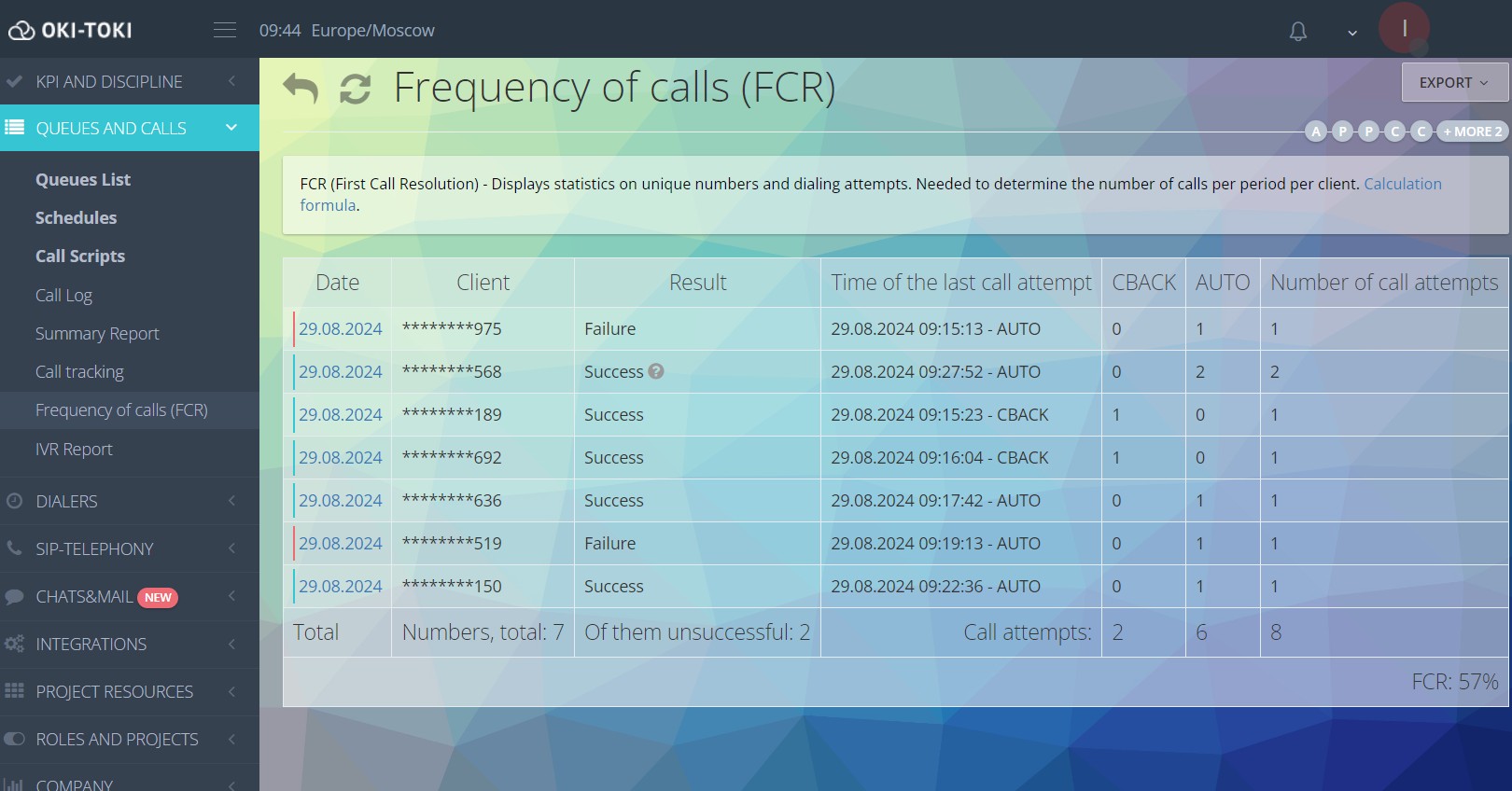
For instance, if you see that a particular project accounts for the most callbacks, it’s a signal for process adjustments.
It may be worth revising agents’ scripts, data processing, or improving employee training to enhance the efficiency of addressing such inquiries from the first call.
Moreover, the report helps identify trends and weaknesses in customer service. If the FCR percentage is below expectations, it’s a signal that changes need to be made in the call center’s operations. This might include improving the quality of the information provided or even revisiting the strategy for customer interactions.
In oki-toki, you can add an agent rating after the call or IVR, where the customer will be asked whether their issue was resolved or not. Learn more about IVR voice menu in a separate article on the blog.
Incoming and outgoing calls
Combine the report fields as you see fit. For example, by selecting a specific queue and only successful incoming calls. The report will show how many times customers called back after talking to an agent. Also, you can see how many outgoing calls an agent made to the same number.
By comparing FCR data for different incoming lines, you can analyze the percentage of issues resolved at the first attempt in different business cases.
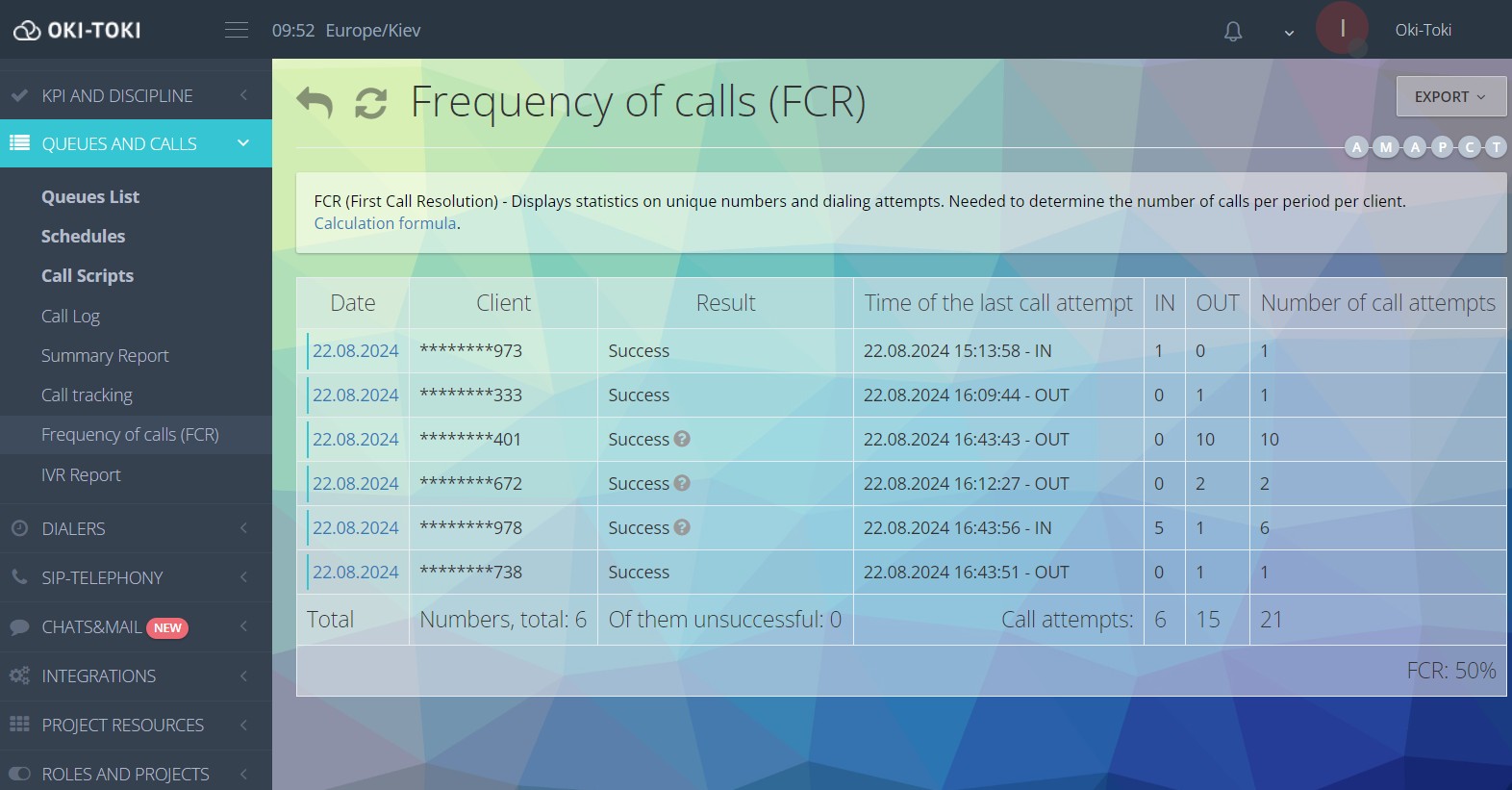
Automatic calls
Though the FCR indicator is not entirely related to the work of dialers, you can still see the number of calls to the same number and how many were unsuccessful attempts, choosing the AUTO call type.
You can view the report in the oki-toki interface or download it in Excel, HTML, or Google Sheets formats.
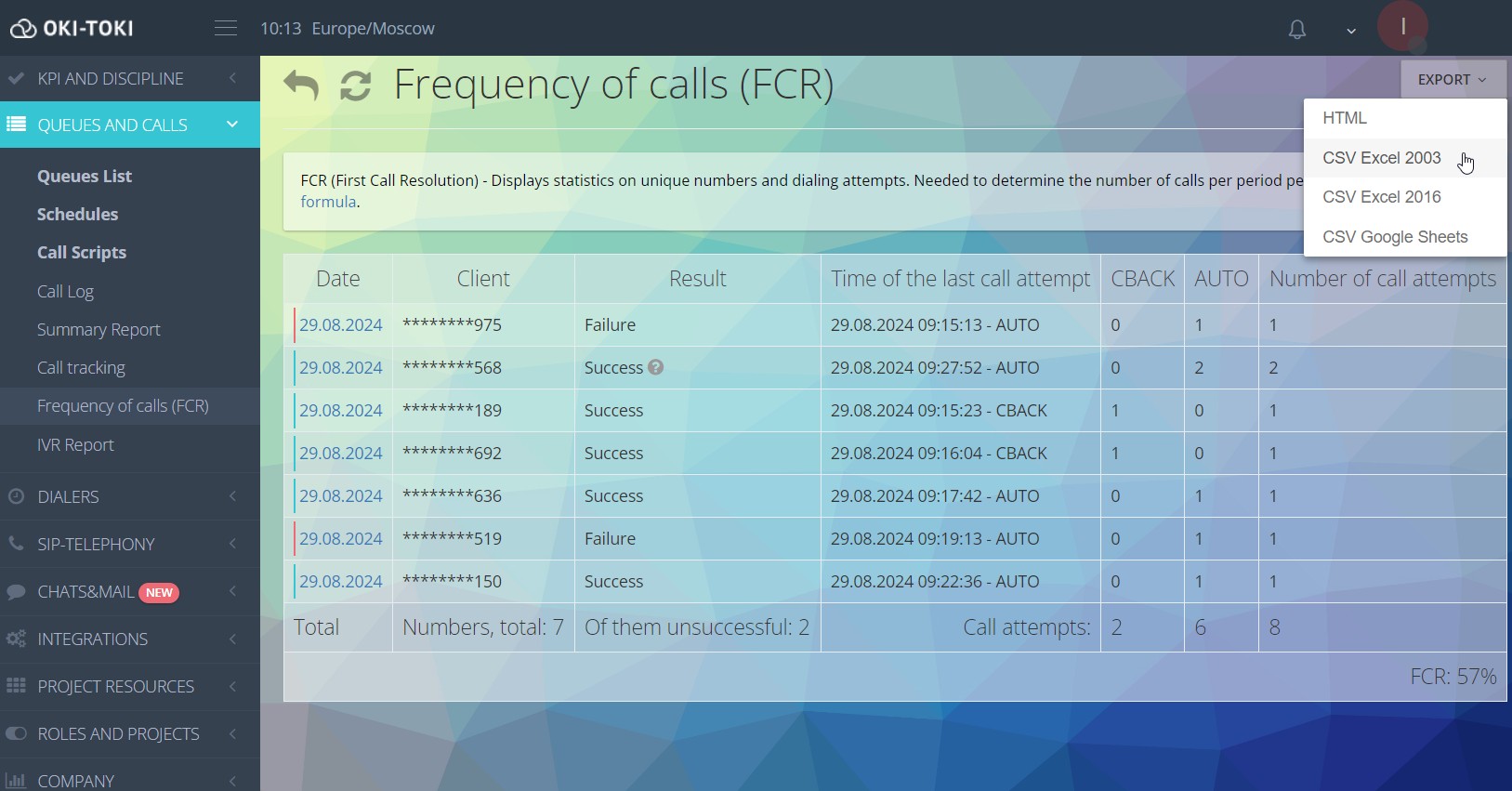
Tips on how to increase the FCR rate
Here are several recommendations that can help you in your work:
- Agent training: the better agents understand the company’s products and services, the easier it is for them to solve customer problems at the first attempt;
- Process automation: some tasks can be automated so that agents don’t waste time on routine operations. This frees up resources for solving more complex inquiries;
- Feedback: collect reviews and analyze – this will help understand what exactly customers see as problems;
- CRM surveys: scripts will help agents stick to the correct communication line and find answers to customer questions faster;
- Problem analysis: from time to time, review calls where the problem was not solved at the first attempt. This will help identify common mistakes and avoid them in the future.
First Call Resolution is an important metric for a call center, and oki-toki will help quickly gather and analyze statistics. Set up the FCR report for your tasks, and it will help identify weaknesses in call processing. The better you understand how your call center operates, the more satisfied your customers will be.