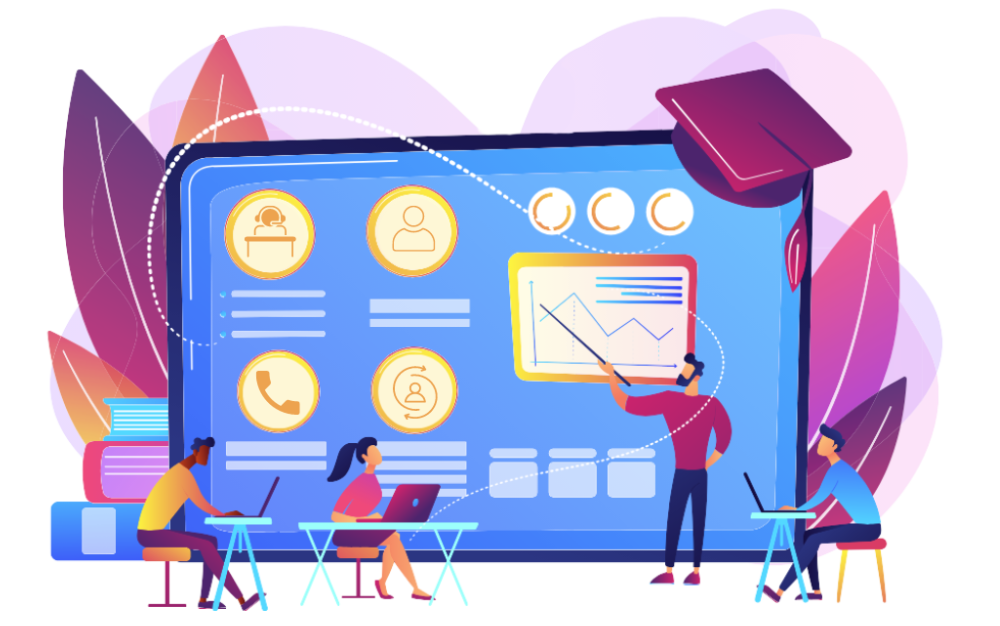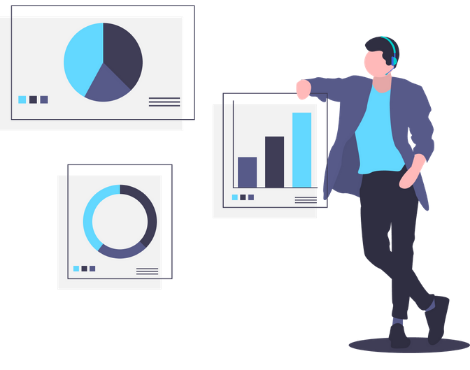The operator’s log is a report in Oki-Toki, where you can check the working hours of agents. It shows the history of call center users’ statuses at the agent station and the sequence of status changes for each individual user. In addition to the standard statuses “Ready”, “Wait”, “Busy”, “PCP”, “Away”, the journal displays business processes and contacts with which the user worked.
User statuses at the agent station
- Ready — the time when the agent is free and ready for communication;
- Wait — a state in which one of the parties waits for the other, while full communication is not possible. For example, the agent makes an outgoing call and until the client picks up the phone – the status “Wait” is indicated at the agent station;
- Busy — the period during which the agent is busy talking to a client;
- PCP (Post Call Processing) — post-call processing, that is, the time interval after communication. In this status, the agent works with documents, fills out a CRM form, etc.;
- Away — a period when an employee is temporarily absent from the workplace and does not participate in communications. May have a clarifying status to describe regulated lunch breaks, briefings, or training, as well as a clarifying text comment. For example, “Restroom”, “Tea break”, “Dinner”, etc.
- N/A — this status describes the interval of an employee’s engagement in queues and companies that are not available for you to view due to security settings. It combines all the statuses occupying the user: “Busy”, “PCP”, “Waiting”.
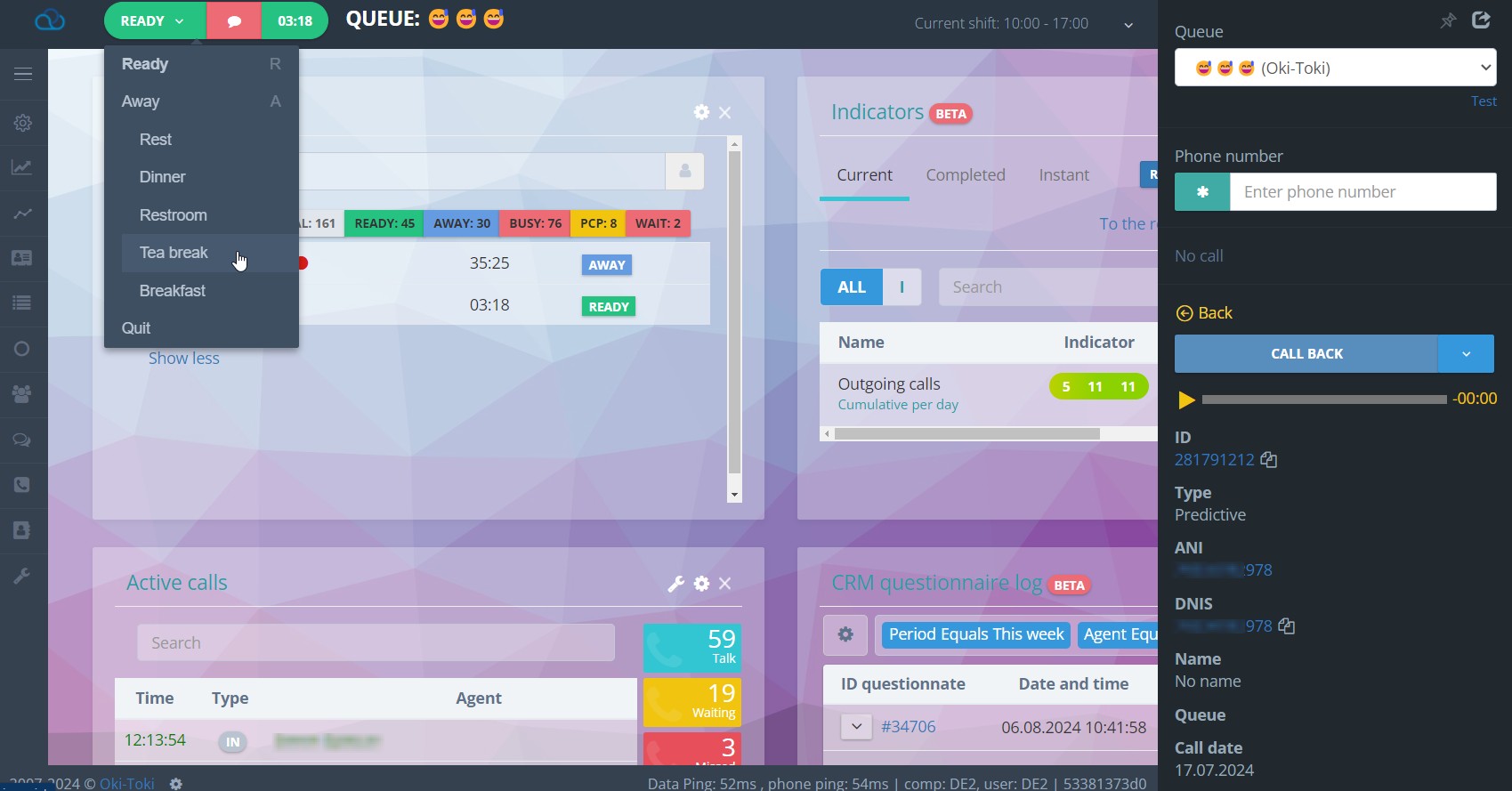
Report on agent statuses
On the starting page of the Operator’s Journal report there are three sections with filters for generating a report: the main section, with indications of call parameters and display parameters.
Main report filters
When generating a report on agent statuses, you can select the period, working schedule, specific user or group, and also indicate the status. For the “Away” status there are clarifications, for example if you need to see in the report when an employee went for training, lunch, etc.
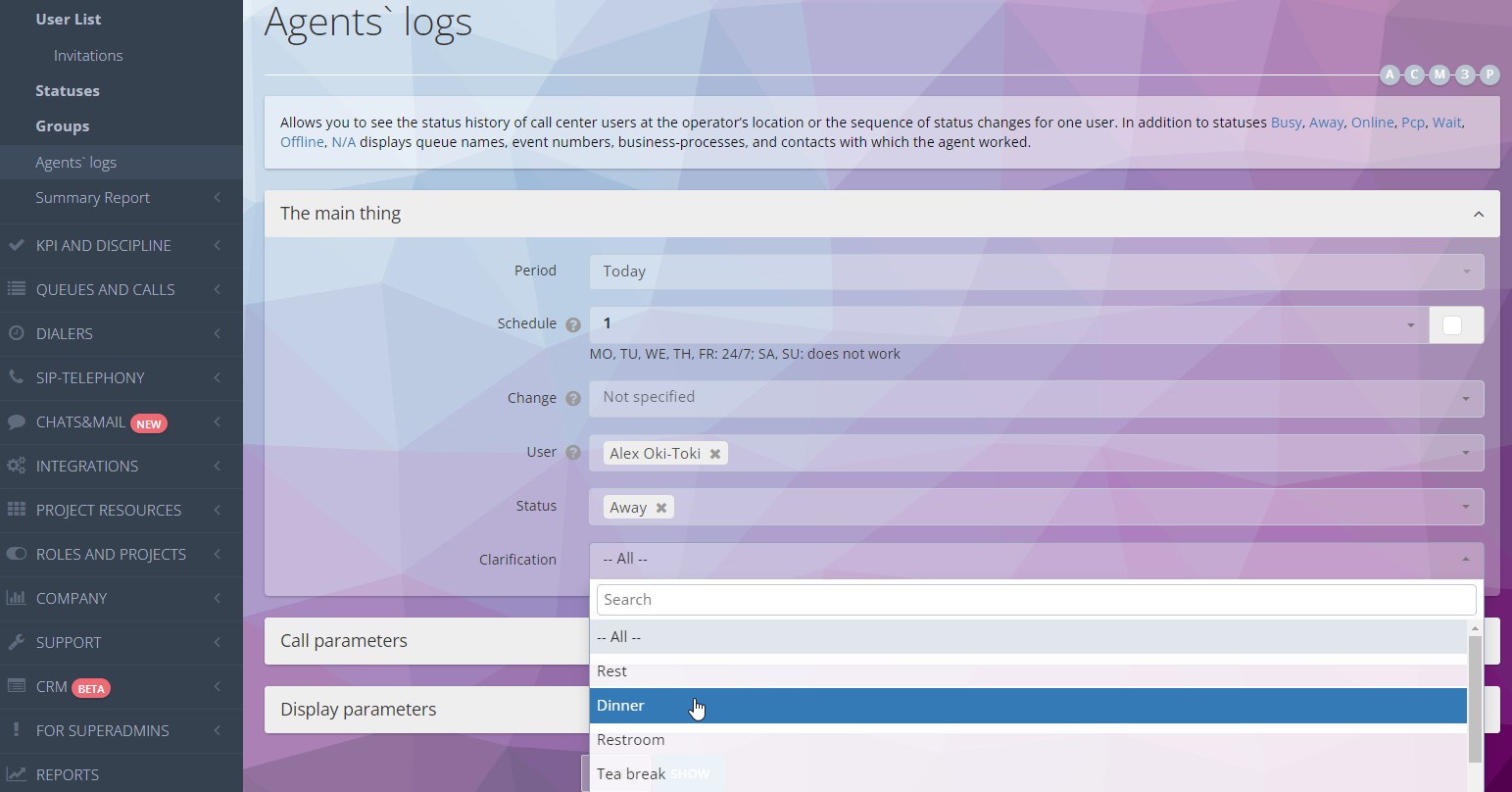
Call parameters
In this section, you can select filters Queue or Dialer, to view the agent’s status in a specific business process. Also, filter data by call ID, client phone number, and CRM form ID. If you check the “Show billable time” box – the duration of statuses will be rounded according to the settings in the “Tariff settings” section.
Report display format
In Oki-Toki, you can display the search result in a convenient format by selecting the required parameters. You will be able to view the report within the interface or download it in Excel, HTML, or Google Sheets format.
Generated report on agent work
After filling in the necessary fields, press “Show” to generate the report. It will contain columns with the agent’s name, their status at the agent station, duration, as well as the start and end time of the status. Additionally, it will display the call ID or client number, CRM process ID, and the name of Queue/Dialer from which the call was made.
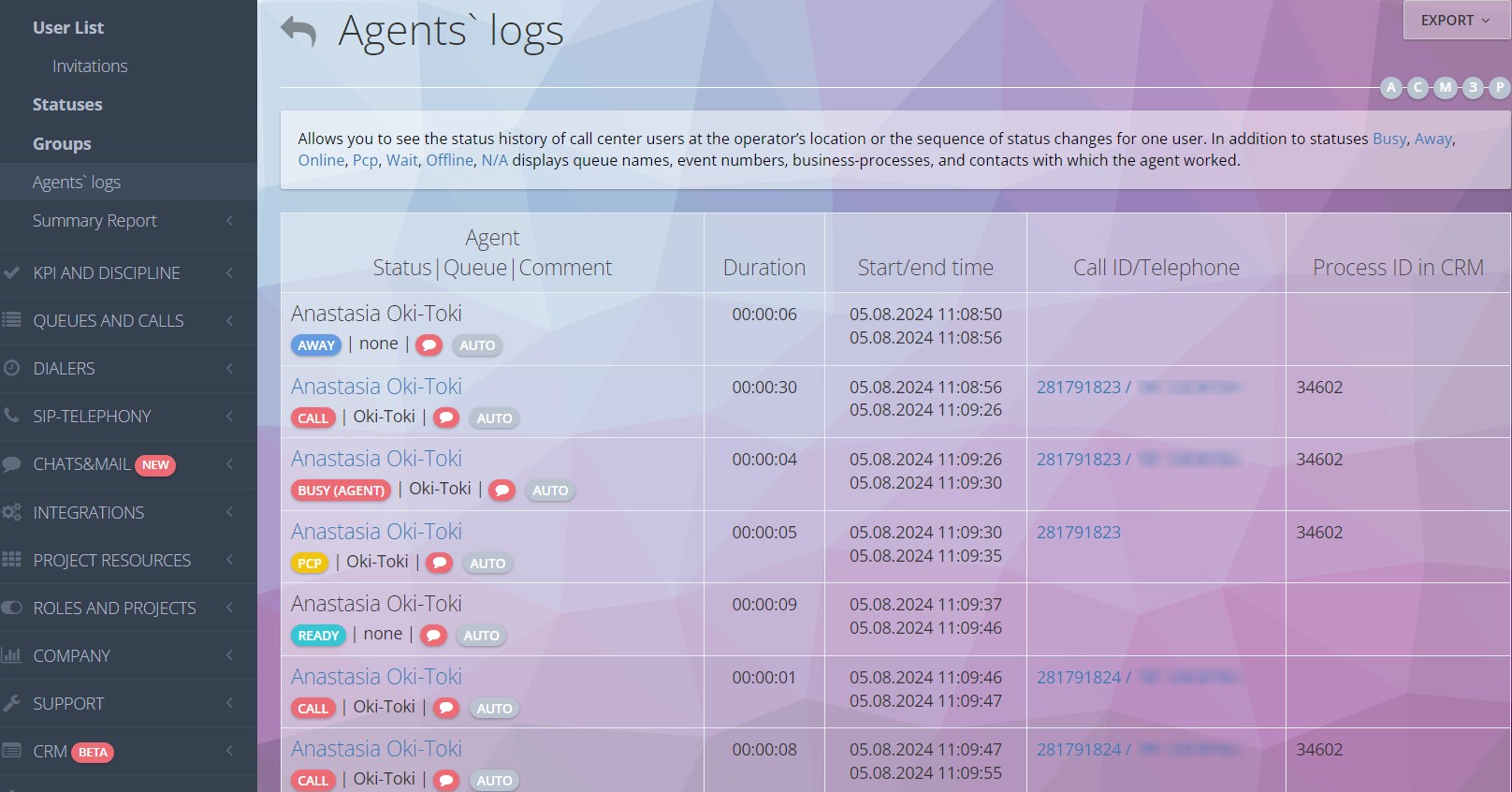
In the first column, the agent and their status are indicated, if it’s “Wait” “Busy” or “PCP” (conversation with a client), then three tabs with call details are available:
- The “Recording” tab contains the quality assessment of the dialogue, as well as the call recording (with the option to download) and the transcript (with download in HTML format).
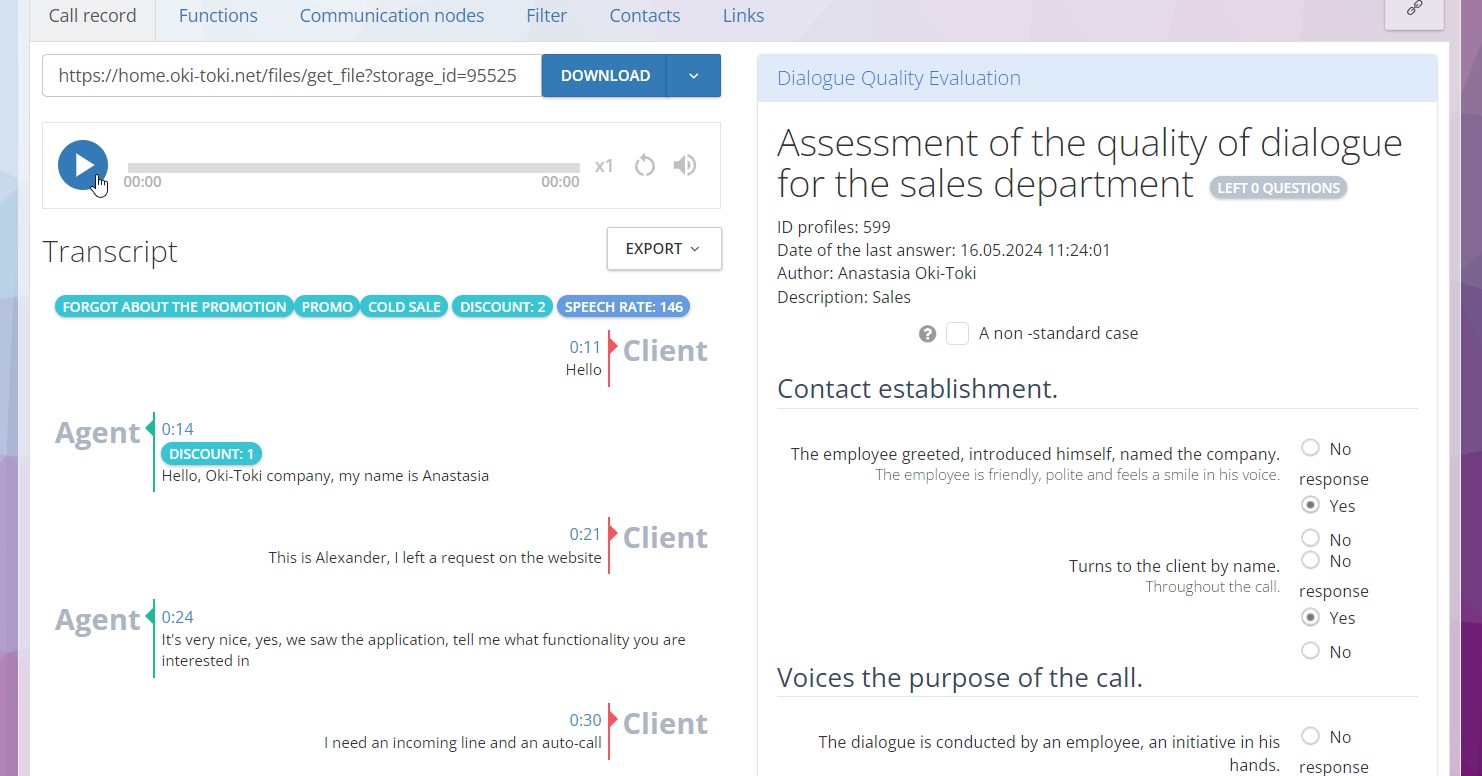
- Call log — call ID, author, queue/dialer, from which the call was made, call script functions. As well as the start time of the call, waiting and conversation duration, call status and Sip response from the SIP provider;
- Connection nodes — information about the server, SIP provider, internal and client numbers, start time of the connection, waiting and conversation duration, SIP result, and cost of the call.
If an employee was at the agent station but did not answer the incoming call – they will be switched to the “Away” status and the report will state that “Agent did not answer the call”. For unanswered calls, you can create a standard, and check the operation of agents by the KPI Journal.
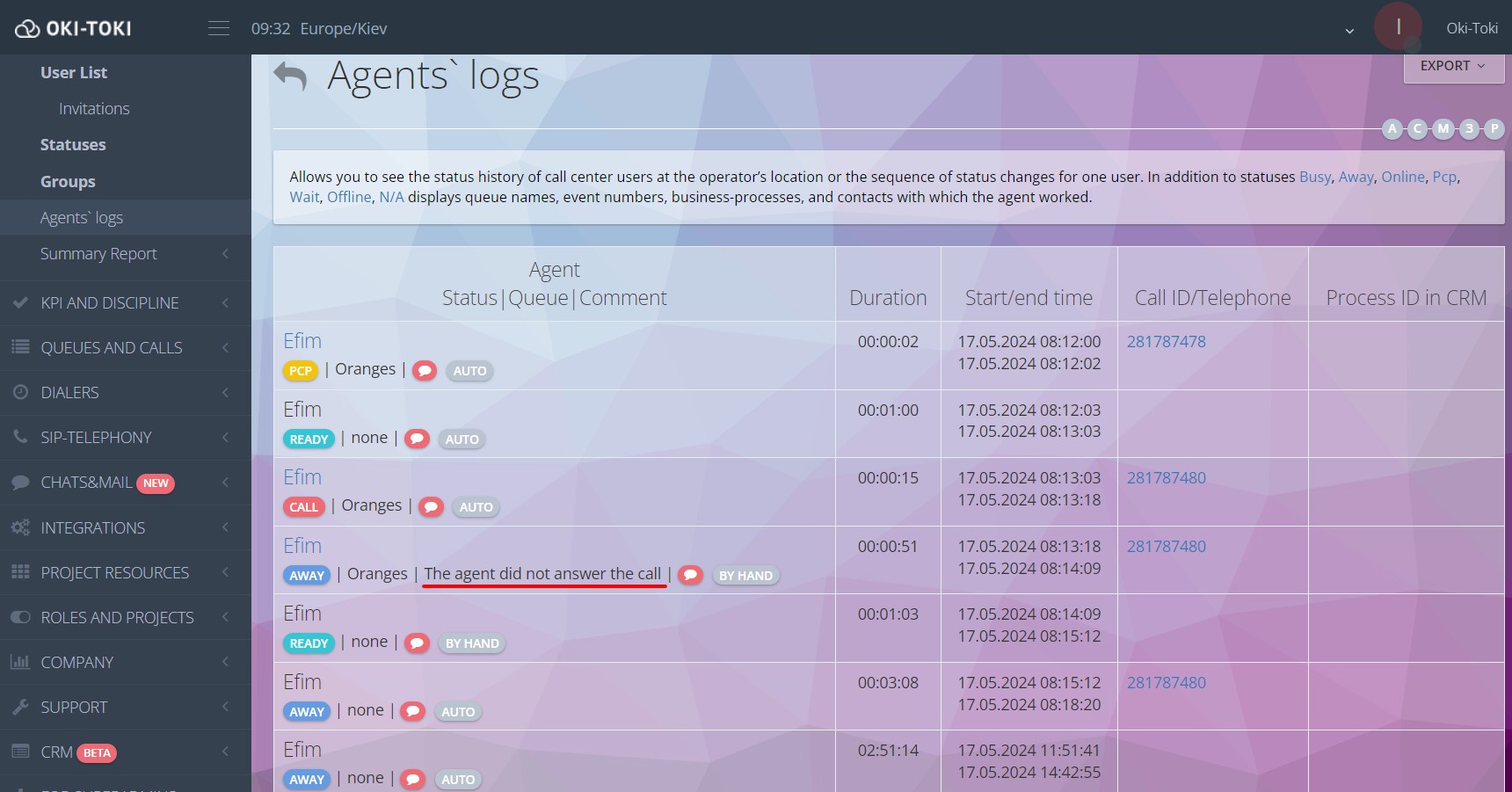
Ready-made report templates
Ready-made report templates are pre-prepared forms for creating reports. Instead of entering data each time from scratch, you can simply select the required template and all fields in the report will be automatically filled in. This is very convenient for those who generate a status report every month or every day. Creating ready-made templates helps save time and concentrate on data analysis instead of spending time on repetitive actions to select parameters.
Reports
In Oki-Toki you can create a report on work at the agent station, consisting of two sections: user statuses and agent shifts.
- In the “User statuses” section you will find data on how much time agents spent in readiness and busyness, as well as data on the “Away” status. Here is also the top agents who spent the most time in “Ready” and “Away” statuses.
- In the “Agent shifts“ section is information about user occupancy during the work shift. Here is indicated the time spent in statuses, the top most efficient agents for the shift, as well as the number of late arrivals and early departures.
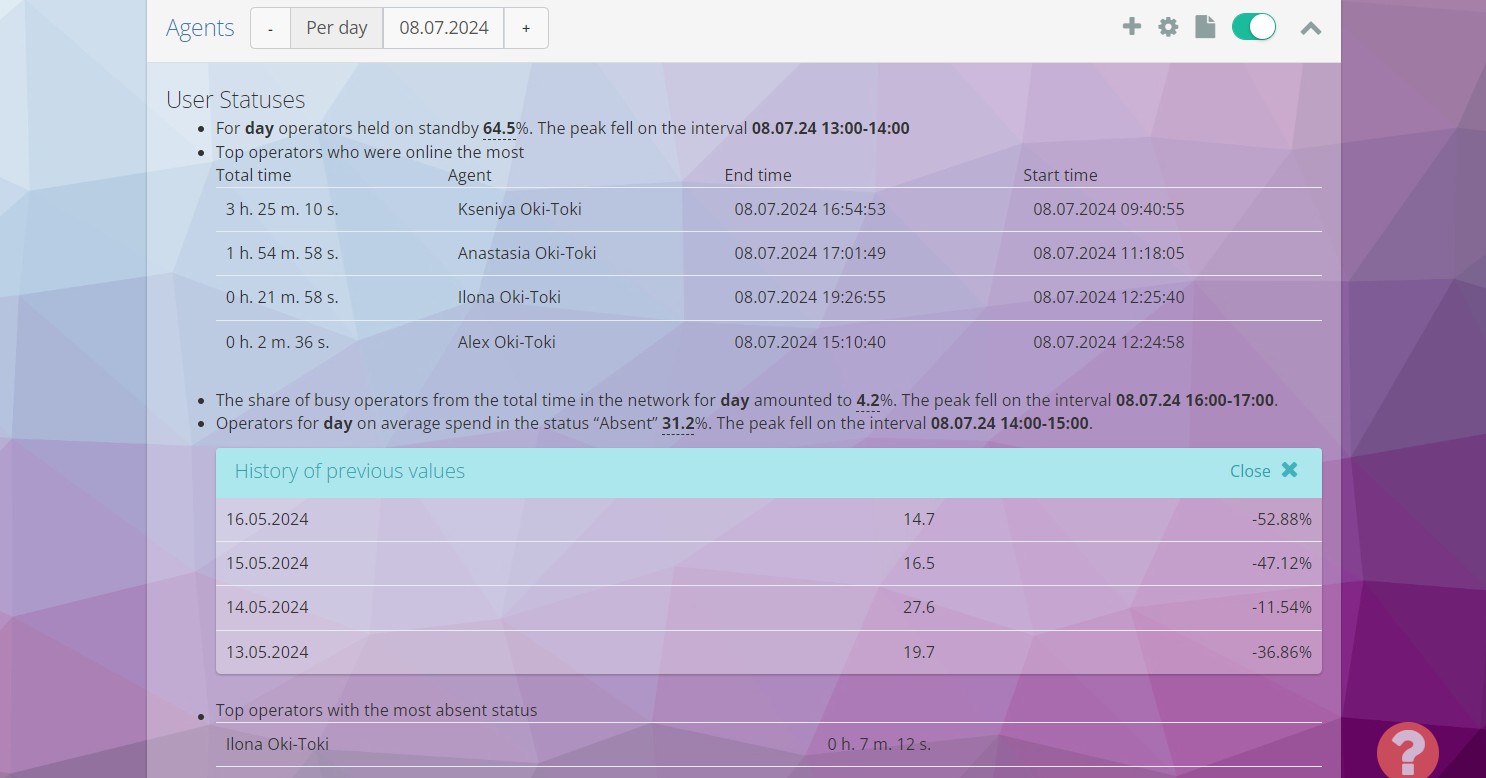
The report is presented in a convenient format, which ensures easy perception and analysis of data. Thanks to this, supervisors or managers can quickly assess the situation in the call center and take measures to improve the work of the employees. Additionally, there is an option to set up sending the report to an email for a convenient period of time.
Additionally
- For overall statistics, there’s a Summary report on queues and dialers (distribution of time spent in Busy, PCP, Wait statuses) and Summary report on user statuses.
- To find out how many calls a day a call center agent makes, compile a summary report on calls with the choice of a specific user. In this report, you can also analyze how many calls are made in the call center on average, see the duration of wait on the line and conversations, as well as the most frequent SIP responses.
- For a detailed study of dialogues with clients, there’s a Call Journal, and about the evaluation of conversations – a separate article on the blog.
Evaluating agent work and call center efficiency.
For the call center, an important aspect is the analysis of agents’ work, which is tracked by various standards and criteria
- Call center agent work standards establish the standards that employees must comply with.
- Criteria for evaluating the work of a call center agent include 5 key indicators: service level (SL), first call resolution (FSR), abandonment rate (AR), average handling time (AHT), average speed of answer (ASA).
In Oki-Toki, you can create standards, which will help evaluate the work of agents. These metrics include the main KPIs of the call center and support, providing a comprehensive approach to analyzing the work of managers, which allows not only to evaluate the results but also to identify areas for improvement.