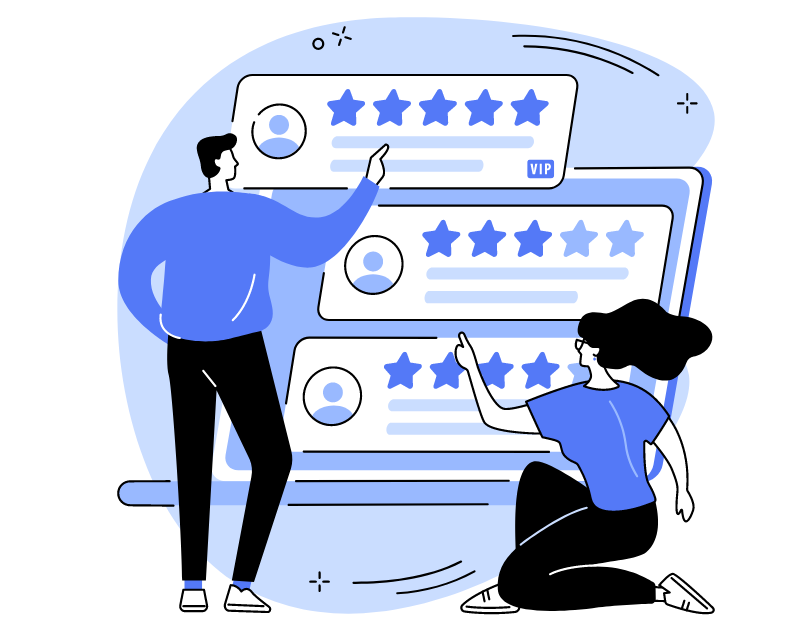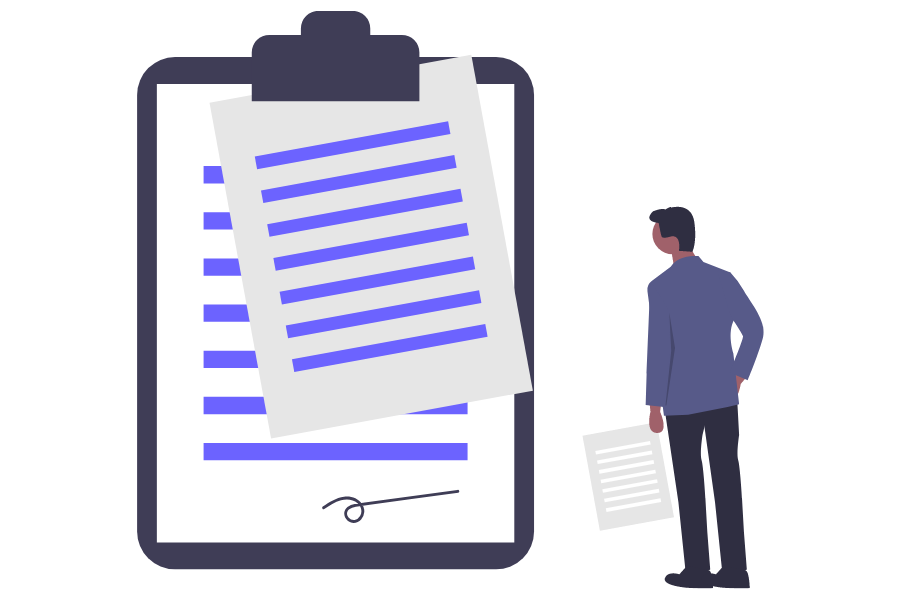The VIP call queue ensures no important customer call is missed, even if all agents are currently busy and unable to take the call. The system automatically diverts the agent to a call from the priority queue, alerting them of this change, whilst the existing customer is placed on hold.
This article pertains to the product “Cloud-based Call Center“.
Features in Oki-Toki
This tool is designed to cater to priority customers or calls that cannot wait. During another call, the agent hears a voice message and, after a brief pause, the current call is put on hold, also alerting the customer. Then the VIP call is forwarded to the agent, and after the conversation, the agent automatically resumes the first call. If the agent’s status is “Ready” – the VIP call is distributed as usual.
You can specify the priority queue in the queue settings.
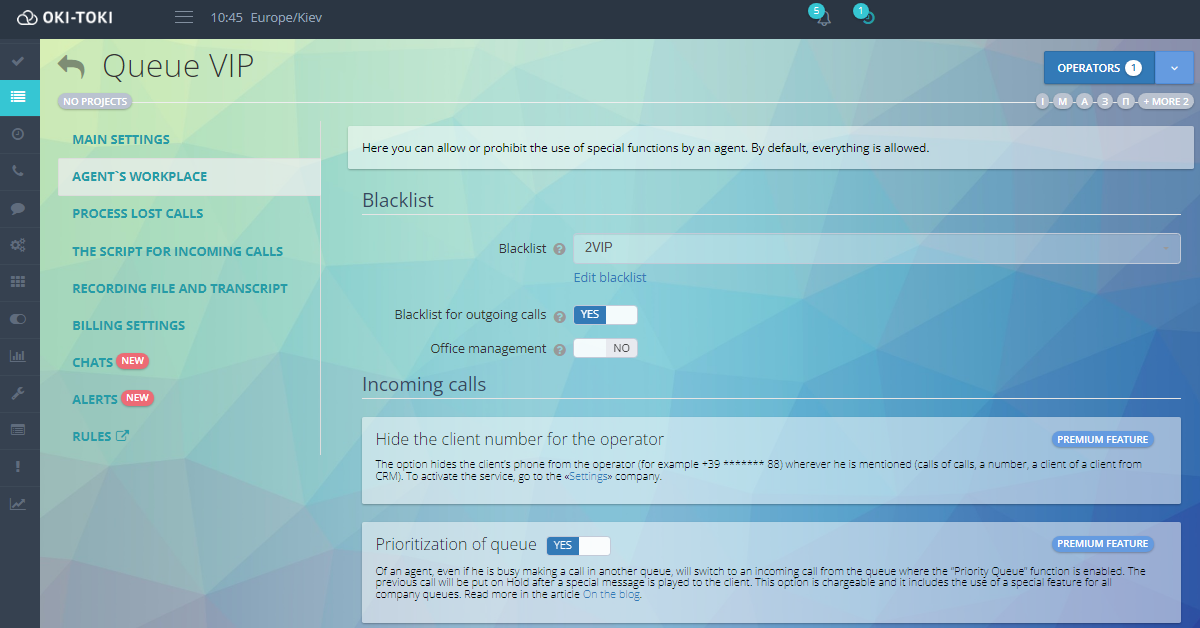
VIP number list
To create a “VIP List”:
- Navigate to the “Project Resources” menu, “Lists” section and hit the create button;
- Name your new list. Copy the list of numbers into the text field (one number per line, you can use a column from Excel). Save the list.
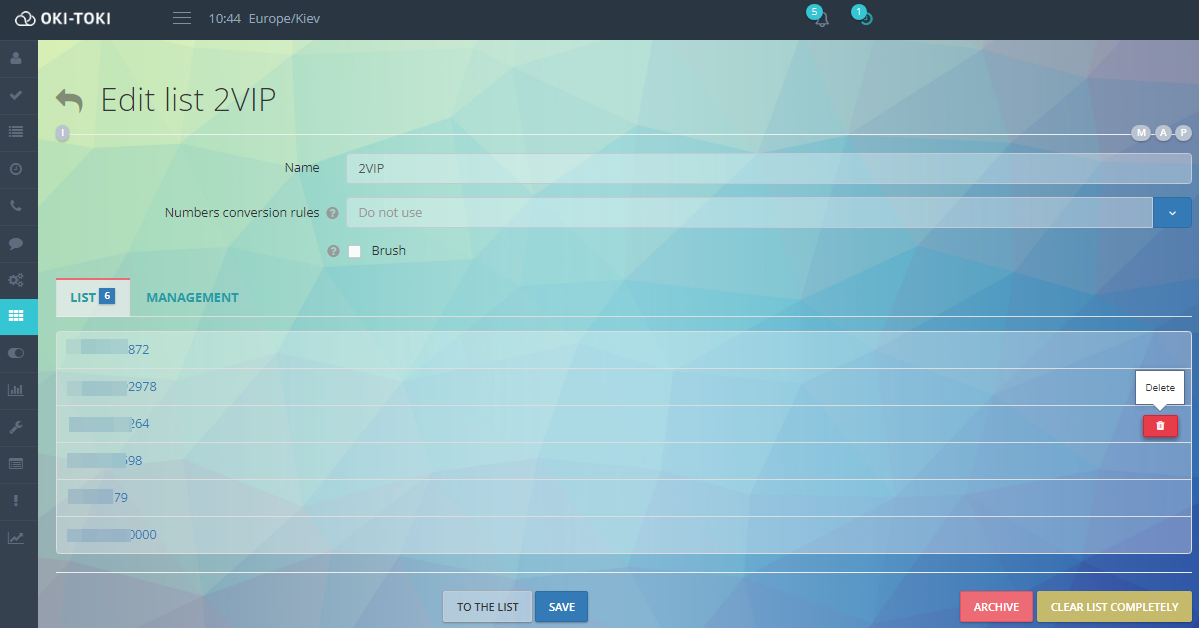
“VIP List” and “VIP Queue” in the call script for the inbound line
One way to set up a script with a VIP list is as follows: a client calls, the system finds them in the VIP list and directs the call to the queue for VIP clients, then to an agent. Nearly the entire settings chain will look very familiar to you. The difference will only be in the names and the scheme of the call script.
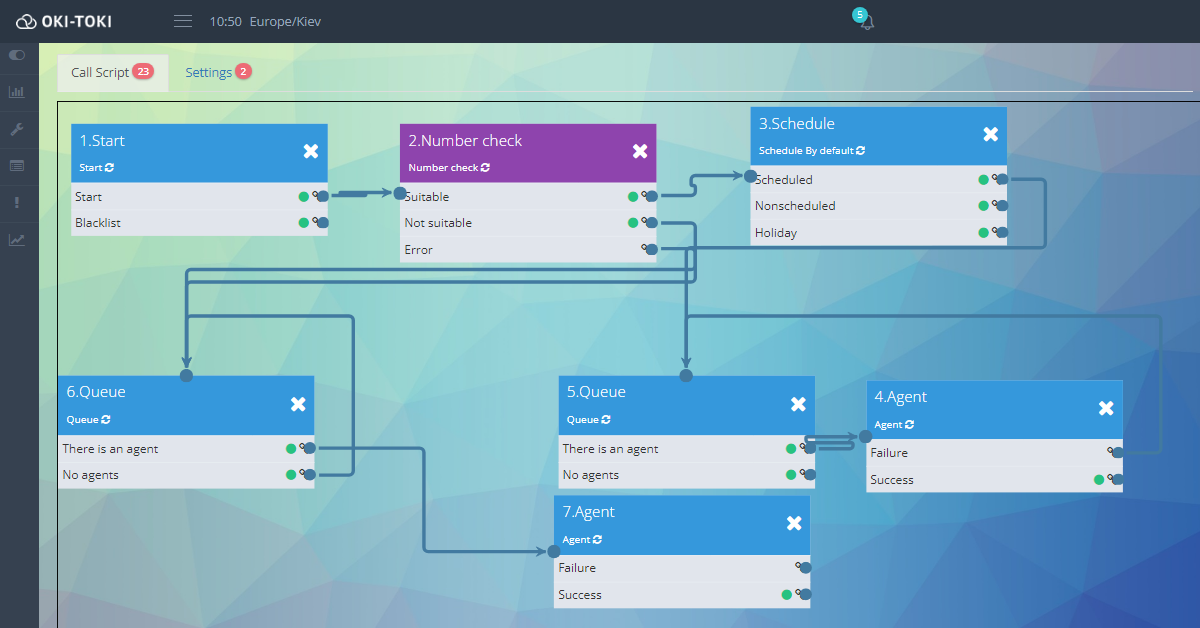
Create a simple call script with number verification:
- Go to the “Project Resources” menu, section “Call Scripts“, create a new script;
- Give it a name. You can create a script from scratch or select the most suitable template from the list for your task. Then you just need to modify it to suit your needs. You can use the “Simple Incoming Line” template;

- Through the “Elements” tab, add a new “Check Number” cube;
- Connect the newly appearing unattached cube between “Start” and “Queue”. This is necessary so that immediately after the start of the call, the system checks the number before it enters the queue;
- Connect our “VIP-list” to the “Check Number” cube, so that the number is checked for presence in our list, and if it fits – the client will go to the VIP queue;

- You can add a”Schedule” block and record a voice message in case the call is made on a holiday or out of schedule;
- In the “Queue” block, specify the Priority Queue – this will activate the VIP queue, set a timeout for transferring the call on hold after the announcement, a message for the agent assigned to the VIP queue, and a message for the customer who will be placed on “Hold”;
- Using the “Add Audio” button, create voice messages using a robot for the agent and the client not in the Priority Queue. You can also upload a ready-made file;
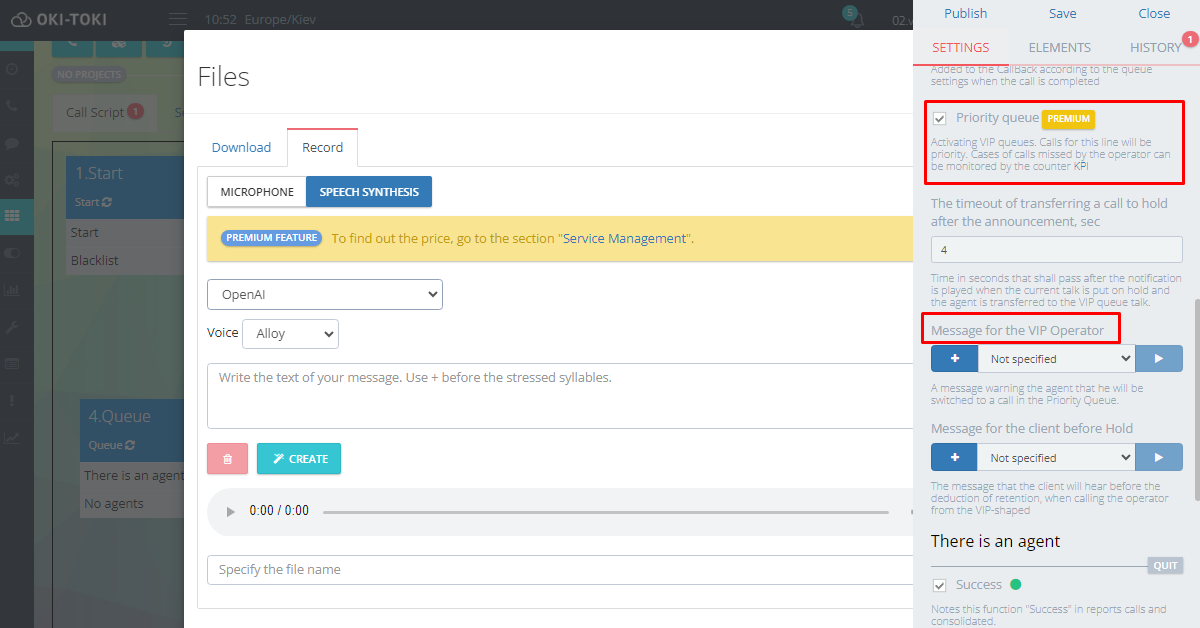
- Distribute exits from the blocks, as in the screenshot:
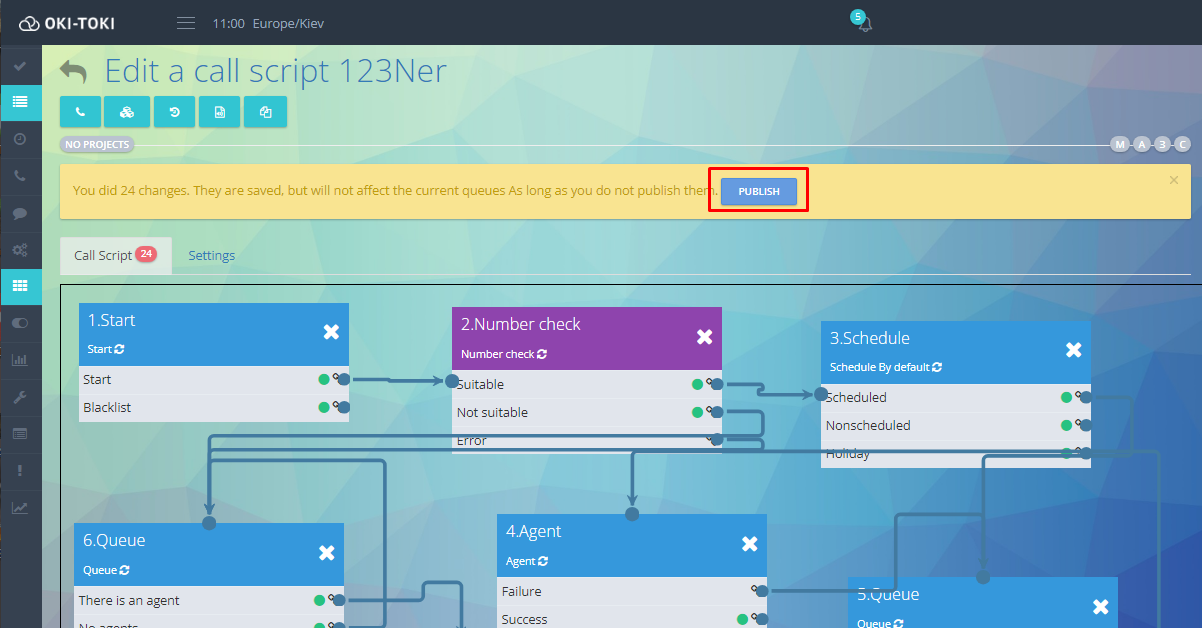
- Don’t forget to publish the scripts, so the settings come into effect;
- You just have to link the script to the queue. Go to “Queue“, attach the call script to it and save.
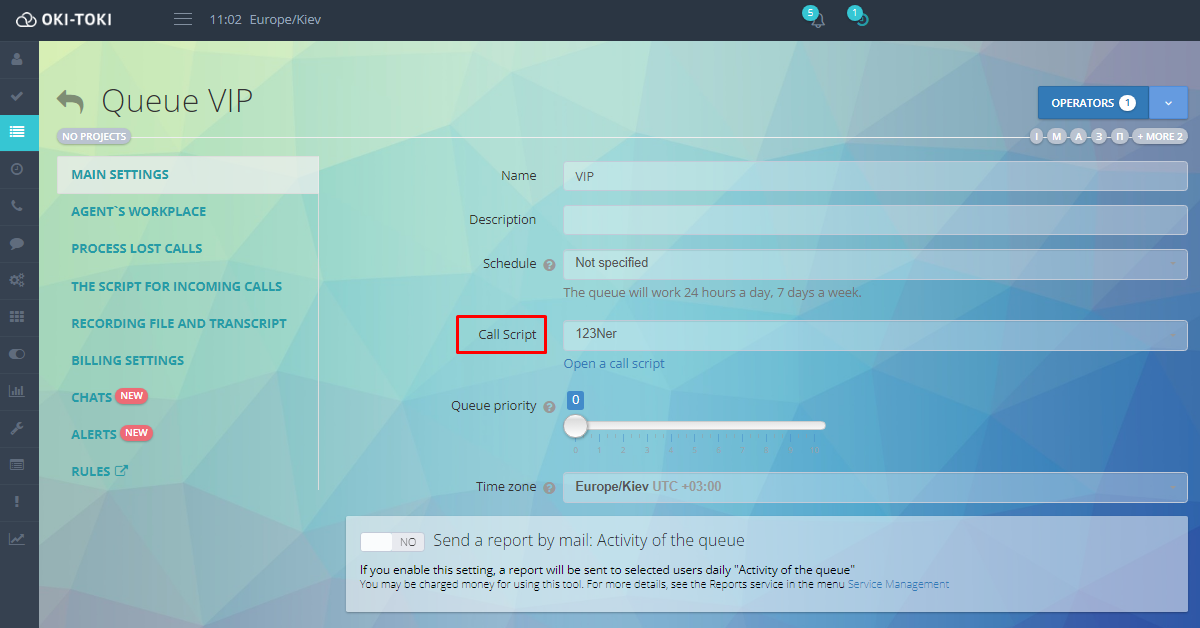
VIP queue without a VIP list
If there is no VIP number list, but you need incoming calls to the queue to be prioritized and handled by agents:
- Enable “Queue Prioritization“ in queue settings;
- Assign the required agents.
All calls received on this queue will be prioritized. That is, an agent assigned to this queue who is busy talking in another queue will also accept this call, and his current conversation will be put on
hold.
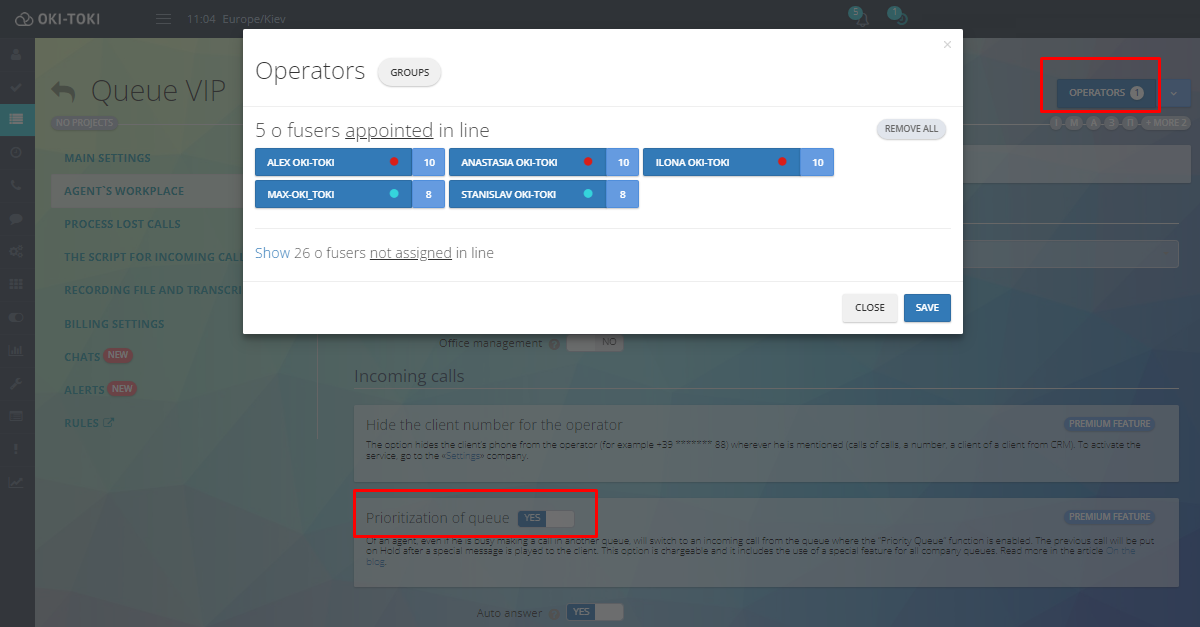
VIP queue in the Call Log report
To find calls received on the VIP queue, go to the Call Log and select the necessary parameters.
The most crucial aspect is to utilize the “search by function” feature, and in Call Parameters, make sure to check the box “Priority Calls only”.
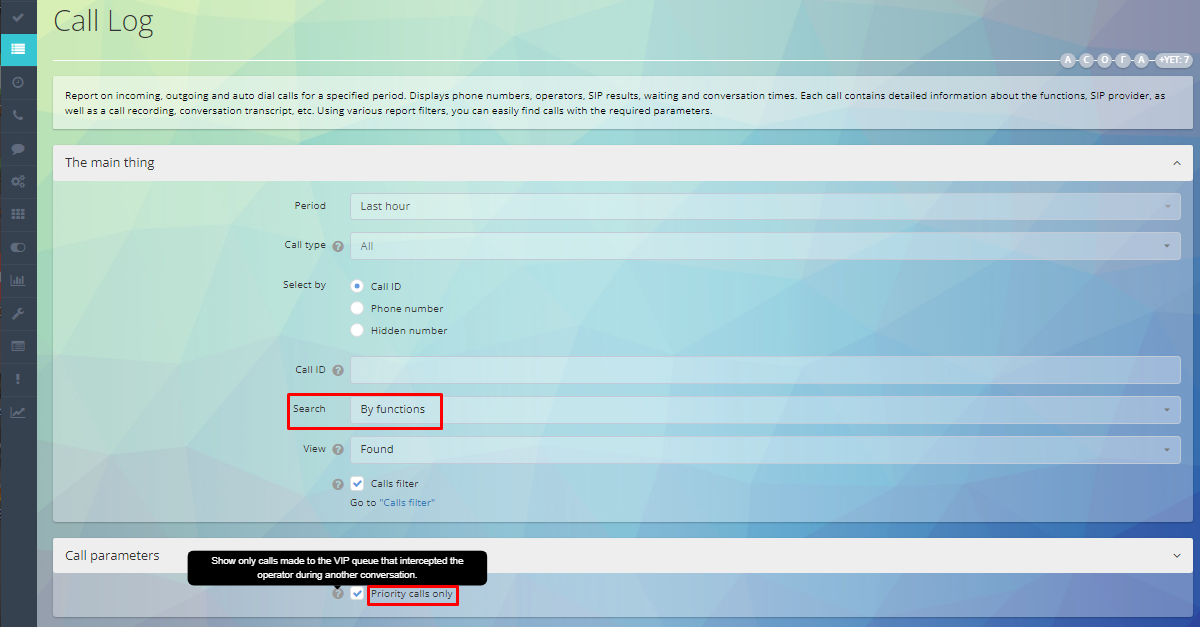
As a result, only the calls made to the VIP queue that have taken an agent away from another conversation will be displayed in the report.
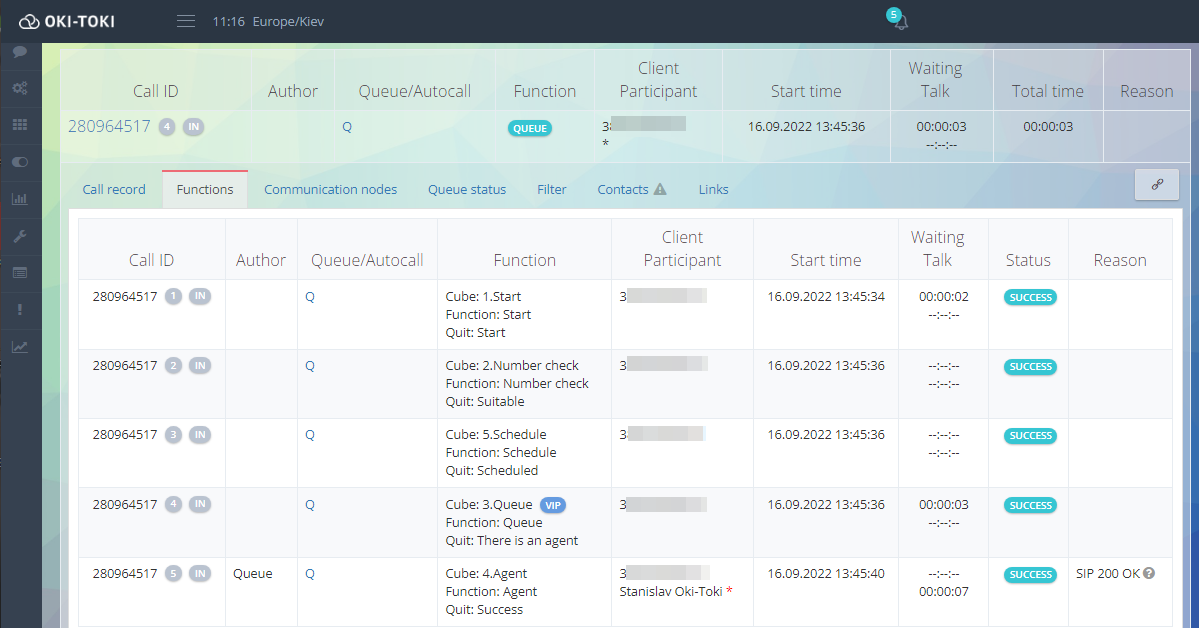
Tricks for working with the VIP queue from our clients
- If you don’t want to interrupt the agent’s ongoing conversation with a call from the VIP queue, set a longer timeout for putting the call on hold after the announcement, for instance, up to 30 minutes. Then, add an audio file for the agent that warns about the incoming call. This way, the agent will be notified about the call from the VIP queue and decide when to end the current conversation with the customer;
- You can create several VIP lists of numbers for a specific agent for the VIP queue. That is, you can enter the customer’s phone number into each list, who will be interacting with a particular agent, and add a few ‘Number Check’ blocks to the call script with these lists. Attach a vip-queue and a specific agent to each block. The phone number will be ‘scrolled’ through the lists, finding the appropriate agent who will communicate with the customer.
Additional:
- Queue for VIP clients is a premium service, including features across all queues and billings only if the call has interrupted an agent’s conversation or an audio message has been played. Pricing is fixed for an unlimited number of queues and calls per day;
- If an agent doesn’t answer the call after announcement, you can see missed call information in the KPI report or create a report.
- In addition to creating a VIP number list, you can create a Blacklist for unwanted calls.
Ilona Cherniakova