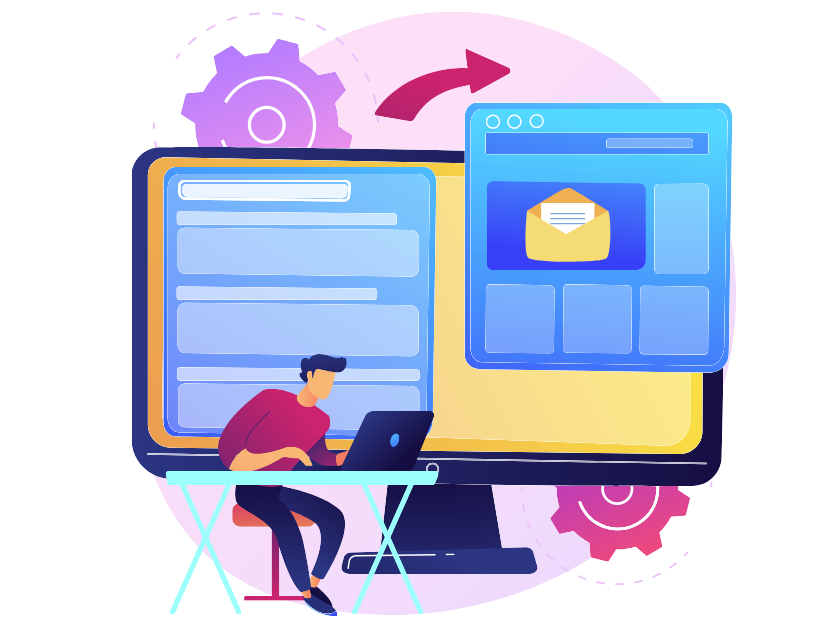What are user groups in a call center?
A user group is a team of agents formed based on certain criteria. Grouping helps organize work more efficiently, increase productivity, and ensure better service quality. In the article, we described how to add a group in Oki-Toki, assign agents to calls, and form reports.
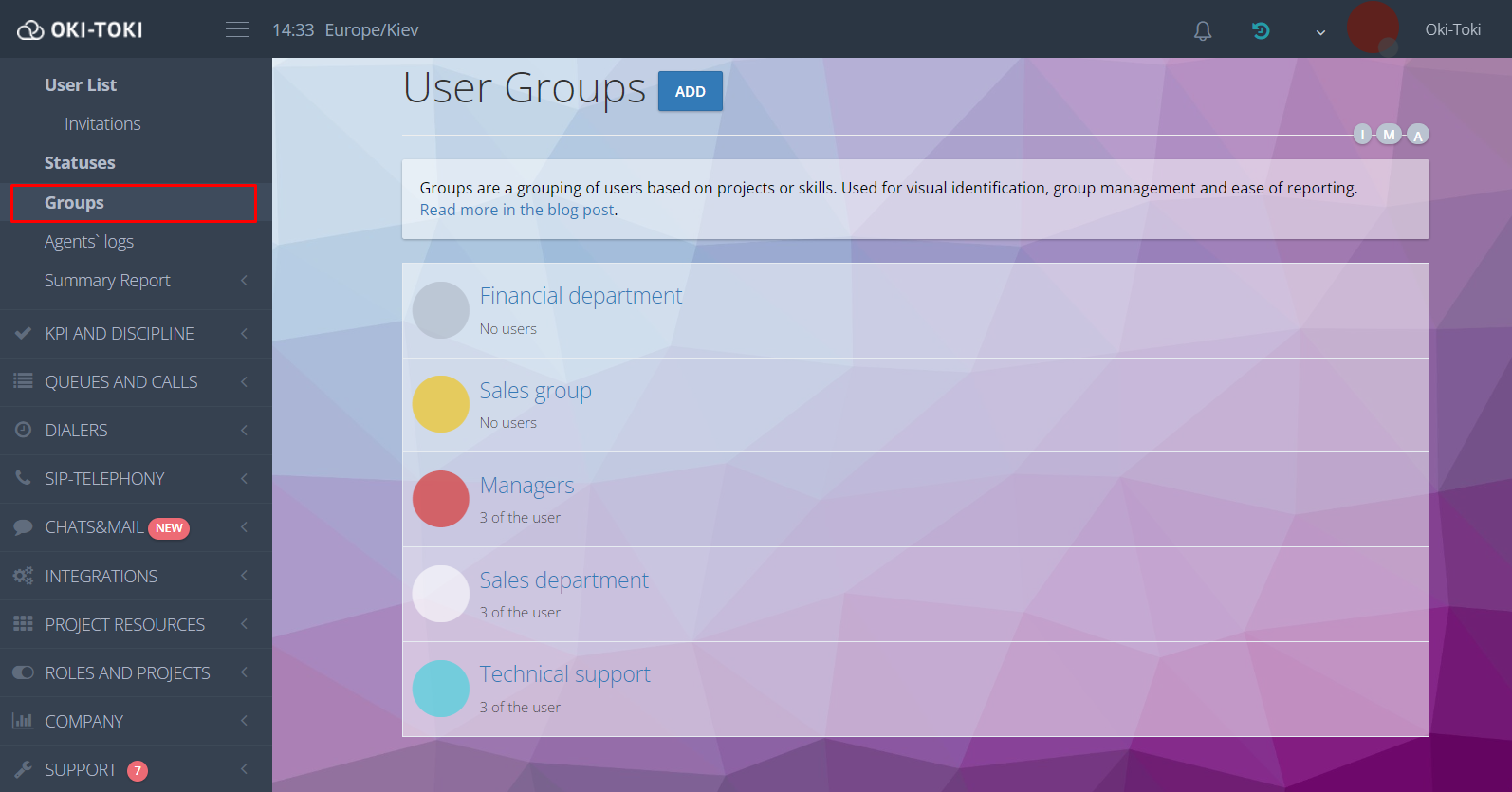
Why are user groups needed in a call center?
Grouping helps distribute tasks among agents according to their skills, projects, and workload. This contributes to efficient work and increases team productivity.For successful agent grouping, various factors and criteria can be considered:
- by departments – division according to the contact center’s structure, for example, supervisors, sales managers, agents, etc.
- by specialization – distribution of employees by skills and qualifications.
- by territorial affiliation – based on the locations of agents to communicate with clients from different regions.
- by service time – grouping agents by shifts.
Grouping agents will be beneficial for both small call centers and large companies, and it’s easy and convenient in Oki-Toki.
How to create a user group in Oki-Toki?
First, go to the Users section – the tab Groups. Using the “Add” button, create an agent group in Oki-Toki. Enter a name and display color to visually identify employees in the company.
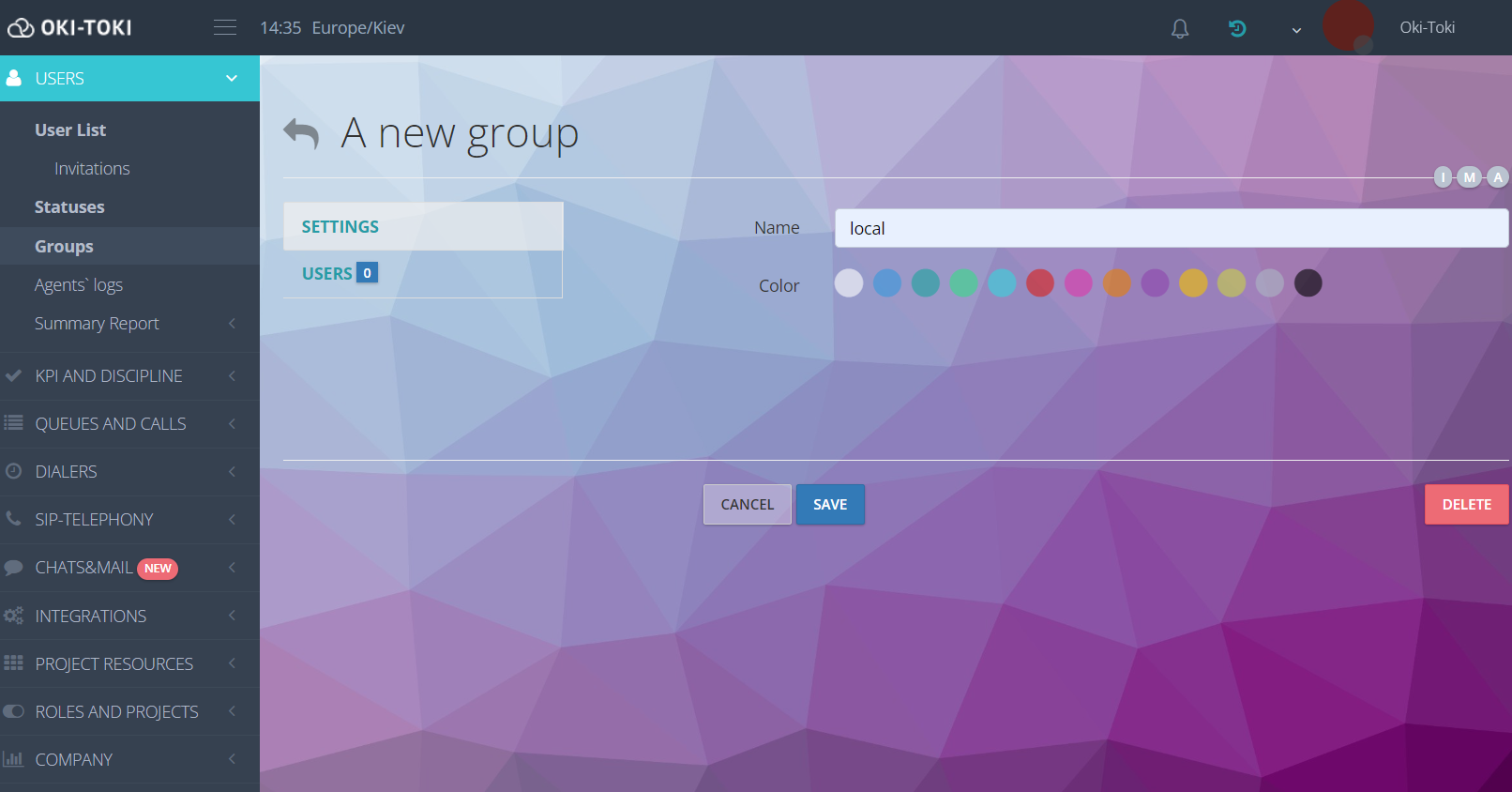
How to add an agent to a group?
In the settings of the created Group – the tab “Users” select the required employees.
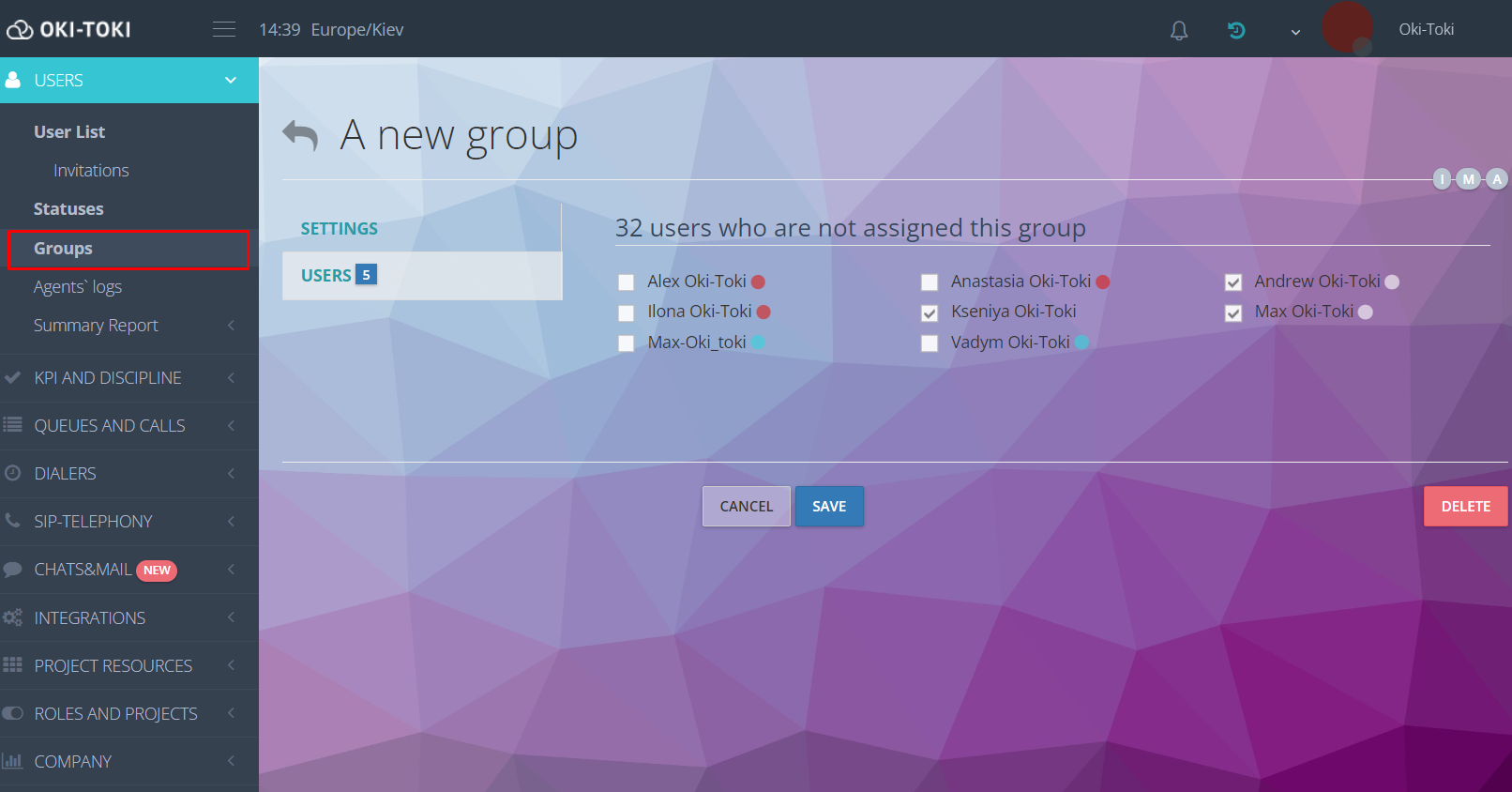
Go to the section List of users, to create a new agent, filling in the fields choose the necessary group.
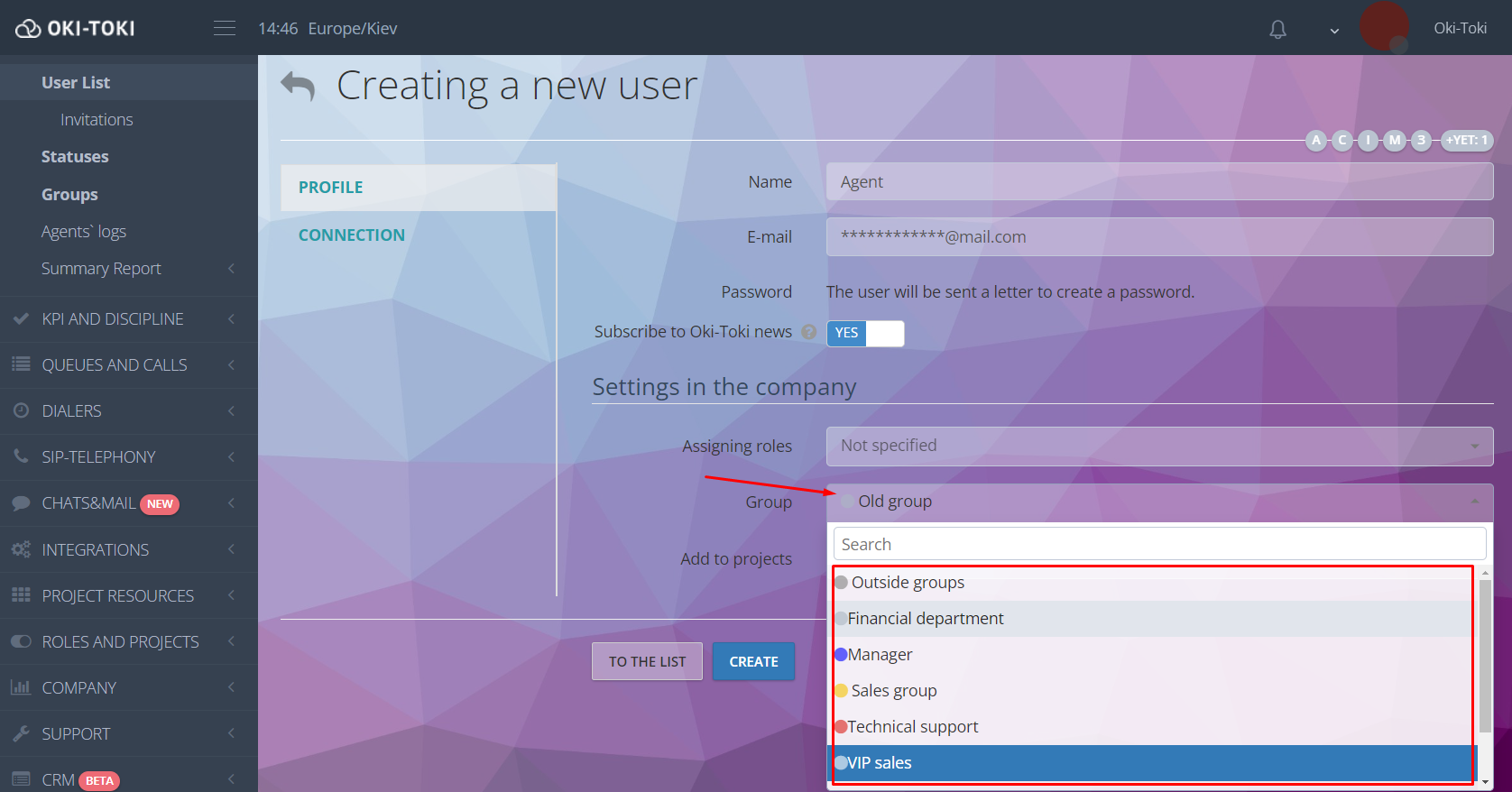
When mass-adding agents in Oki-Toki, you can send invitations at once specifying the group. After authorization in the system, it will automatically be assigned to the employee.
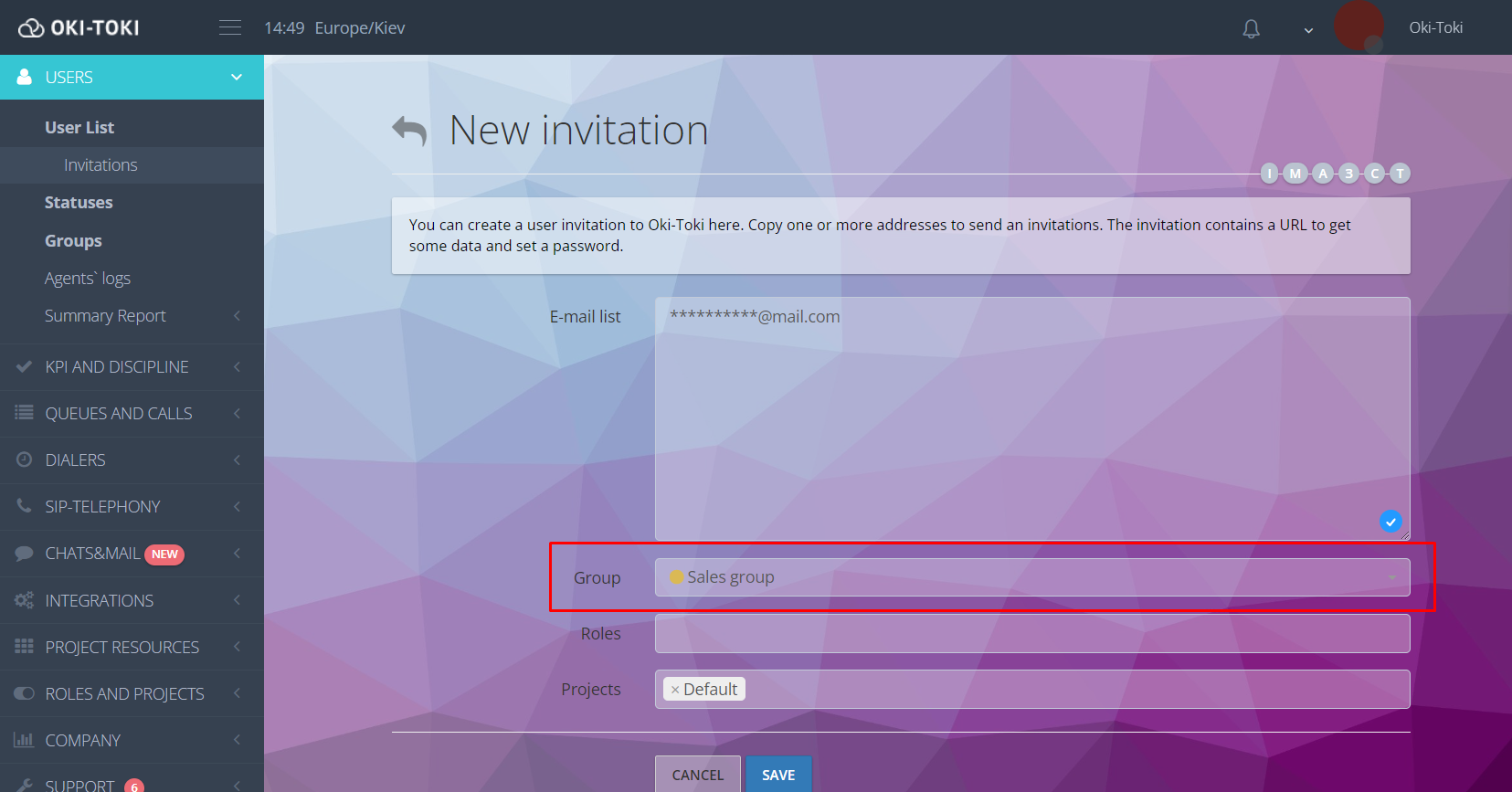
The agent’s membership in a group is visible in the “List of users”, in Queues and Dialers.
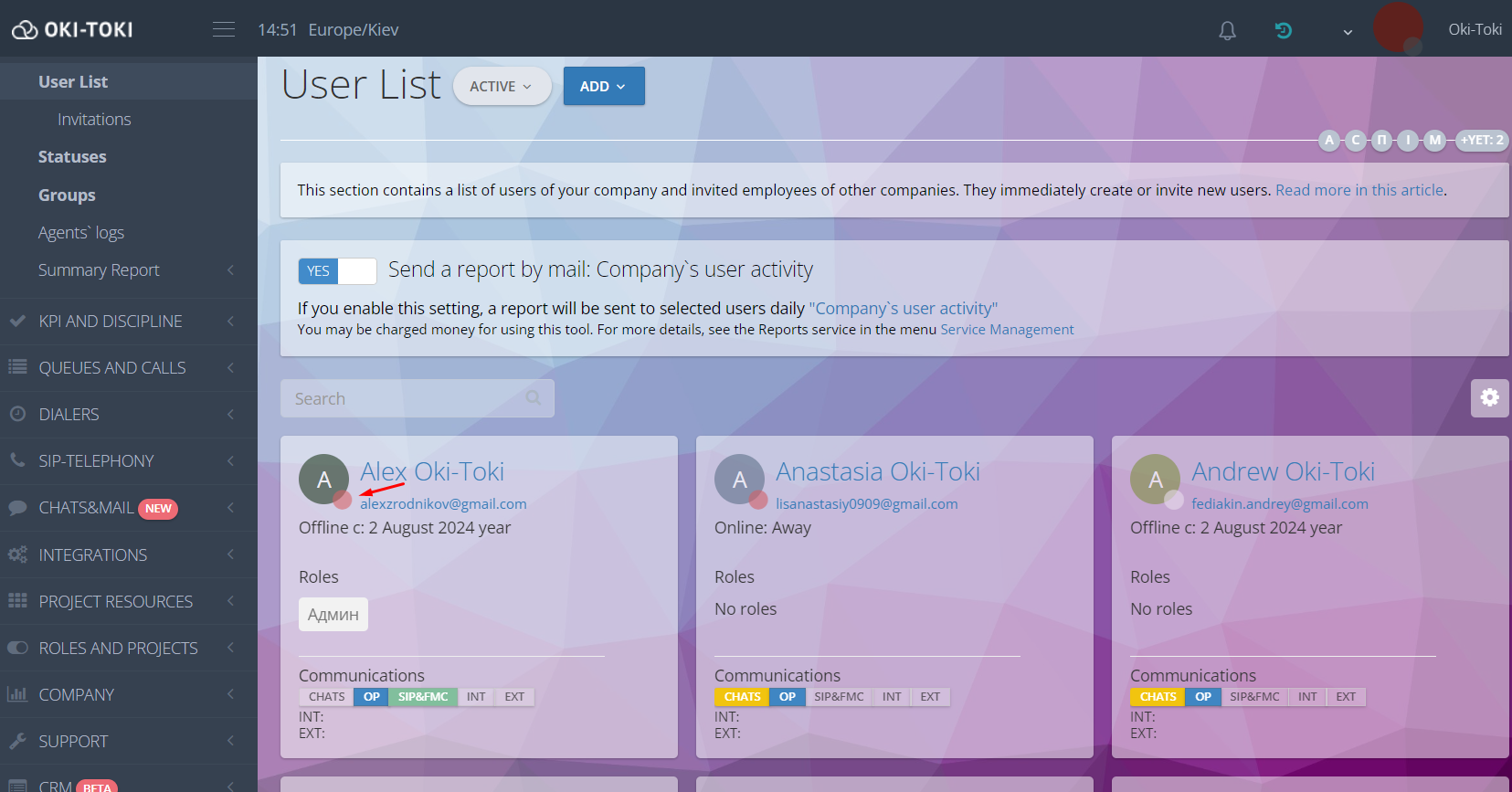
NEW! Now the display of user groups can be seen on the widget at the agent station.
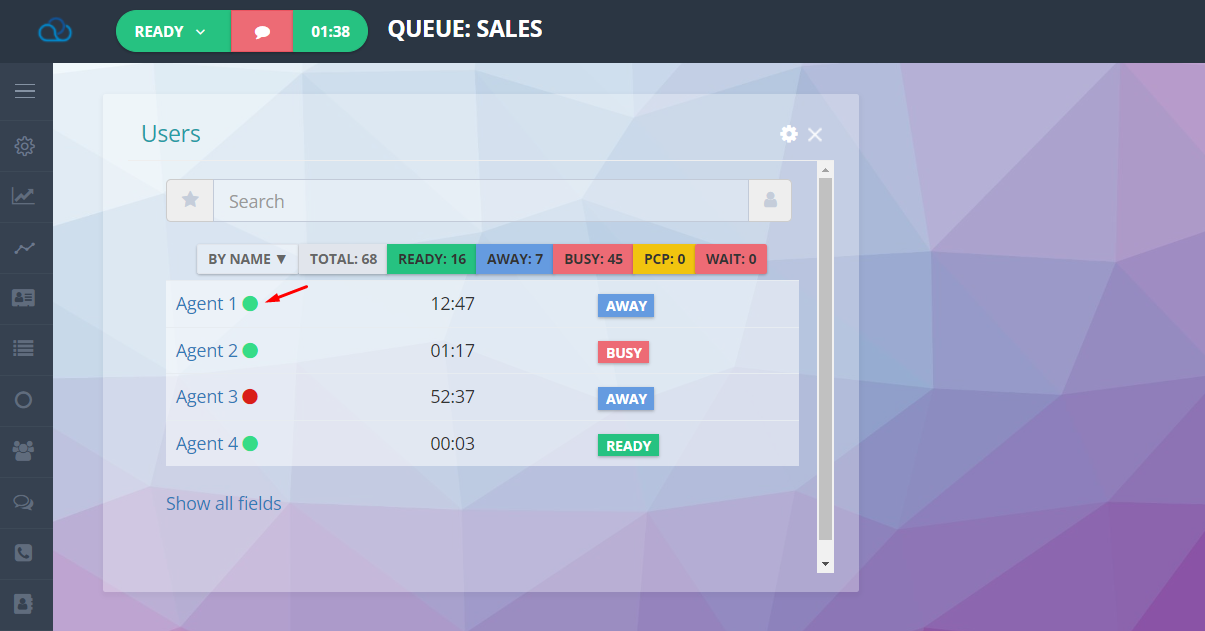
Important:
- an employee can only be in one group;
- when adding an agent to another, they are automatically removed from the previous one.
- deleting a group does not remove a user from Oki-Toki.
Roles and permissions of groups
Distributing duties and rights of group members, it’s necessary to define roles. This can be done in the section “Roles“. Choose a template role or create a new one, taking into account the required access levels.
Define what actions agents can perform and indicate the corresponding rights. In the parameter “Users” add the required group and this role will be assigned to employees.
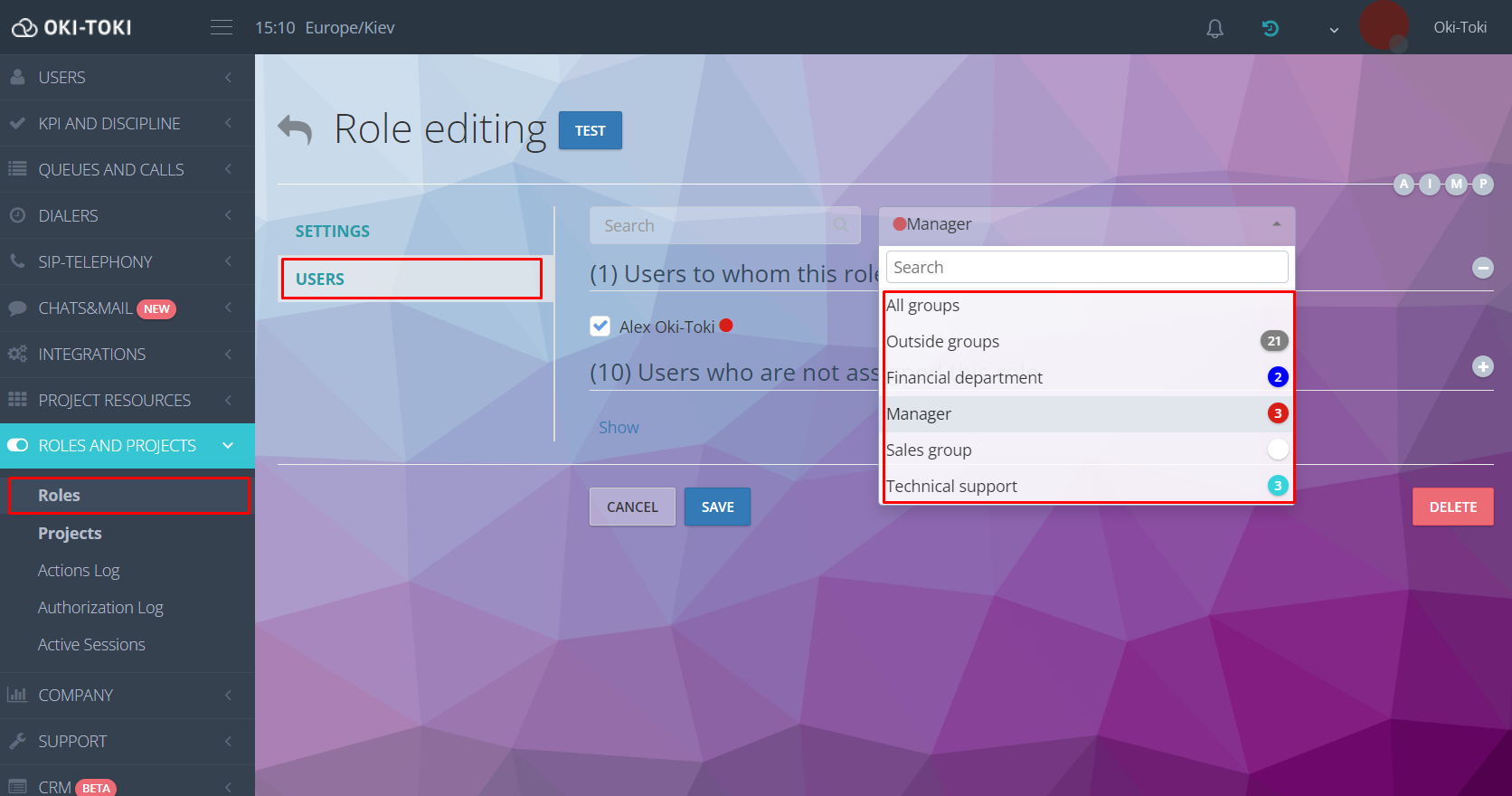
This ensures effective and secure management of the group, preventing unauthorized access to data and resources.How to organize, configure, and use the role system – read on the blog.
Assigning agents to calls in a contact center
To distribute calls to groups, go to the section “Queues and calls” and open settings. In the parameter “Agents” you will find a list of employees. Sort by groups and assign to the queue
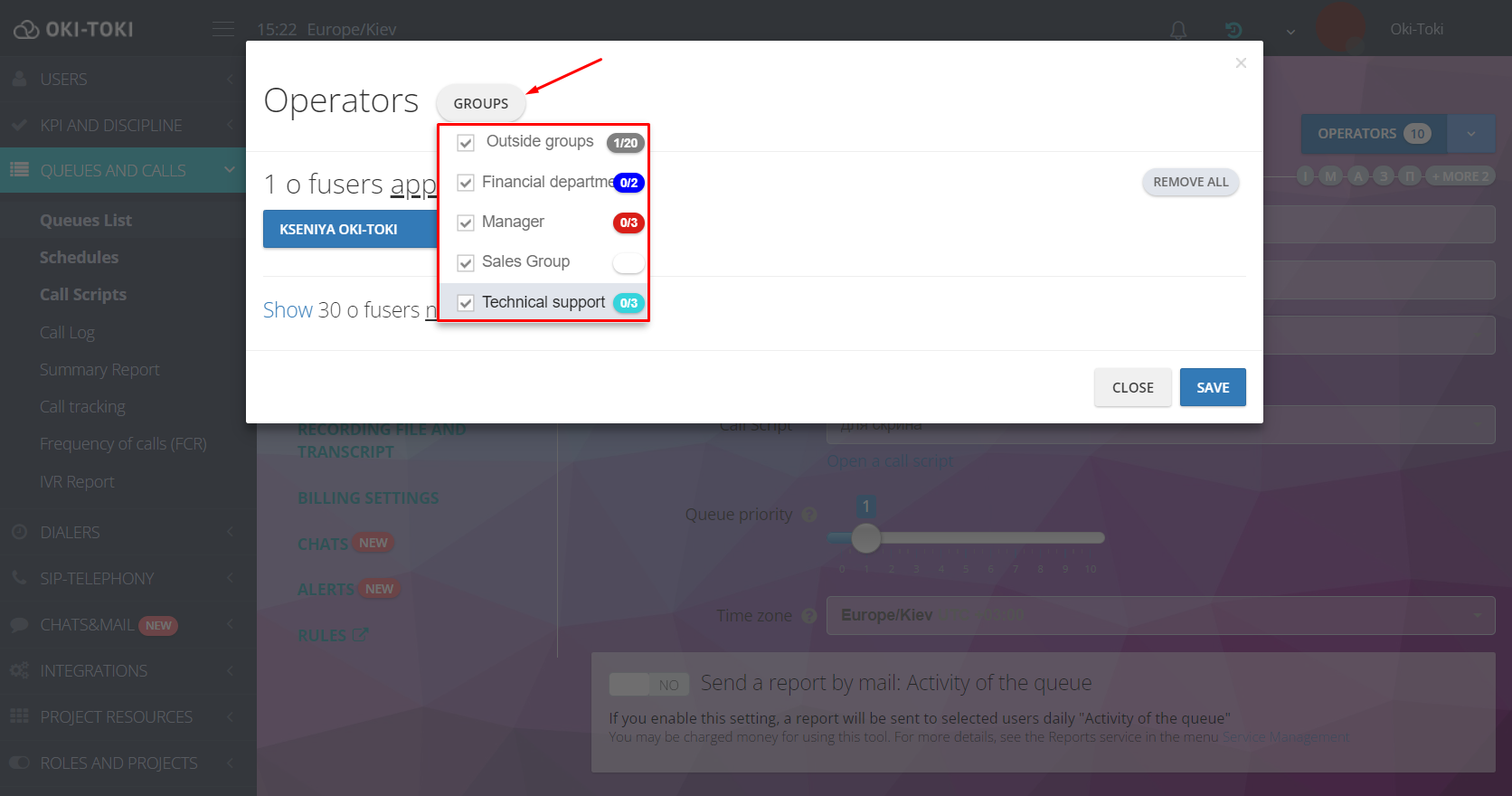
By the same principle, you can assign agents to a “Dialer”.
Reporting in Oki-Toki
Apply reports to analyze the results of the group. The data will help identify key performance indicators and take steps to optimize processes.
- “Agent journal” will display data on the group’s statuses at the workstation, their sequence, and business processes. When building the report, specify sorting, select the required group, and all information by statuses for the period will be in the generated report.
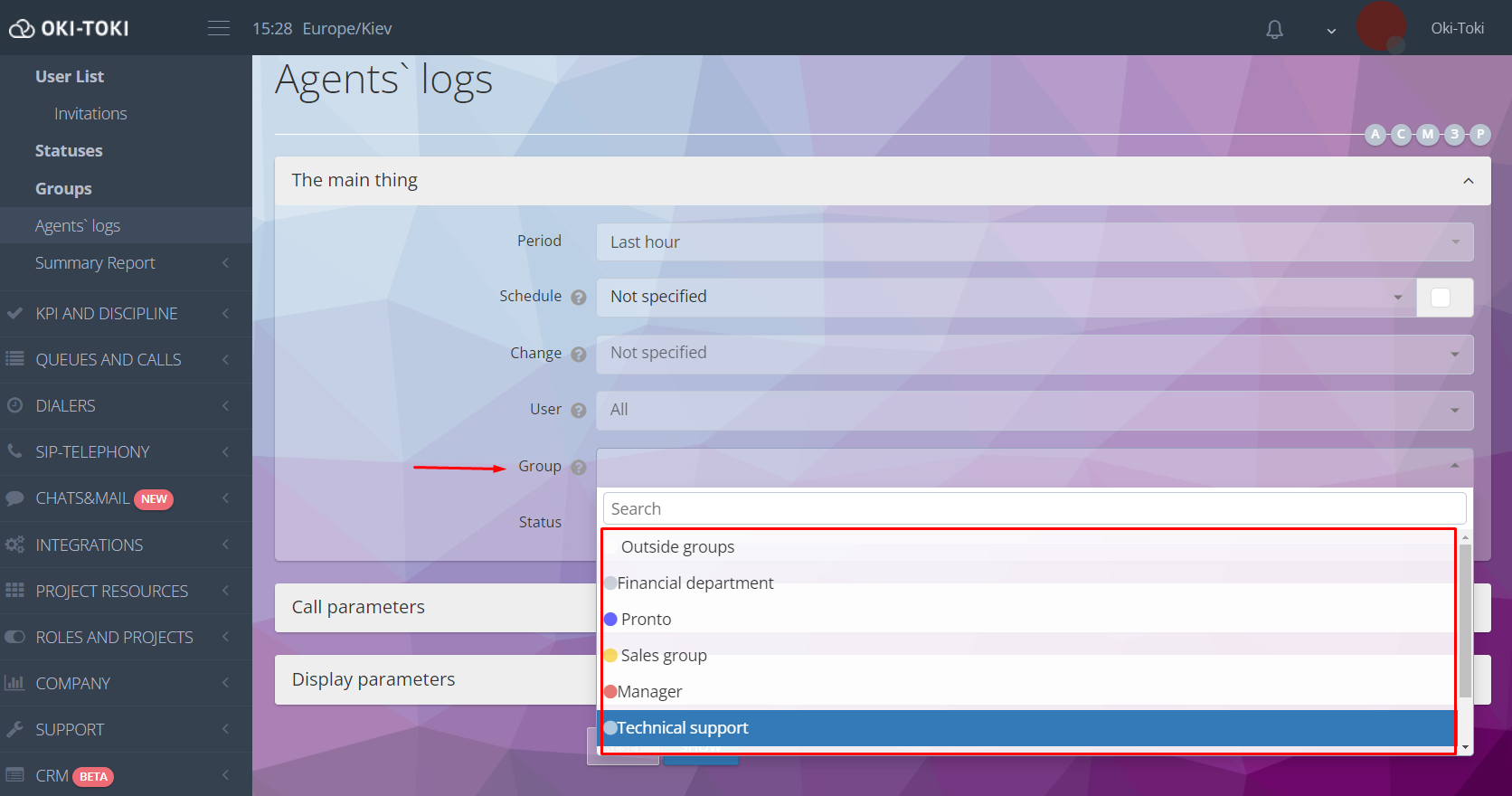
- Consolidated user report provides general information about the amount of time agents, who are in groups, spent in a specific status.
- Call journal is suitable for selecting calls processed by a specific department. Use the “User” filter with the “By group” selection.
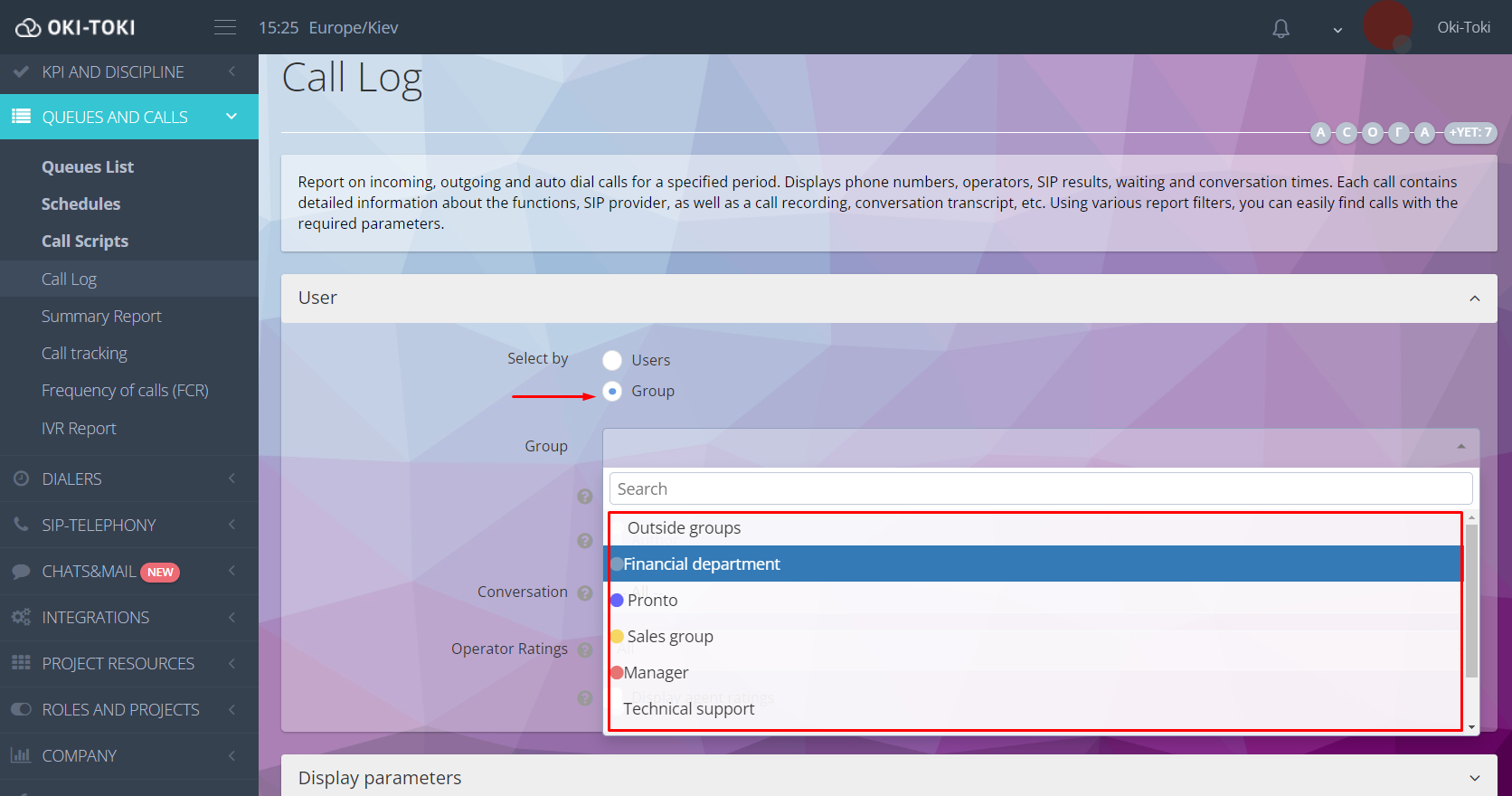
- Consolidated calls report shows information on call duration and waiting time with the option of selecting a group. A useful tool for obtaining aggregated data on calls for a set period.
- Report – this report for managers and clients on key call center indicators will be sent to the email. Forming reports by groups allows analyzing the most important indicators by individual projects, as well as calls, KPIs, and much more. Learn more in the article on the blog.
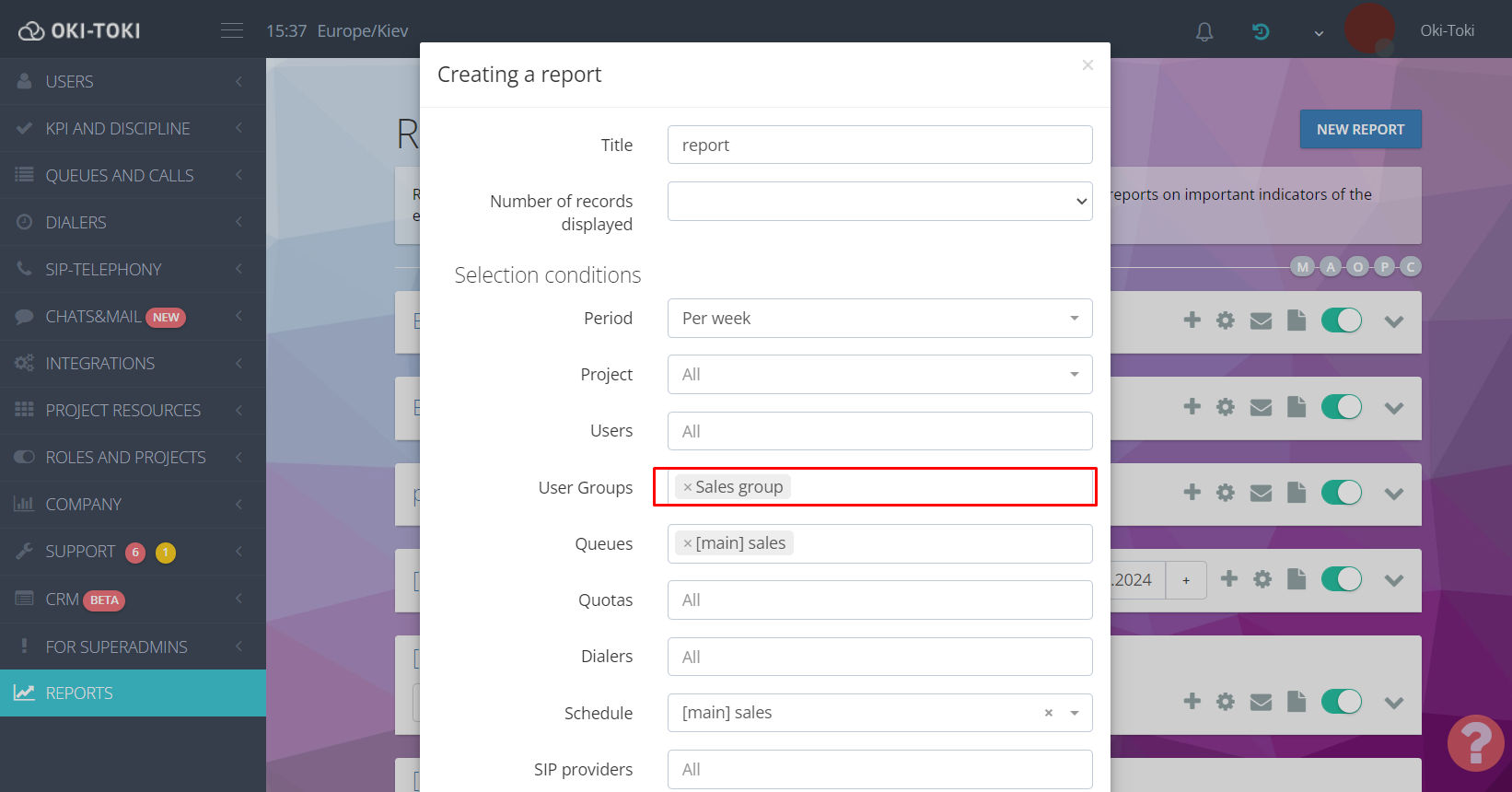
Additional features in Oki-Toki
Agent shifts
Shifts – a way to assign a work schedule to employees, to control compliance with schedules. In the section Schedules you can create a shift and assign it to users.NEW! Now shifts can also be assigned to agent groups, which is convenient with a large number of employees.
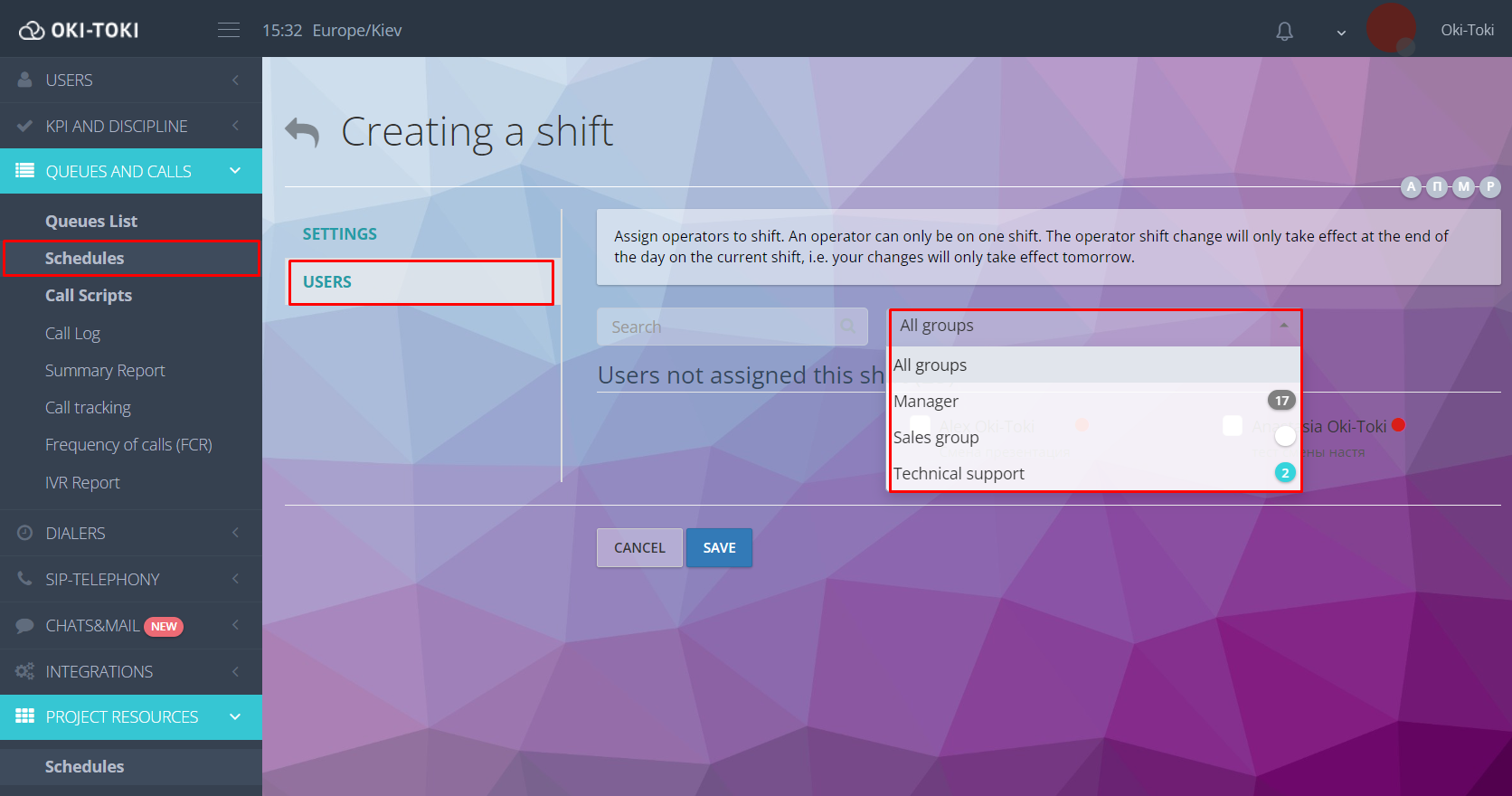
Important! A user can only be in one shift. Changing an agent’s work schedule will only occur at the end of the day in the current one.
Group stickers in CRM
To increase the conversion of successful deals and retain customers, use group stickiness in CRM. In the settings of the form, specify the agent group for the “Callback” function. By adding a client’s number, the call will automatically be directed to one of the employees of the group.
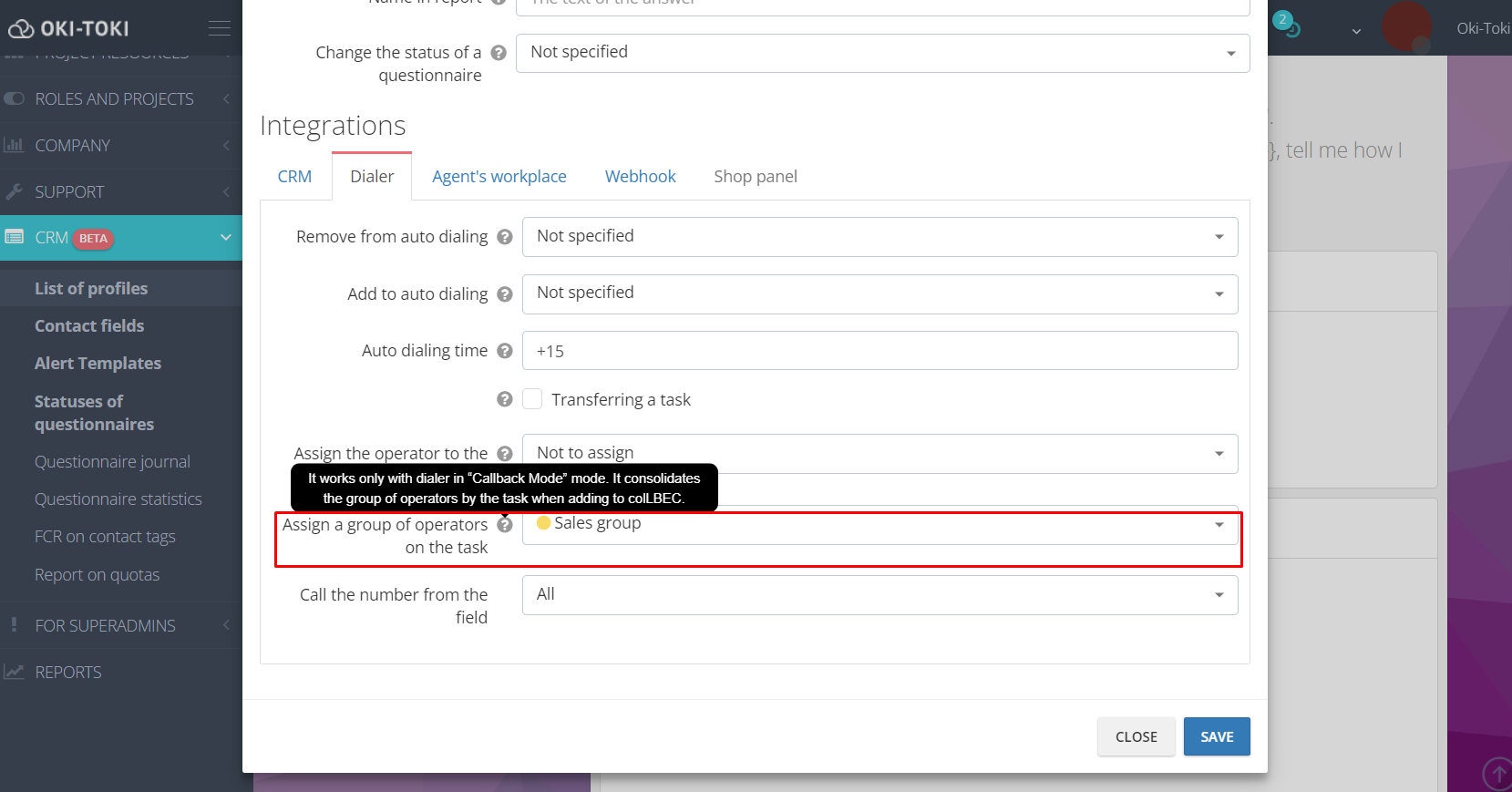
Organizing users into groups is an element of structuring a company. This approach accelerates interactions with users and simplifies control over their efficiency. Accessibility and ease of setup make them an ideal solution for optimizing call center work and successful business process development.