What is mass calling of customers and how does it work?
Mass calling is the process of automatically dialing a large number of phone numbers. In Oki-Toki, there is a mass calling system for clients – dialer, which helps to quickly connect with customers. Automated calling by list from Excel will call clients based on the selected modes, priorities, and other settings.
The call campaign software can be used for various purposes, including auto-announcer to provide important information, speech recognition or synthesis, telemarketing, mass voice message broadcasting, etc.
What is the purpose of mass calling?
The dialer is needed to quickly and effectively carry out an informational call campaign, informing a large number of people without the need to manually dial each number. It helps save time and resources, ensuring prompt notification of customers about important events, promotions, or news. For example, it can be used to sell services or goods, send reminders about payment terms, etc.
How to generate a call campaign report?
In Oki-Toki, there are many reports that will help analyze the effectiveness of calling. You will be able to get data on the number of calls, successful connections, missed calls, and listen to call recordings. Such reports will help analyze how many customers were called, at which attempt, and what results were achieved by mass calling. All reports are available in the interface, can be downloaded into Excel, HTML, Google Sheets, and the most basic can also be sent via API.Reports on dialer by Oki-Toki are described below:
Task List
This report is for analyzing dialer tasks that have been processed and are waiting to be processed. It was created to answer questions: “How did this task appear?”, “How many calls were made for it?”, “When was it scheduled and processed?”, “What status does it have?”, etc.
The initial view of the page is a basic list of filter fields. After clicking the “Show all fields” button, additional settings will appear.
Main settings
- Specify the search period, based on the date added to the dialer or the scheduled calling time.
- Filter by the required dialer (the number can be in different dialers), task status, or a specific phone number (you can specify several separated by commas with a space).
- Oki-Toki will display the search result in any convenient format – within the interface, as well as download in different formats.
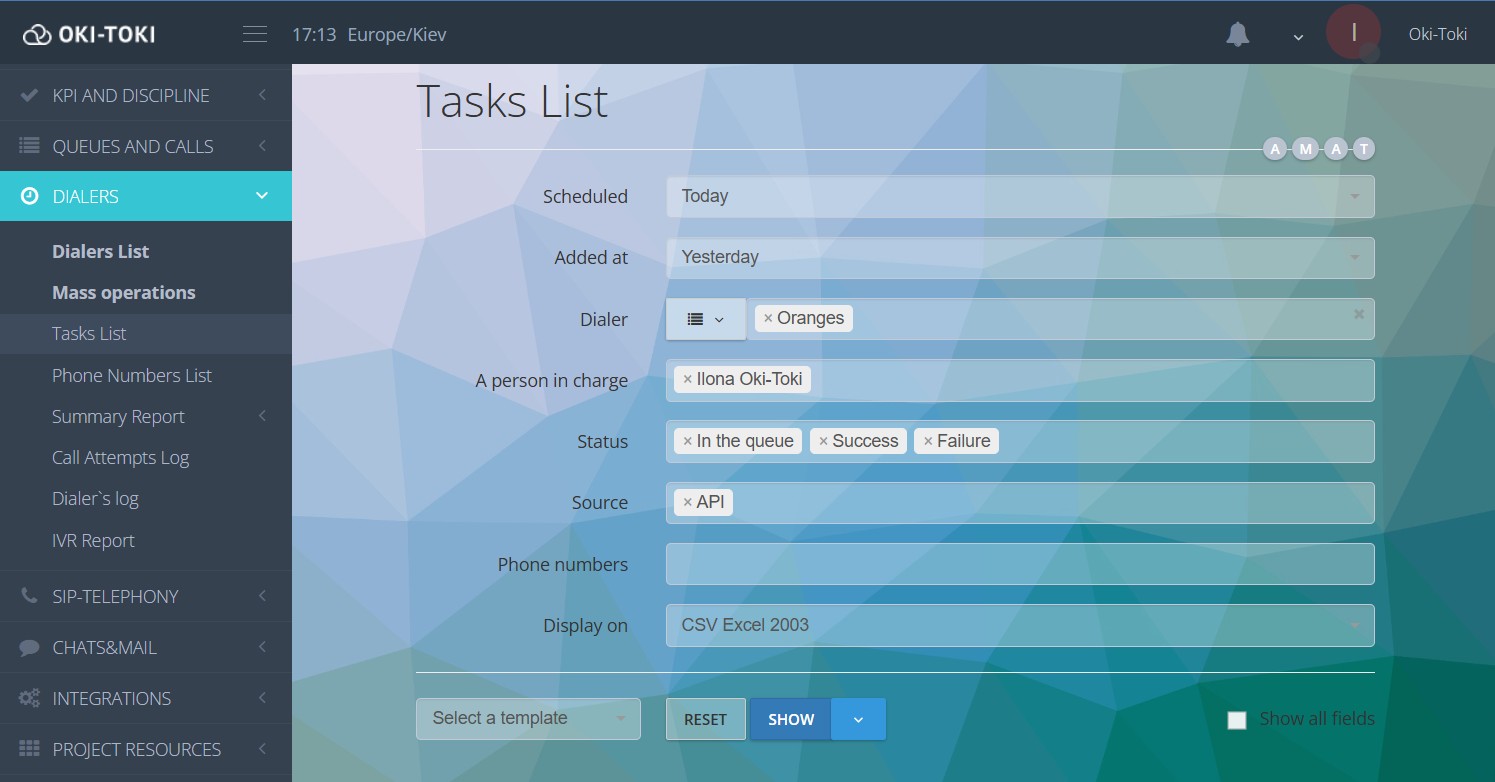
Additional settings
- Specify the processing period (by the time of making calls), using the “Processing Date” parameter;
- Attach to the report the contact (information about the contact, obtained from CRM) or data (additional information that was added during upload via import or via API);
- You can filter by responsible (selection of an agent attached to the call, i.e., “stickiness”);
- Choose the source of task addition: IP ATC, API, Agent or Import;
- Specify the result of the last attempt, as well as search by task number or import (you can search for several values by specifying them separated by commas).
After filling in the fields, a report will be generated that will display tasks, phones, time zone, method of creation, and current status.
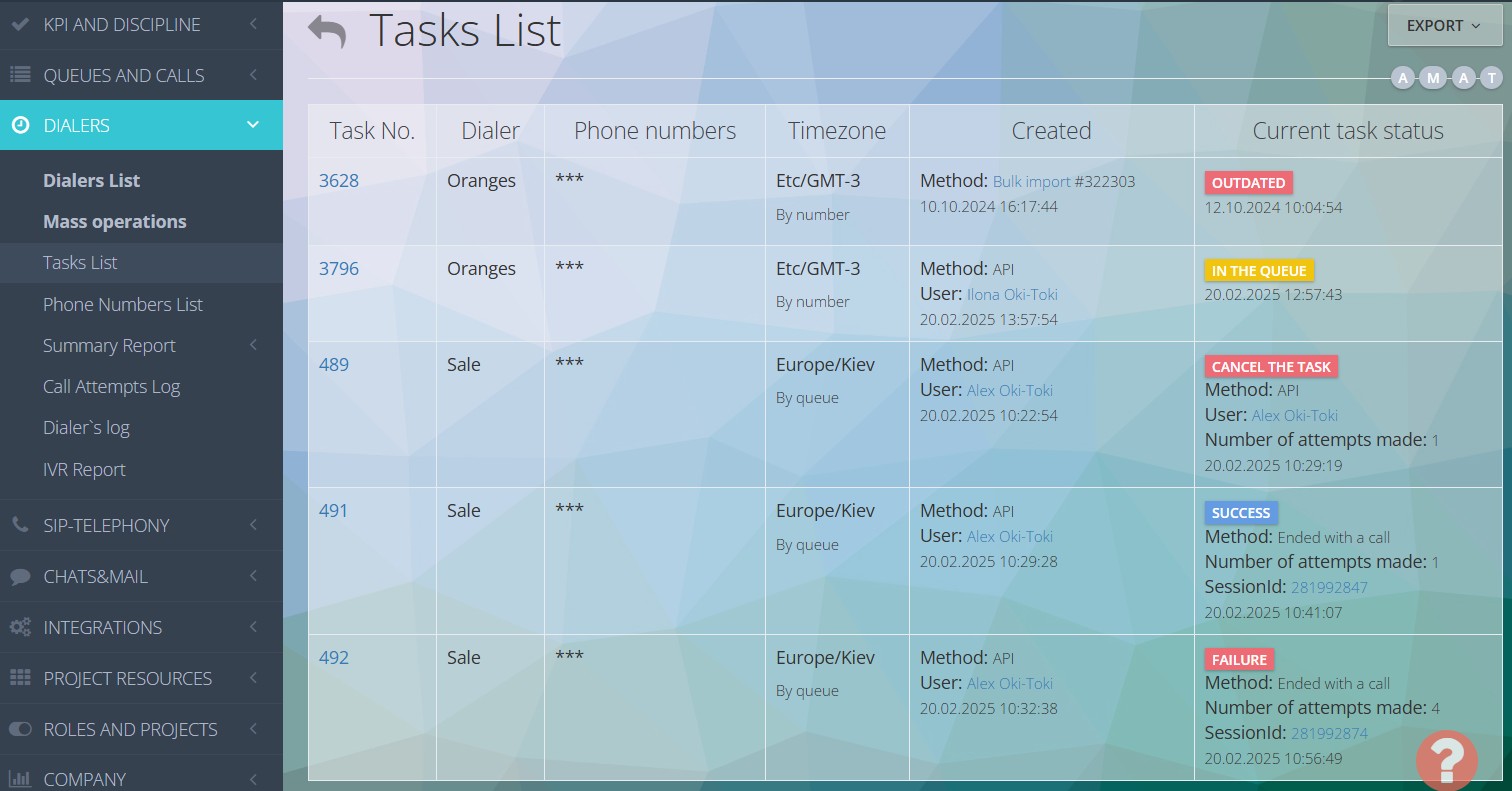
For each task in the list, you can open detailed information with the scheduled and processed time, number of attempts, and call result, as well as follow the link to the call log, for example, to listen to the call.
Task creation information
This column records the date, author, and methods of creation:
- API — loading through an API request;
- CRM Form — the agent during a call with a client sends the number for a callback;
- Mass Import — manual import to dialer through “Bulk operations”;
- Callback — processing of a lost incoming call (dialer mode “Callback mode”).
Current task status
The last column of the report indicates the task status, highlighted in red, yellow, or blue depending on the current state. Such a “traffic light” visually distinguishes tasks by their result and simplifies the search for the required one.
- Queue — the task is in the queue, waiting to be processed by the auto-dialer;
- Success — successfully processed by the dialer;
- Failure — was processed, however the result was unsuccessful. For example: “line busy”, “no answer”, “number not found”, etc;
- Outdated — the task was not processed within its allotted time;
- Task Cancellation — simply, it was cancelled. The right column will indicate the call based on which and by which agent the task was cancelled.
Phone List
The report Phone List is similar to “Task List”, but groups data by phones. There are unique columns with the date when the task was added, scheduled, and processed, the number of attempts, and the result.
The report can be generated for all dialers or select specific ones, and using the checkbox you can choose grouping by them, which is convenient for clarity.
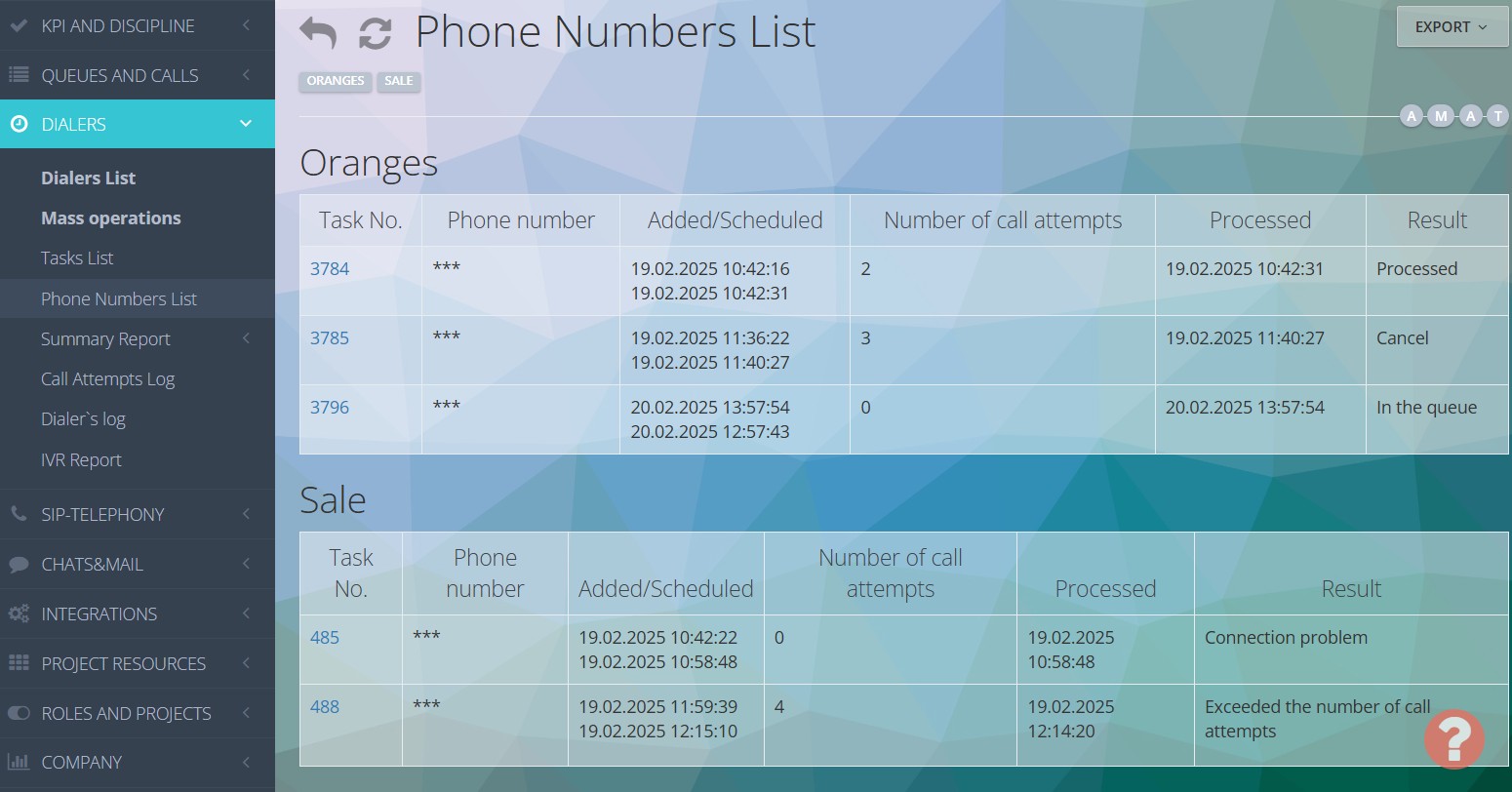
Attempt Log
Attempts – this is how many times the dialer tries to call the customer before canceling the task. The subscriber may be busy with another conversation or just not pick up the phone, and you can specify in the dialer settings how many times it will dial numbers, what to consider as an attempt, and time intervals for callbacks.
The statistics can be viewed in a separate report, which displays all the attempts of a specific dialer. You select the period and get data with the detail of the result: task id, phone number, result of attempts, and their number, agent name, etc.
Inside the report, there is a unique column “Attempt count for calling”, which is convenient for understanding whether a call was counted as an attempt or not and how many more will be made (according to the dialer settings).
IVR Report
This report helps analyze the work of the interactive voice menu (IVR), including data on DTMF presses and speech recognition. If an IVR script is assigned to the dialer, for example, a menu with answer options “Press 1 if yes, 2 if no, 3 to connect to an agent”, then all responses can be seen in this report. It also works with speech recognition, if the customer does not press the keys but speaks the answers to the questions – this will be displayed when the checkbox “add recognized text” is enabled.
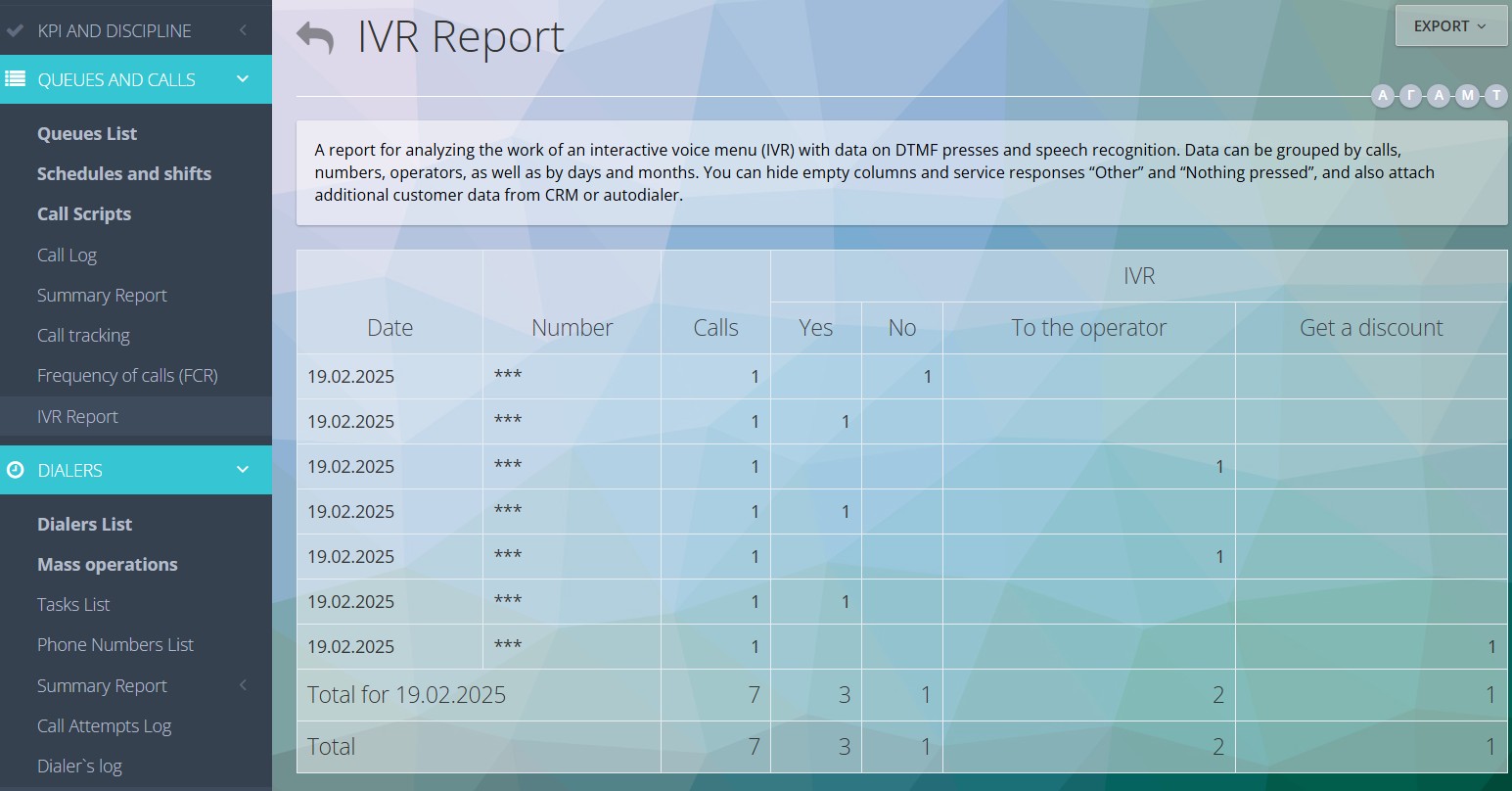
The data can be grouped by calls, numbers, agents, as well as by days and months. You can attach additional customer data from CRM or dialer.
Call Log
Report of all call center calls: incoming, outgoing, and dialer for the specified period. Displays phone numbers, agents, SIP result, waiting and talking time. Each call contains detailed information about features, SIP provider, as well as call recording, call transcript, etc. Using various report filters, you can easily find calls with the required parameters.
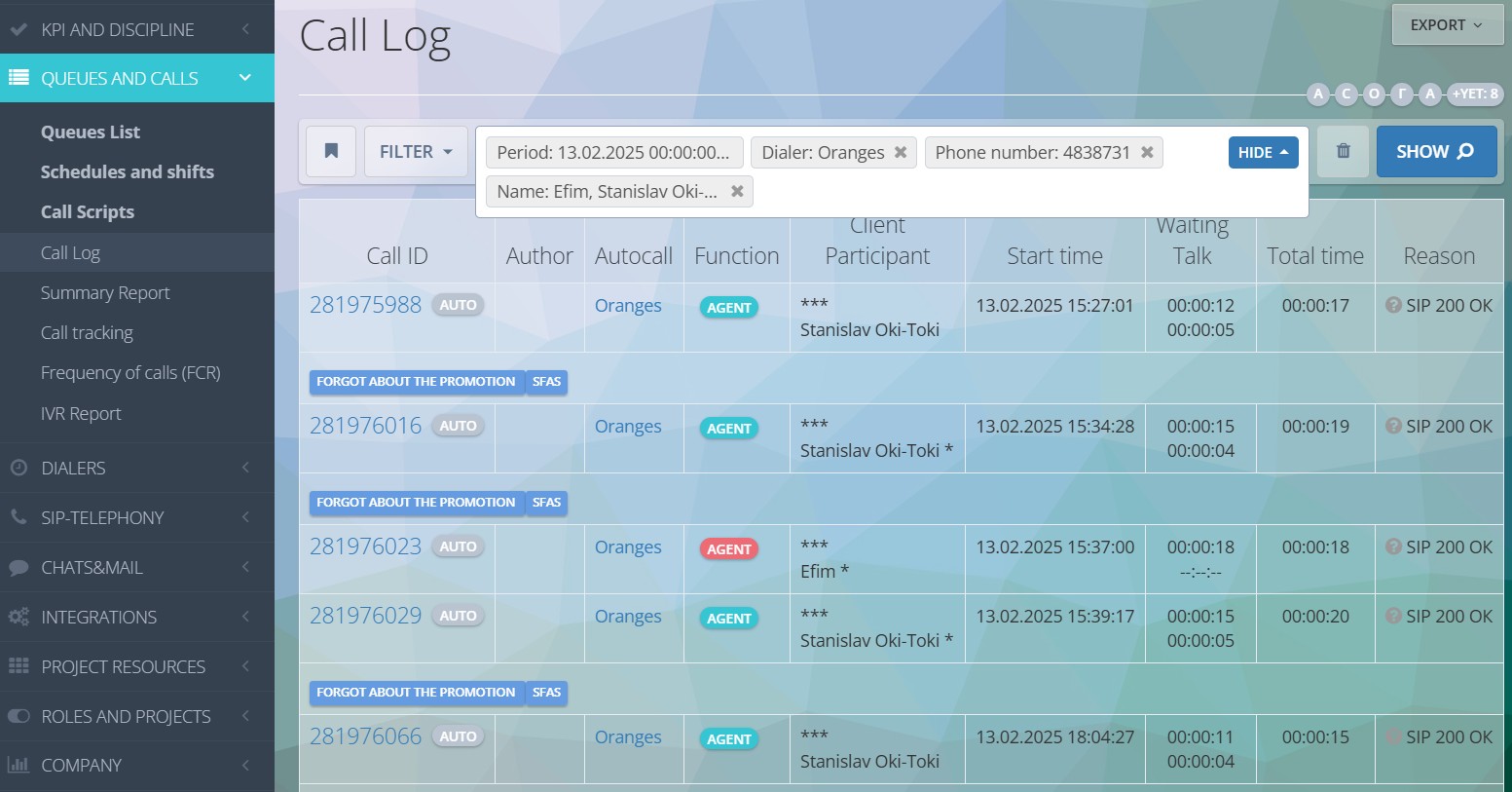
Learn more about the Call Log in a separate article.
Summary Reports
- Summary by Calls — a statistical report on waiting and talking duration with grouping by type of calls, users, queues, outcomes, and other parameters. An essential tool for evaluating the work of the entire call center. Enabling grouping by SIP results will show the reasons for no connection to subscribers.
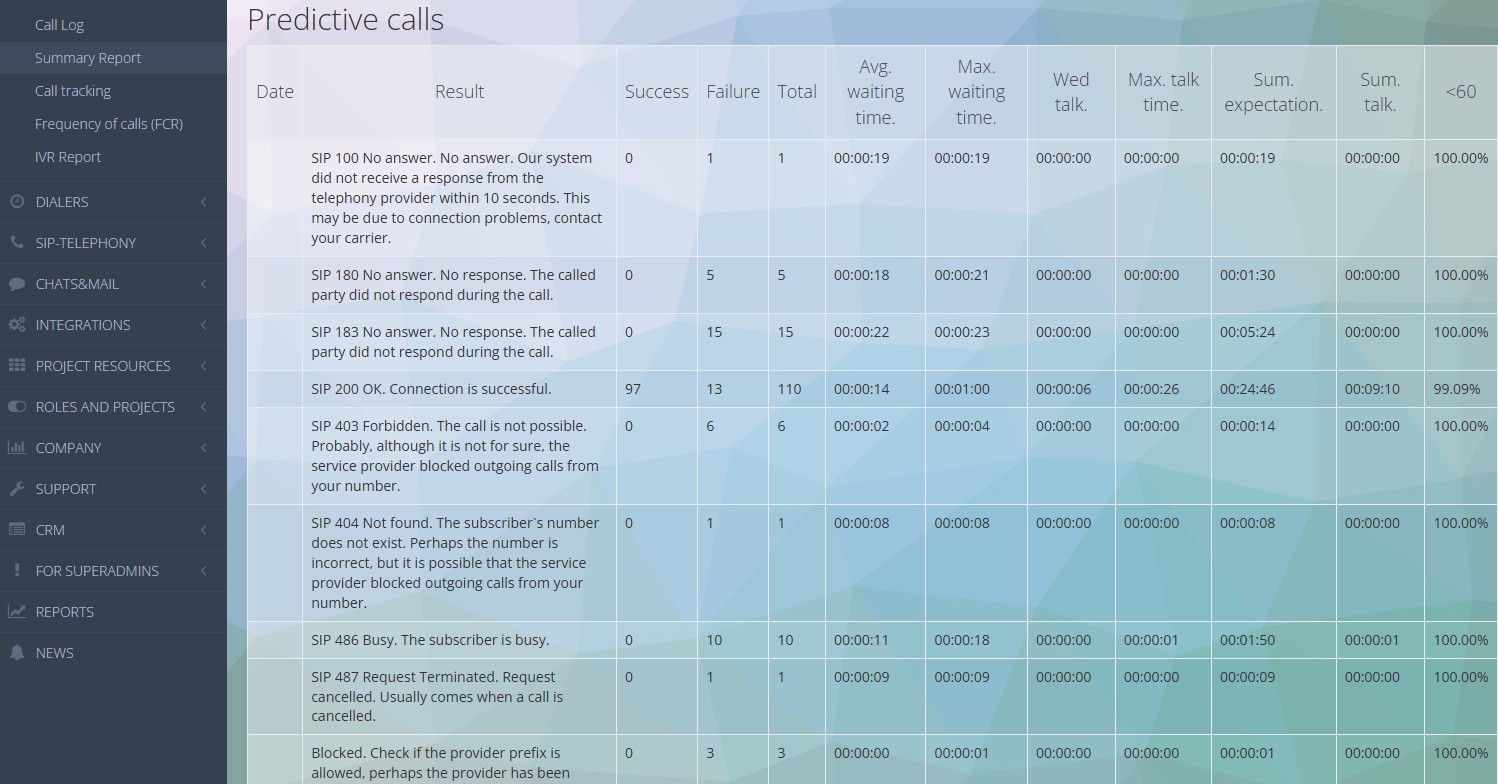
- Summary by Tasks — shows the number of tasks in dialers and their status at the moment (“Cancellation”, “Outdated”, “Success”, “Failure”, “Queue”). Contains columns: status and number of tasks, percentage ratio, and additionally, you can add agents and number of attempts.
- Summary by Phones — statuses of phone numbers (processed, cancellation, communication problem, exceeded the number of attempts), their number, and statistics in percentages.
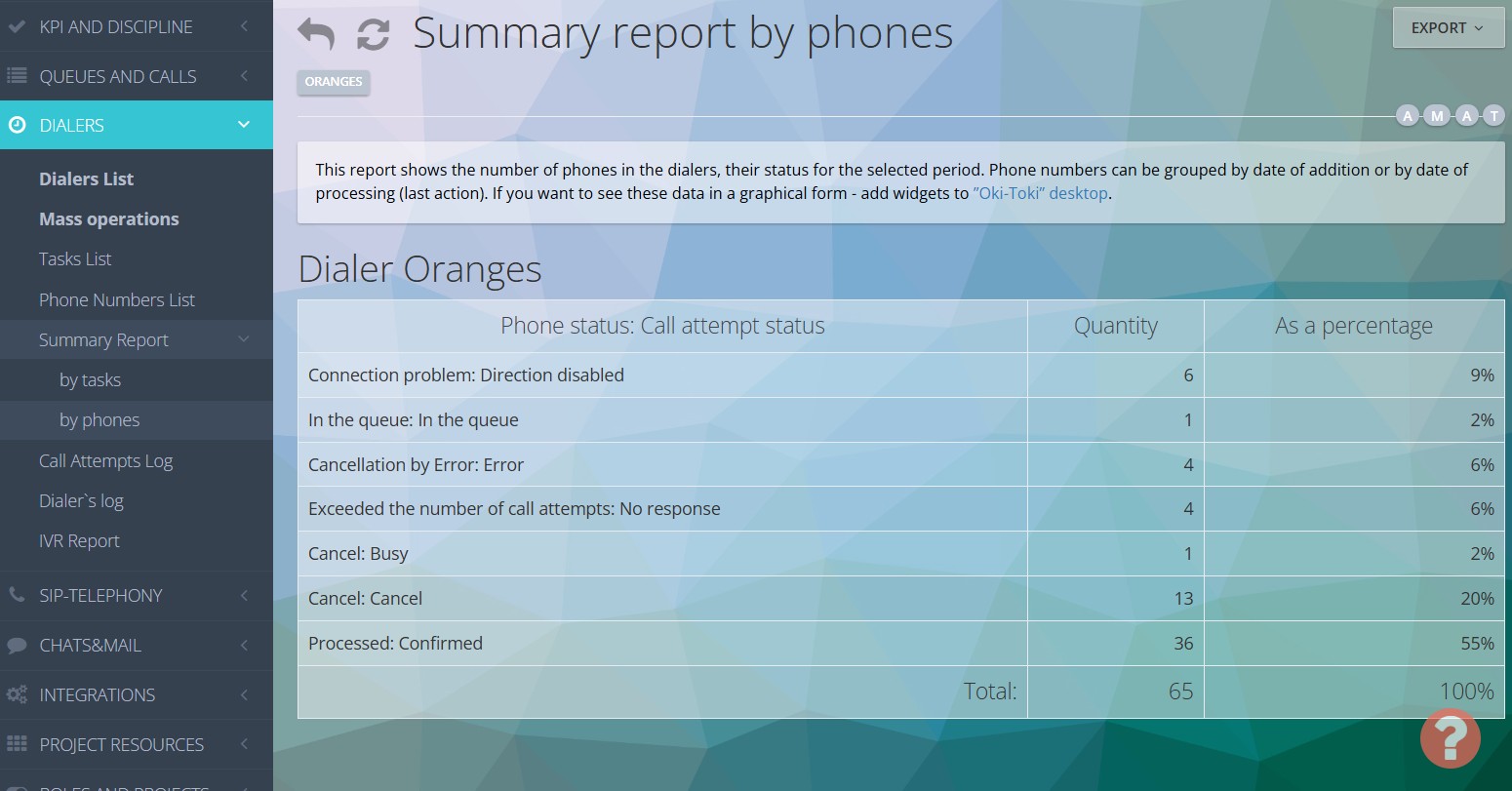
Auto-Dial Log
This is a report on dialer and its statuses. Auto-Dial Log won’t show calls and attempts, but it will be visible what the dialer is busy with at the moment: calling, loading lines, waiting for tasks, waiting for agents, etc.
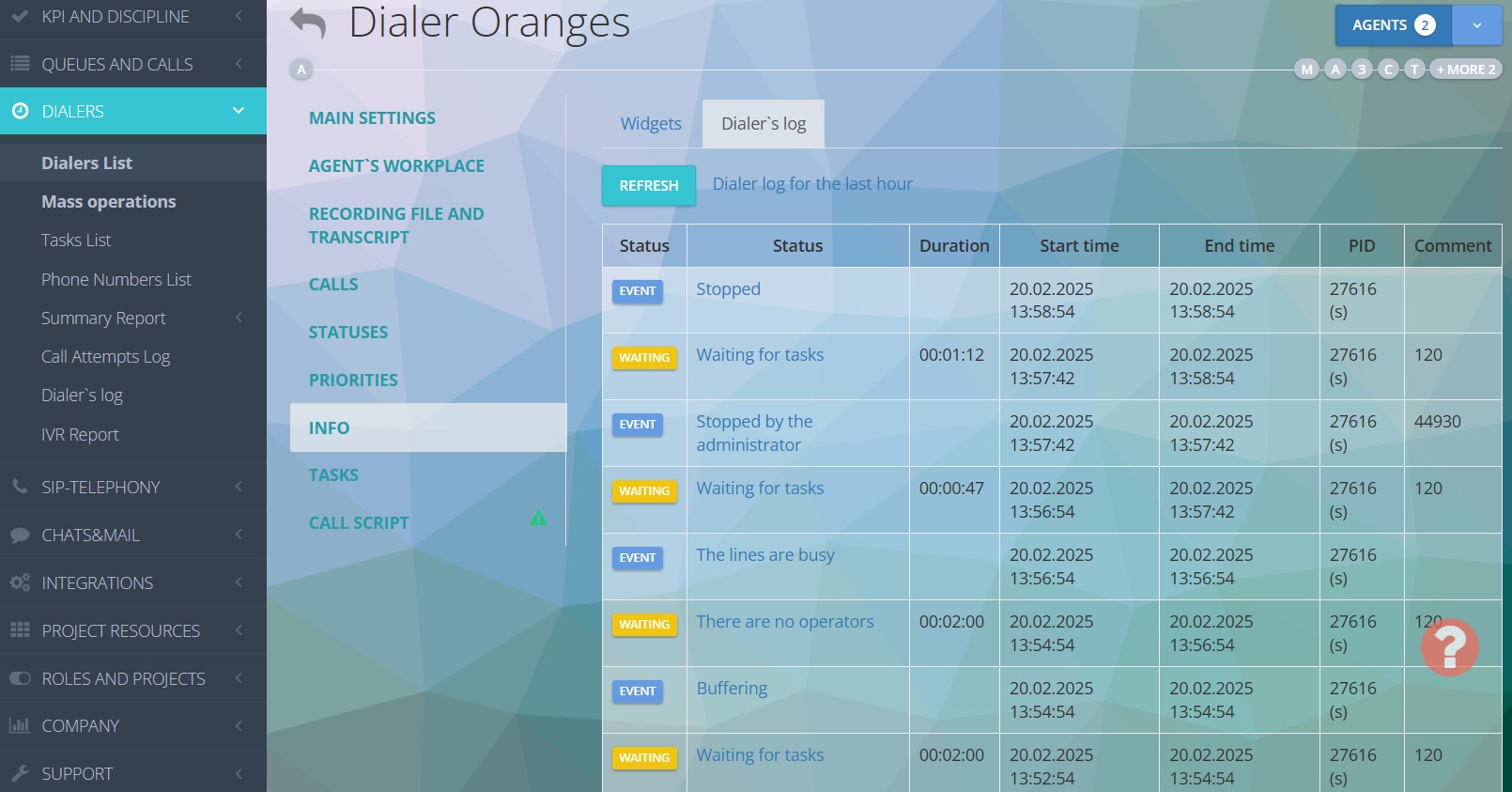
Report on Dialer Work
If you need a compact call campaign report, you can use Reports with automatic email data sending.
For example:
- The number of tasks processed in amonth;
- Percentage of calls connected on the first attempt;
- The most common reason for a failed attempt;
- The number of calls missed by agents;
- The number of calls dropped due to no agent being available, etc.
Learn more about reports in the article on the blog.
Report access
All reports are visible only to the Administrator — a user with the Admin role. You can create your own role in Oki-Toki for users with a selection of reports that should be available to them. Learn more about Call Center Roles in the article on the blog.
Also, data visibility depends on Projects. If there are multiple projects within a company and users are divided by them – the data will only be pulled up which is available to the employee by security settings.



