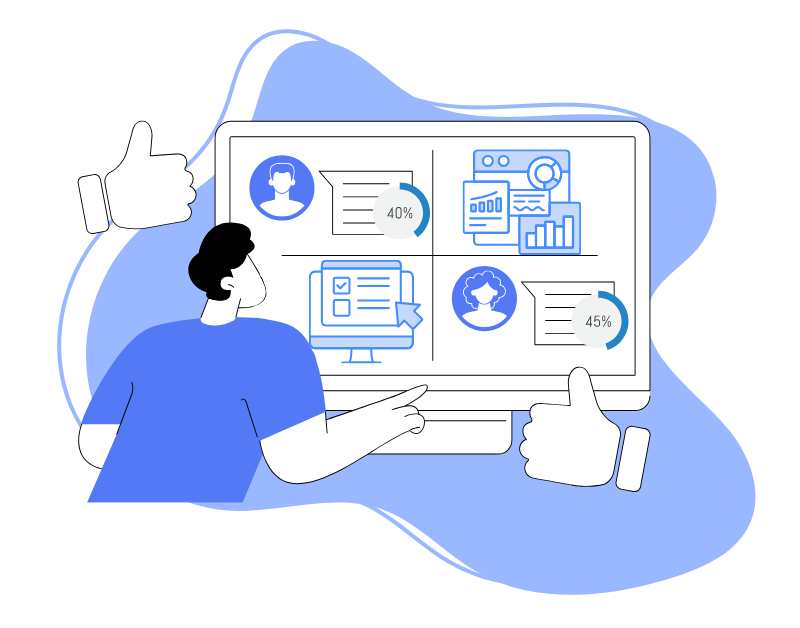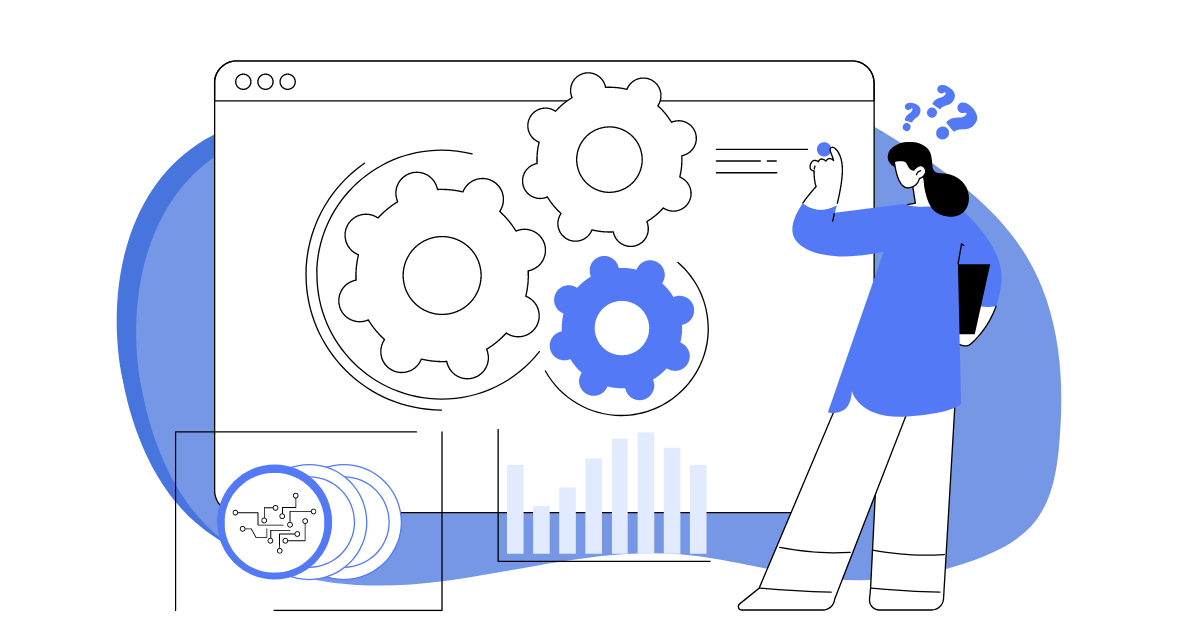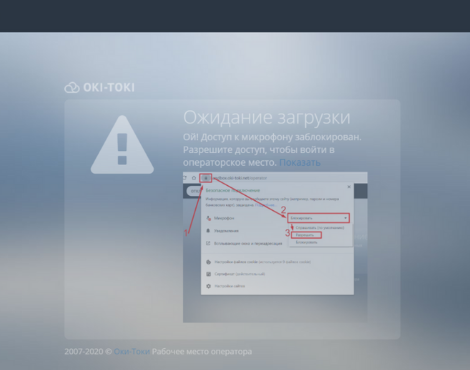For call centers conducting surveys, it’s important not just to call through a database, but to collect the necessary sample according to given parameters — for example, by age, gender, or interest in the product. Oki-Toki has the right tool for this – quotas. In this article, we’ll discuss what a quota is, how to set it up, and monitor the execution process.
Quotas for CATI Surveys
CATI system are computer-assisted telephone interviews used for a variety of tasks: from studying customer opinions to assessing the quality of service and testing new ideas. This format is convenient because the agent immediately enters the answers into the system, and the results are available for analysis almost instantly.
Oki-Toki quotas are a tool that tracks the number of questionnaires that meet pre-set conditions. Once the answer limit is collected, the system signals the possibility of moving to the next group or task. The tool does not block the agents’ work, does not stop calls — it simply records the fact that the necessary questionnaires have been obtained. This is convenient if the survey is conducted with different parameters, and it’s important to control the balance. With quotas, it’s easier to navigate the process and not collect excess data.
How to Set Up Quotas in Oki-Toki?
In Oki-Toki, quotas are configured in agent’s script. Open the required script and go to the «Quotas» tab. If you are just starting, create or upload a script following the instructions available on the blog. When working with a questionnaire script, it’s worth considering the survey logic of the CATI system and the types of answers to questions in advance. How to prepare a CATI questionnaire is described in a separate article.
To add a new quota, select the appropriate section and click «Create quota».
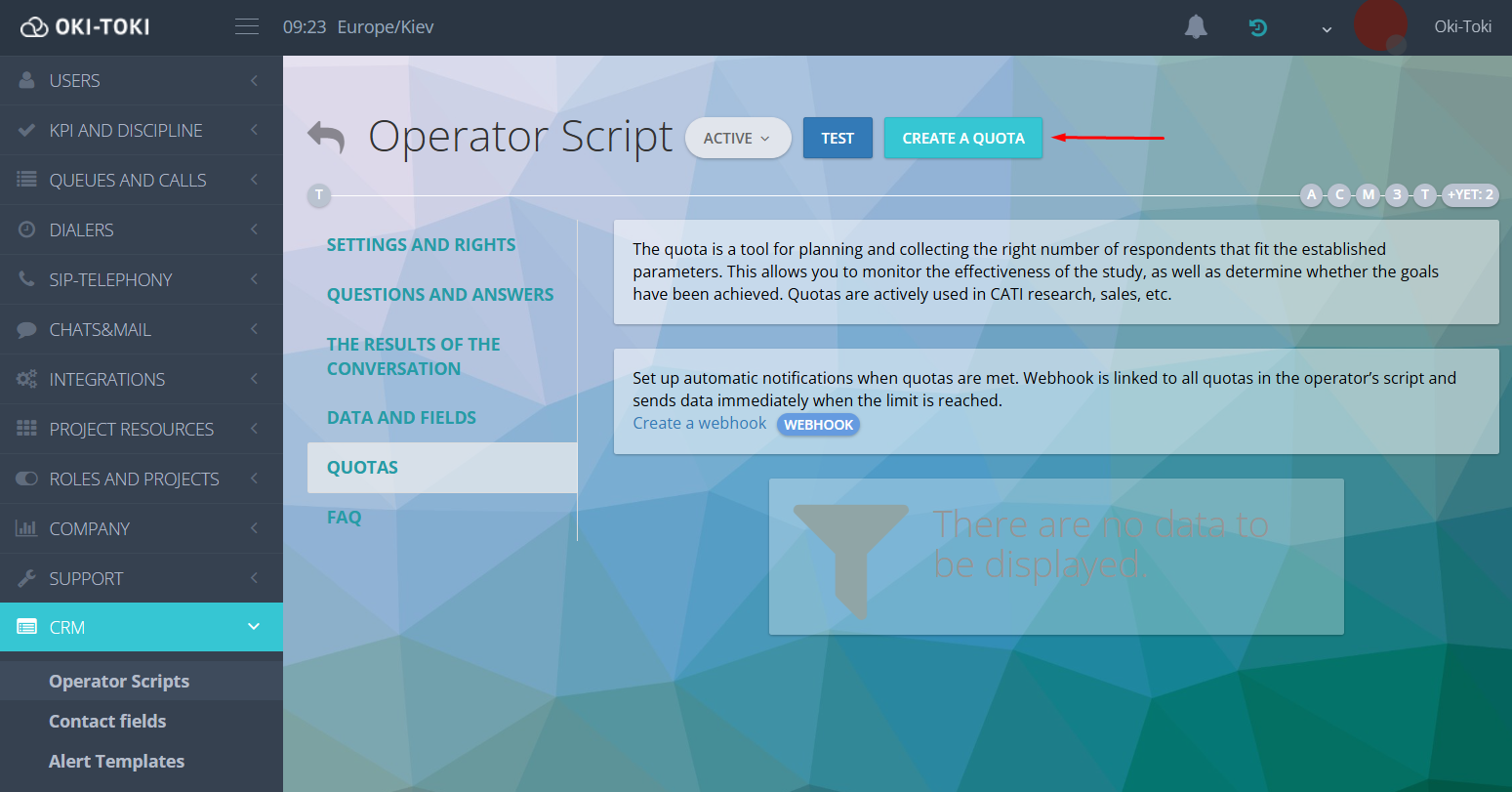
Specify the name, limit, and set the condition — based on which answer or combination of answers, a questionnaire will be considered. The condition for a quota consists of two parts — a requirement and a control requirement.
- Requirement determines which questionnaire to count towards the quota. This can be one or several answers to selected questions. You determine which answers are considered “target” — and as soon as the respondent selects them, the questionnaire goes into the quota;
- Control Requirement helps the system understand that a questionnaire is considered completed. Most often, it’s the answer to the last question of the questionnaire — as a simple and reliable way to ensure the respondent has reached the end of the survey. You can also choose another question if the script’s logic allows it. This not only affects the counting of quotas but also helps to filter out random questionnaires, thus improving CATI data validation.
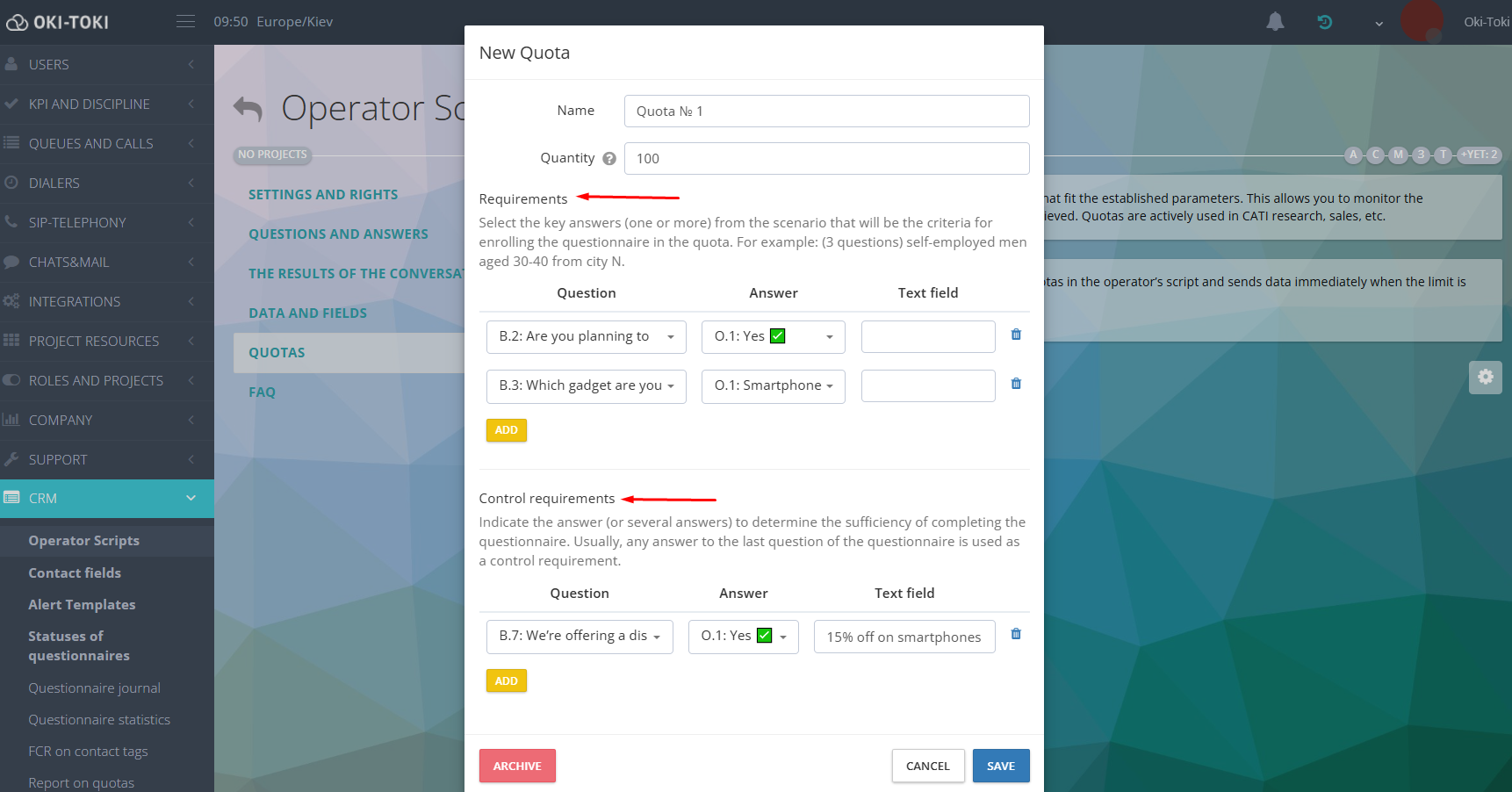
Together, these two blocks enable tracking quotas in CATI surveys. Based on the answers selected by the respondent, a questionnaire can be complete or incomplete.
- Complete – the respondent meets all the quota conditions, including the control ones;
- Incomplete – the survey participant meets the quota, but the questionnaire is not counted because the control requirement is not met;
Important! If the control requirements are not indicated, then all questionnaires that meet the quota requirements are by default considered complete.
Working with Quotas
After setting up, the quota starts to track responses in real-time. As soon as a CATI questionnaire meets the set conditions and passes the control requirement (if specified) — it is automatically counted towards the quota. This approach ensures quota fulfillment even when working with a large database of respondents.
When filling out a questionnaire, the agent receives notifications:
- the questionnaire fits under the quota – the respondent answered the questions specified in the requirements;
- the questionnaire is counted towards the quota – the client answered the control question;
- the quota is filled – the needed number of questionnaires has been collected.
In Oki-Toki, at any time you can see how many questionnaires have been collected, how many remain, which quotas are active, and which have already been met. This data is displayed on the card of each quota.
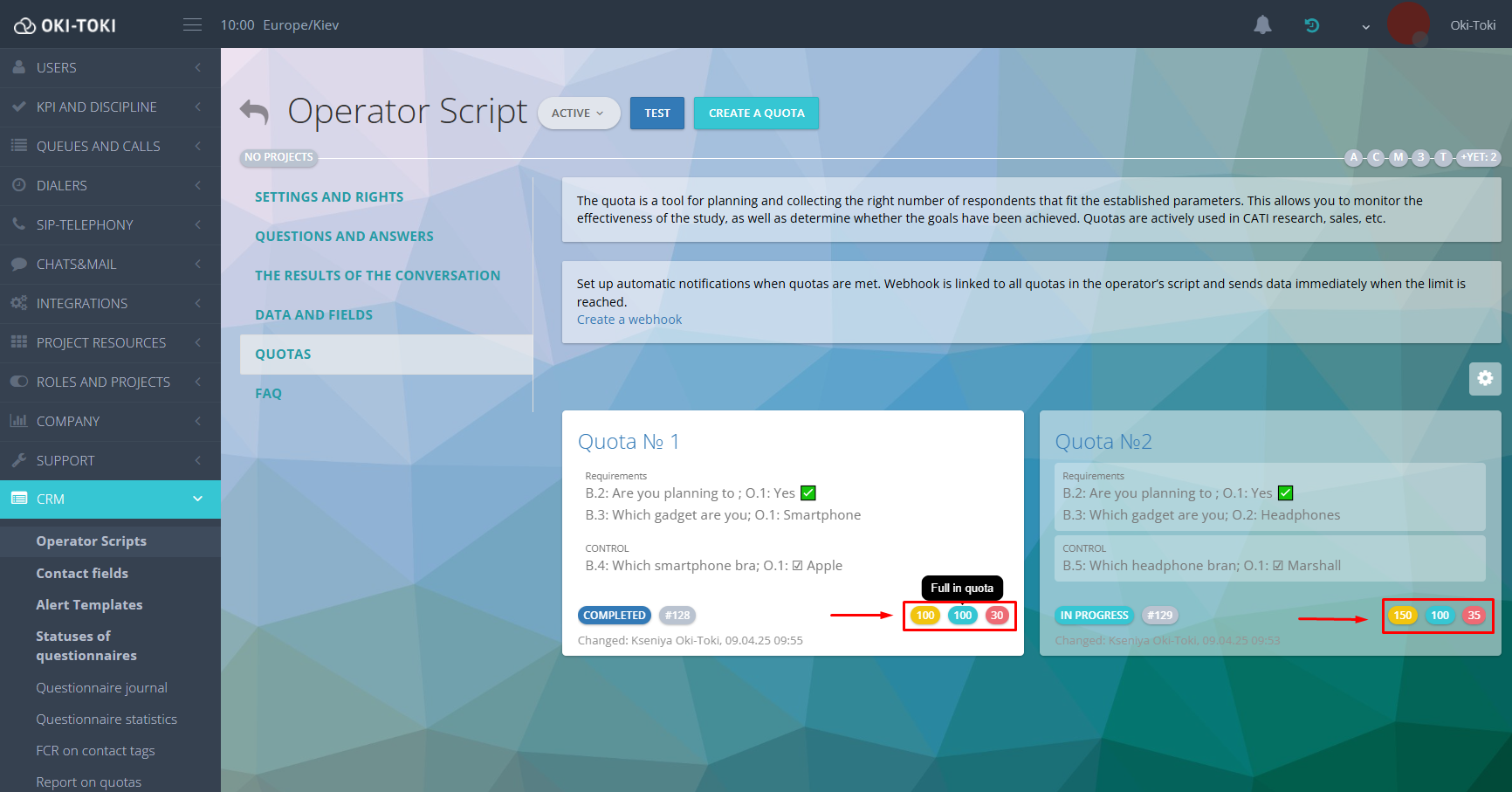
Also, the quota has two statuses:
- in progress – the limit for the quota has not been reached;
- completed – all questionnaires for the quota have been collected.
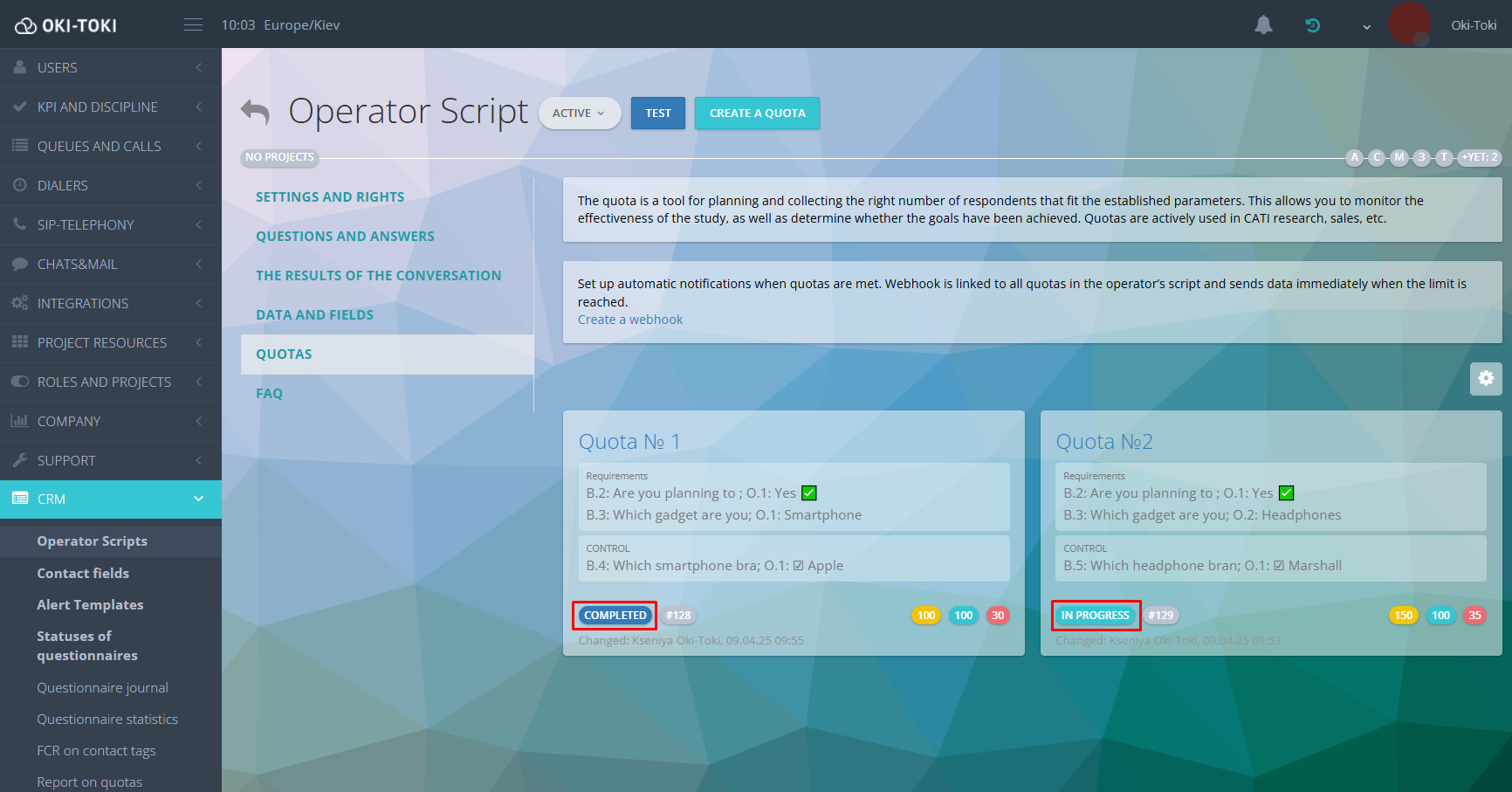
It’s important to remember that quotas don’t limit or stop the dialer from calling respondents, they just notify that the limit has been reached. The decision is made by a person — to disable a segment, change priorities, or leave everything as it is.
To receive automatic notifications about quota fulfillment, you can configure a web hook. In the “Quotas” section, there is a direct link to the event creation page. Follow it and select the desired external integration. This can be integration with email, SMS, or telegram-bot. By default, the web hook sends notifications when the quota reaches the “Completed” status. This event applies to all quotas created within one agent’s script.
If a quota is no longer needed — it can be archived.
How to Collect Reports on Quotas?
In Oki-Toki, it’s possible to obtain data about the results of quota fulfillment through quota reports.
- Summary report on quotas by period – shows the number of complete and incomplete questionnaires filled in by dates. Suitable for monitoring the dynamics of quota fulfillment and determining peak activity periods.
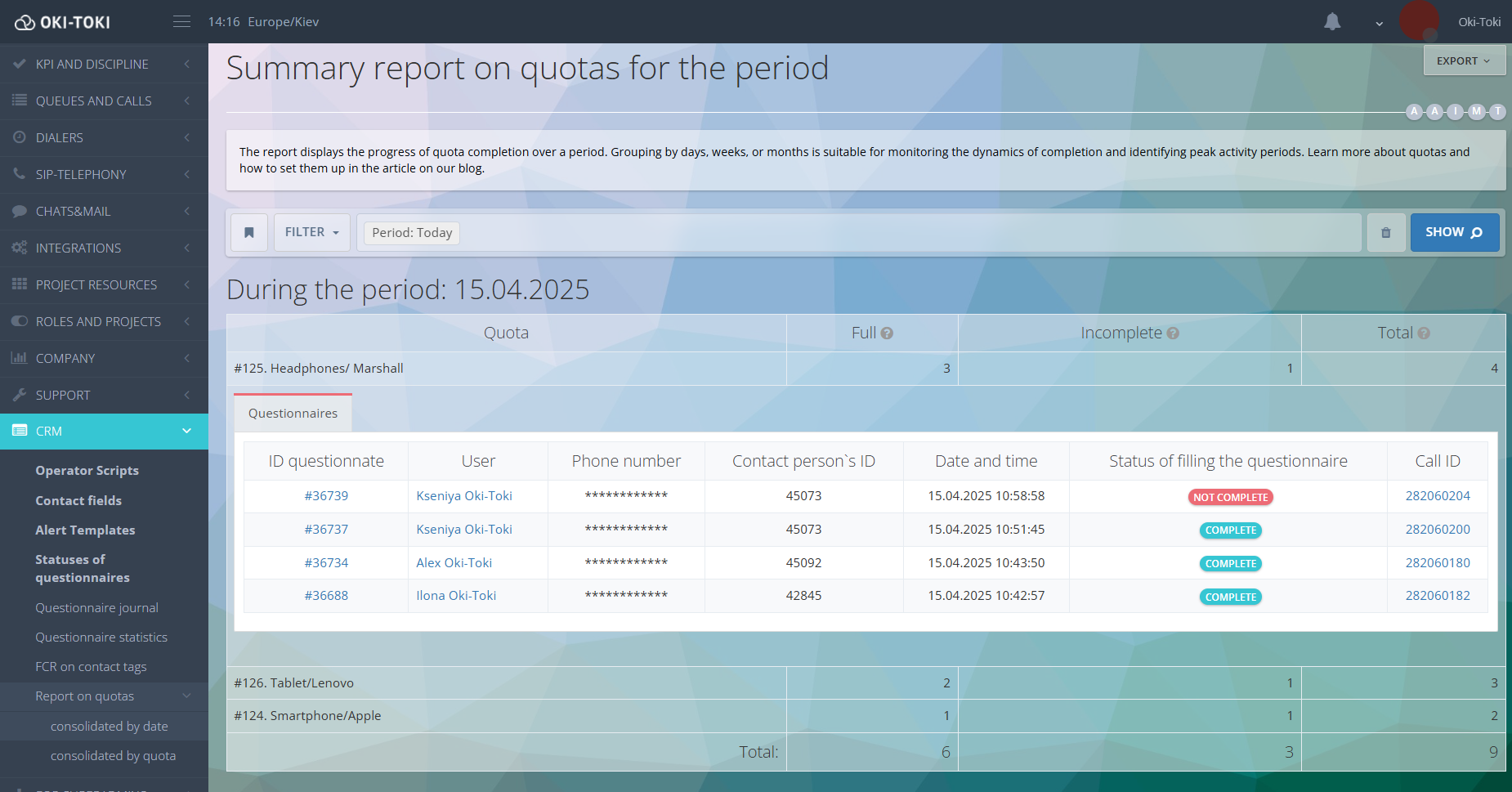
- Summary report by quota – data is formed for each quota for the selected period. This option is suitable for analyzing quotas across different segments.
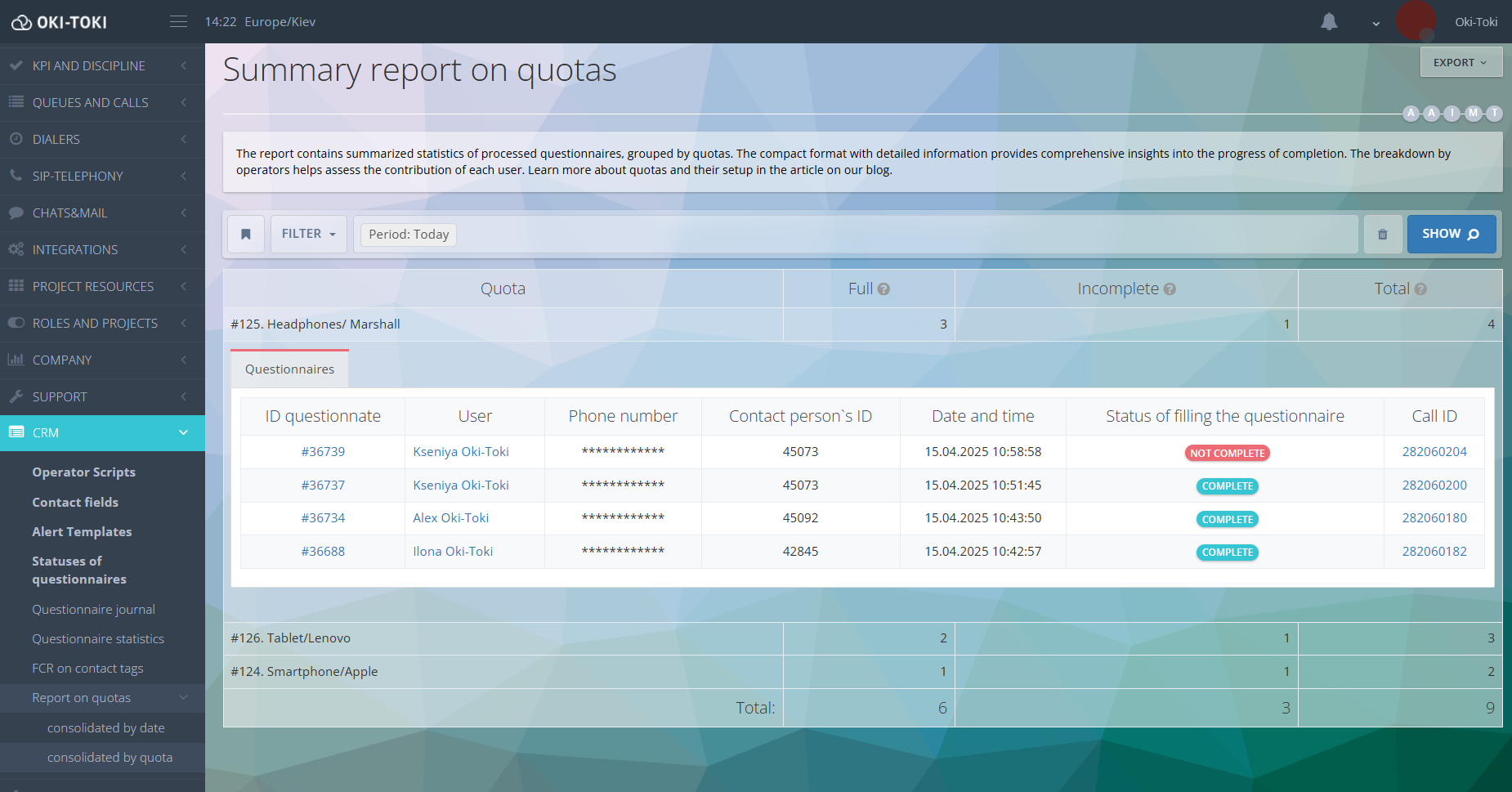
In reports, you can use distribution by agents to see how many questionnaires each agent processed, and how many of them were counted towards the quota. This format helps to assess the efficiency of CATI interviewers.
In reports, you can view additional data:
- Questionnaire ID – clicking on the link, you can go to the respondent’s answers.;
- Phone number and customer ID;
- Questionnaire completion status – complete/incomplete;
- Interviewer’s (agent’s) name;
- Call ID – for direct access to the Call Journal.
These data will allow setting up the quota tracking process and quickly finding the necessary information for analysis.
Data export is available in convenient formats: HTML, Google Sheets, Microsoft Excel.
If you need an automatic report to track quotas – use “Report”. It gathers data on quota fulfillment and also enumerates top agents with the highest and lowest number of questionnaires. Such a report is convenient for monitoring efficiency, comparing results, and analyzing the overall dynamics of the survey.
How to create a“Report” is detailed in a separate article.
Quotas in Oki-Toki are more of a helper than a limitation. Clear statuses and settings for notifications about quota fulfillment will free you from manually checking questionnaires and customer responses. This simplifies the data collection control, helps to stay within the necessary sample limits and switch to other tasks in time.