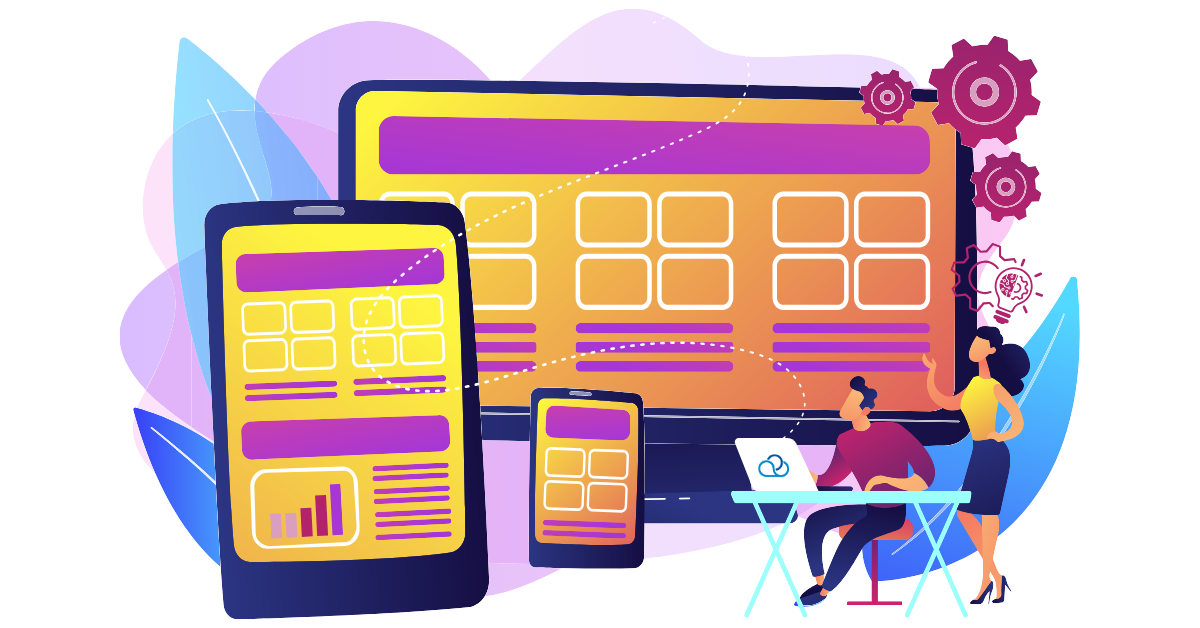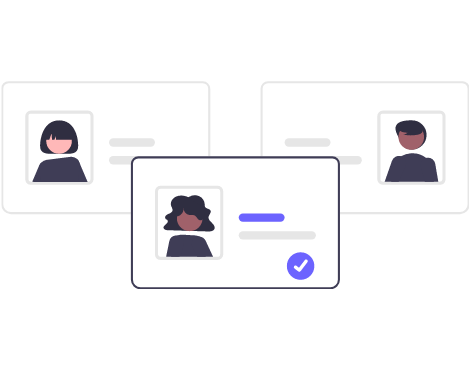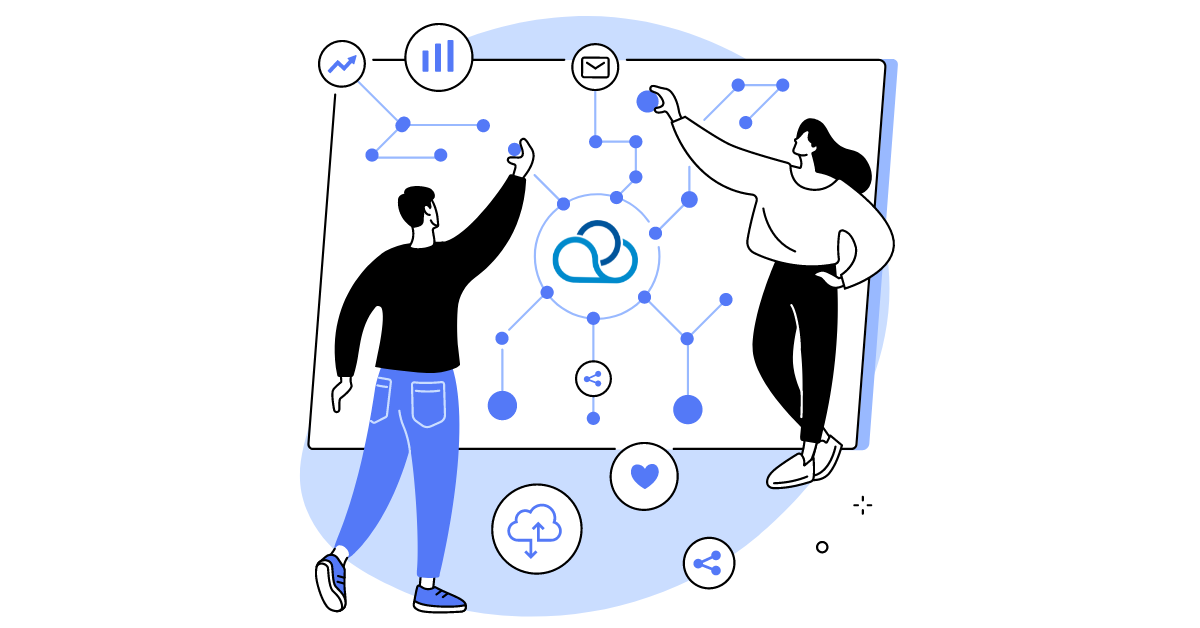Working with reports is an important aspect of any business. Well-prepared reporting helps to better understand the current situation, find the company’s weak points, and improve business processes. In this article, we will tell you how to make the report creation process simpler and more efficient.
How to create an efficient reporting management system?
To begin with, it is important to implement proper access to statistics. In Oki-Toki, this can be done in two ways:
- Using the role and access rights system, so that each person only gets the information they really need to perform their tasks. Learn more about role settings in our blog.
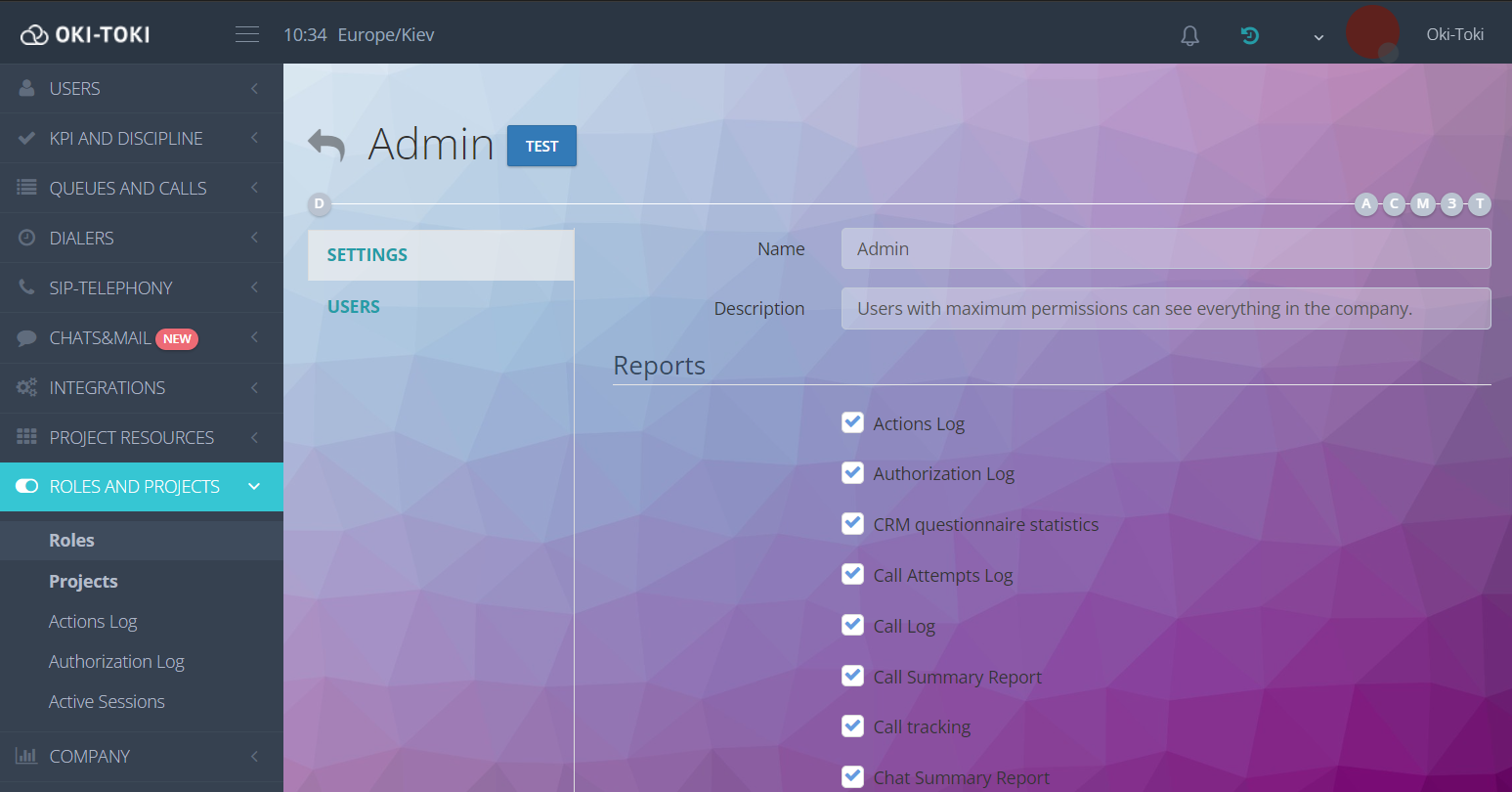
- Using projects. If an employee is not part of a project, they cannot view the data. This tool helps maintain privacy, especially if the call center provides services to several clients at the same time. Discover the intricacies of using projects for call centers in our blog article.
The reporting management system will not be effective if the data collection process is not optimized. Oki-Toki has over 36 different reports that help to obtain all necessary information about the call center’s work. Our article on the blog will help you select the optimal reports for your company. To see the overall picture of the call center’s activities, it is important to monitor data in real-time. Oki-Toki online monitoring is implemented via widgets. Necessary widgets on queues, dialers, IVR, etc., can be displayed on the admin panel to stay informed of any changes.
What software or programs are recommended for working with reports?
Oki-Toki is a comprehensive software for generating reports that helps collect and analyze data. It is easy to use and allows you to quickly obtain the necessary information. But sometimes, you can resort to additional programs for processing and analyzing data. For working with tables, you can use:
- Microsoft Excel – a data analysis tool, which allows performing calculations and visualizing data with charts and diagrams.
- Google Sheets – a cloud solution for working with tables that provides convenient access from any device and the ability to collaboratively process documents in real-time.
Oki-Toki implements manual export in formats such as HTML, Excel, Google Sheets, allowing for quick data export and analysis in your preferred applications. It’s also a convenient way to exchange data with colleagues, ensuring ease and efficiency in collaborative work.
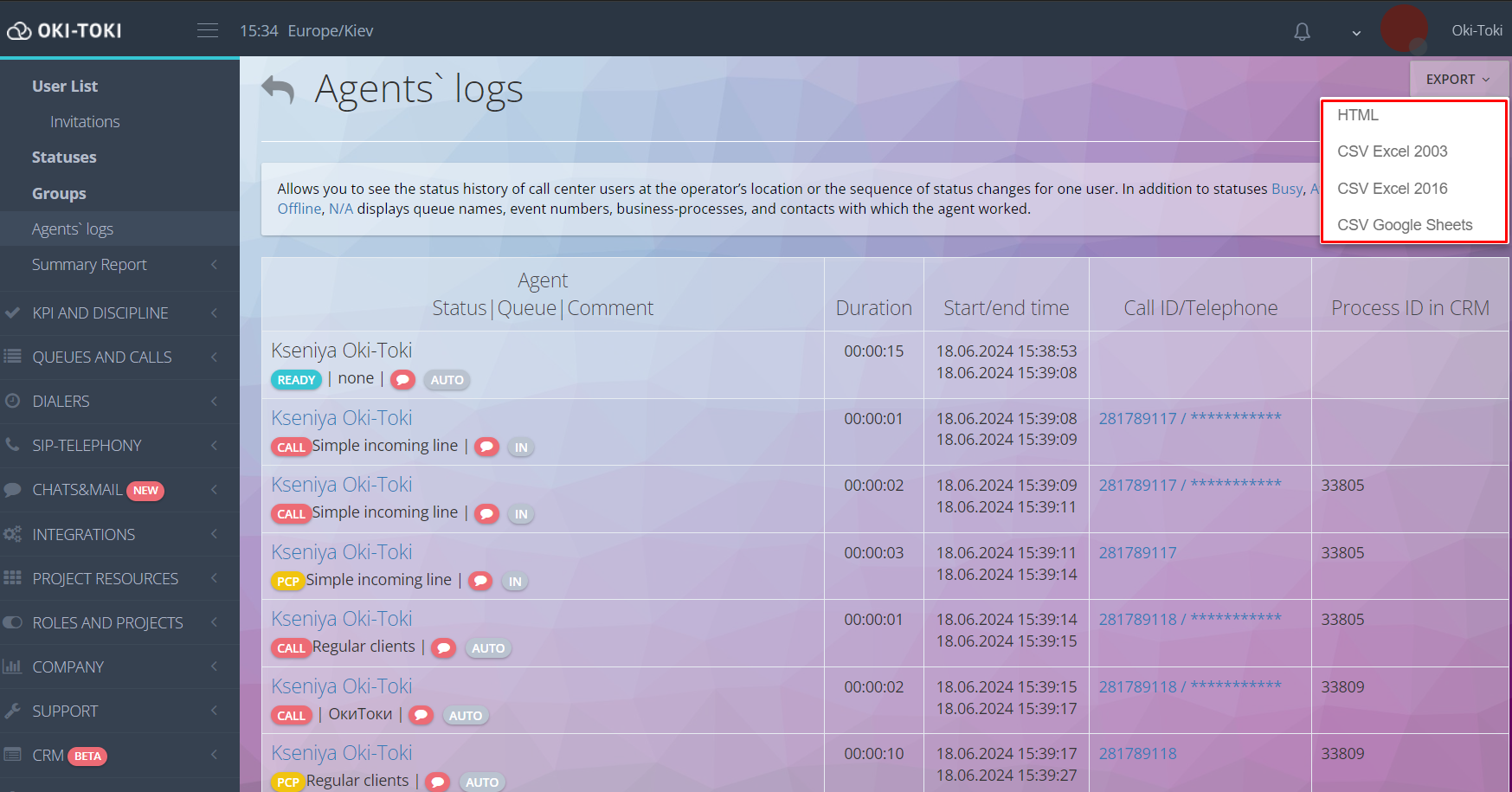
Integration of Oki-Toki with various external systems via API opens up many possibilities for business process optimization. This allows the automatic exchange of data between systems that the company operates with. Integration with CRM, analytical platforms, project management systems, and other tools promotes the creation of a unified ecosystem, where all data is synchronized and available in real time. In the Integrations section, you can find API documentation, where you will find all the necessary setup parameters for data transfer.
How to optimize report work?
Optimizing the report work process directly depends on the correct choice of tools. Oki-Toki offers many useful functions that simplify their creation.
Filters:
Each report in Oki-Toki contains basic and additional filters. With their help, you can group information about the work of the call center, a specific business process, or an agent. Choose parameters for filtering and get the necessary data. A separate tool in Oki-Toki is implemented as call filter. Its main task is to hide non-targeted calls (test, training). More information about its settings and use in our blog article blog.
Templates:
Automating reports helps speed up information processing and reduce the number of errors. If you are collecting the same statistics for the call center, like the number of incoming calls for the previous day – you can use templates. This will save time spent selecting parameters and filling out the required fields. In Oki-Toki, templates are divided into three types:
- personal – this template can only be used by the user who created it;
- shared – to create such templates, the user needs special access. For this, go to the “Roles” section, choose the right “Manage shared report templates” and check this option;
- global – this section contains default templates. They contain information that is important for most users, providing quick access to key data.
To create your own unique template, select the “Create new template” option. Set a name and apply the necessary filters. After that, you can save these settings and use them in the future for quick report creation.
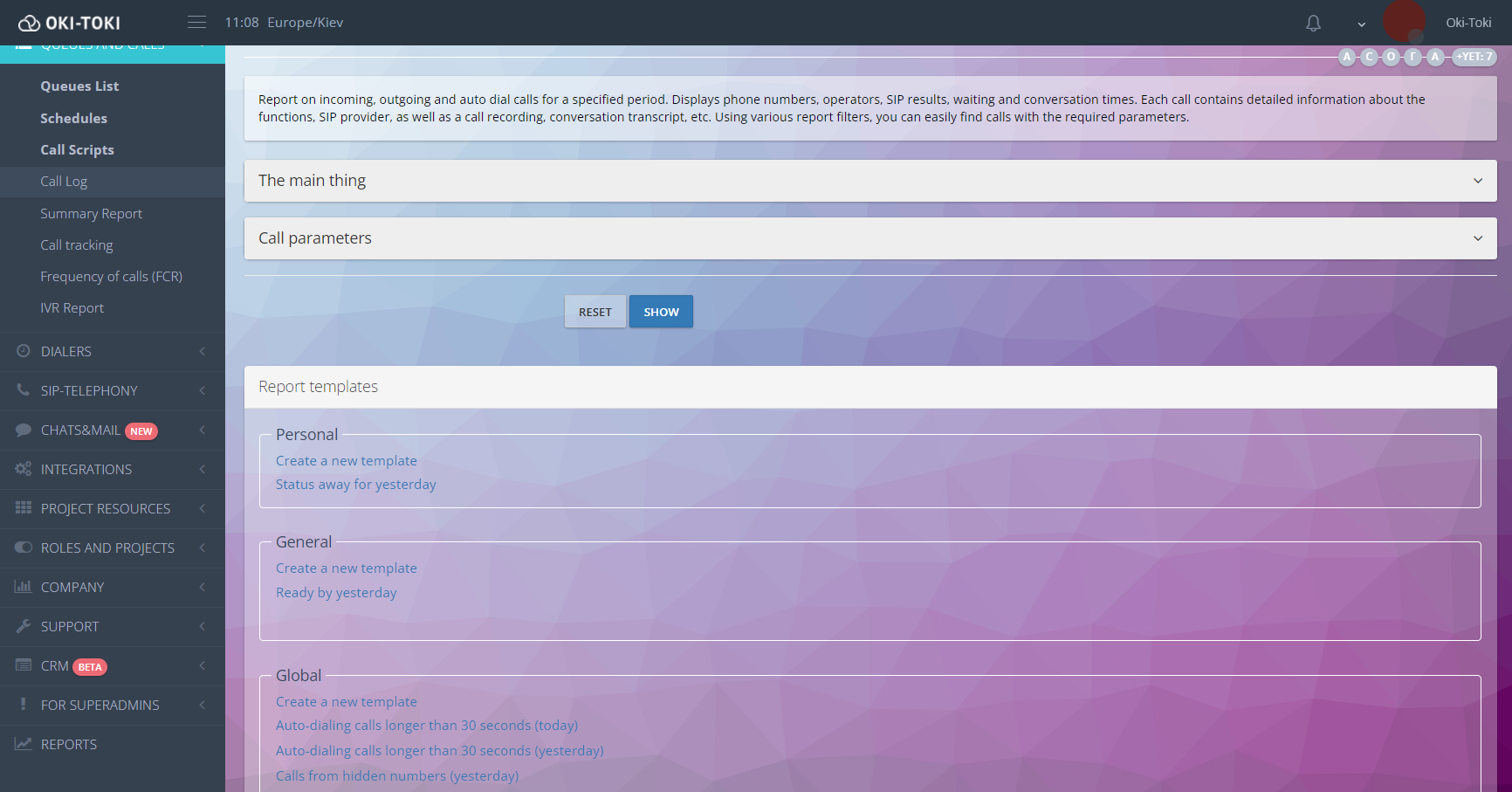
Export capabilities:
In Oki-Toki, you can export transcripts and audio files to your PC or to cloud storage:
- Transcript export is implemented in HTML format. Using a two-way transcript, you can get a textual format of the conversation between the client and the agent. In Oki-Toki, the agent’s recording is transcribed by default and is also available for download.
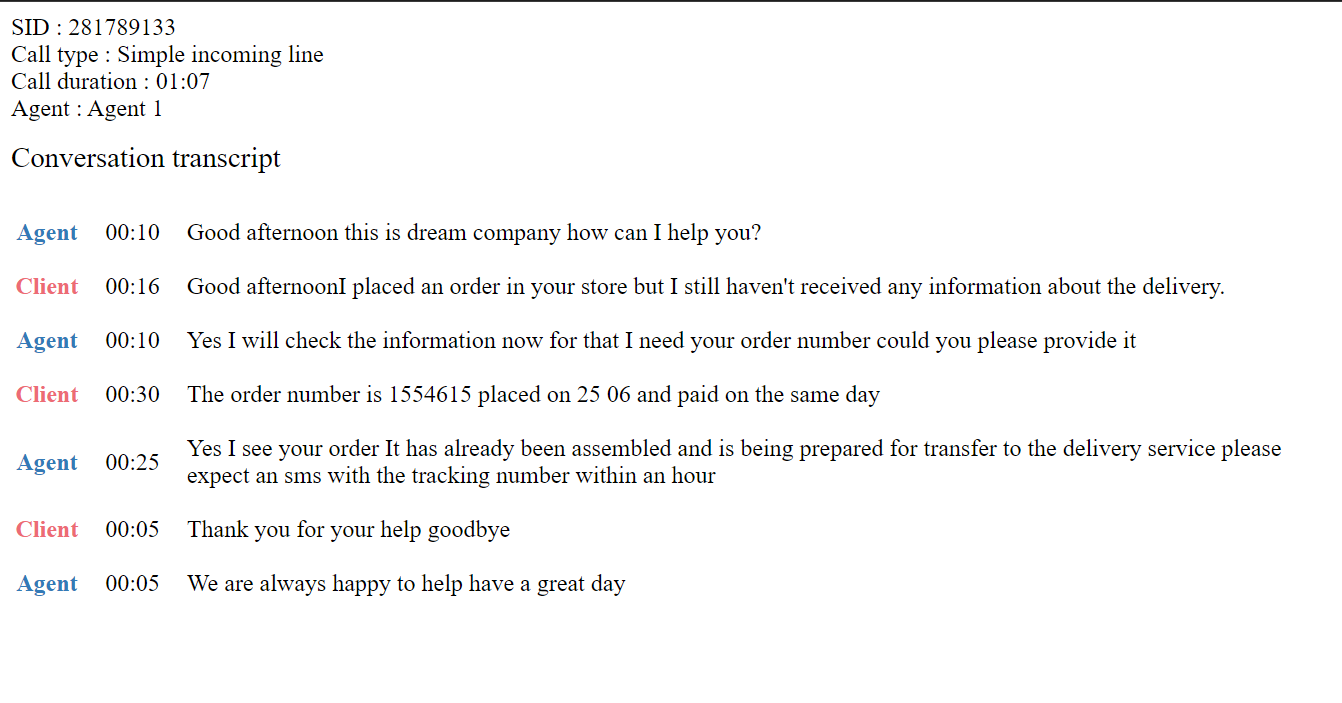
The transcript in Oki-Toki is multilingual, and displays in text form in different languages. This is convenient if the call center works with international clients. As a one-way, it only records the agent’s side – the text will be formed depending on the user’s browser language.
- Link your cloud drive in the Integrations/External resources section for data export to storage. Select conditions for uploading audio recordings and automatically receive data from Oki-Toki.
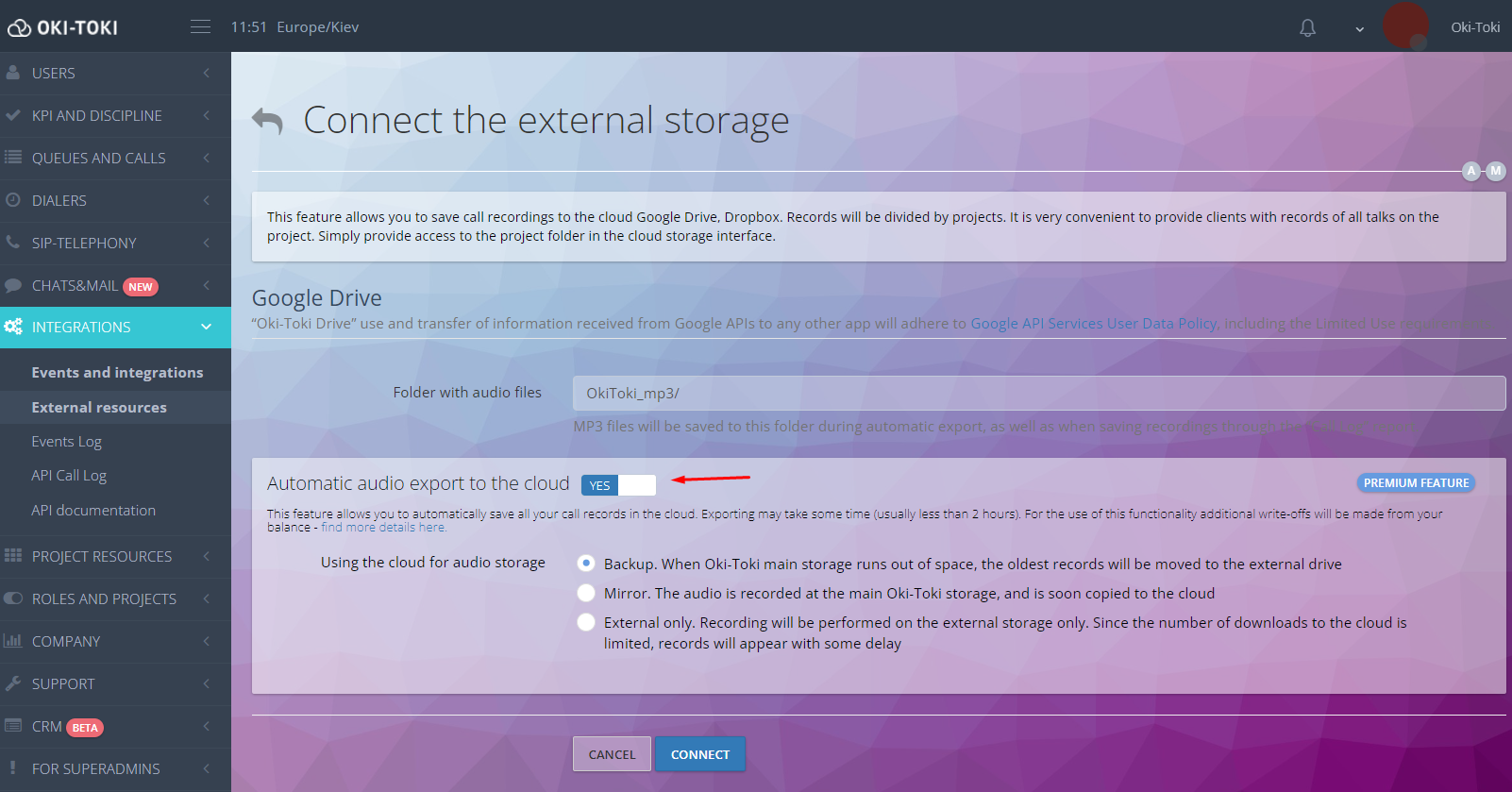
To download audio recordings to a PC or an external drive, you can use Call Journal. For this, filter the calls, set the download method using the Export button, and download the audio files.
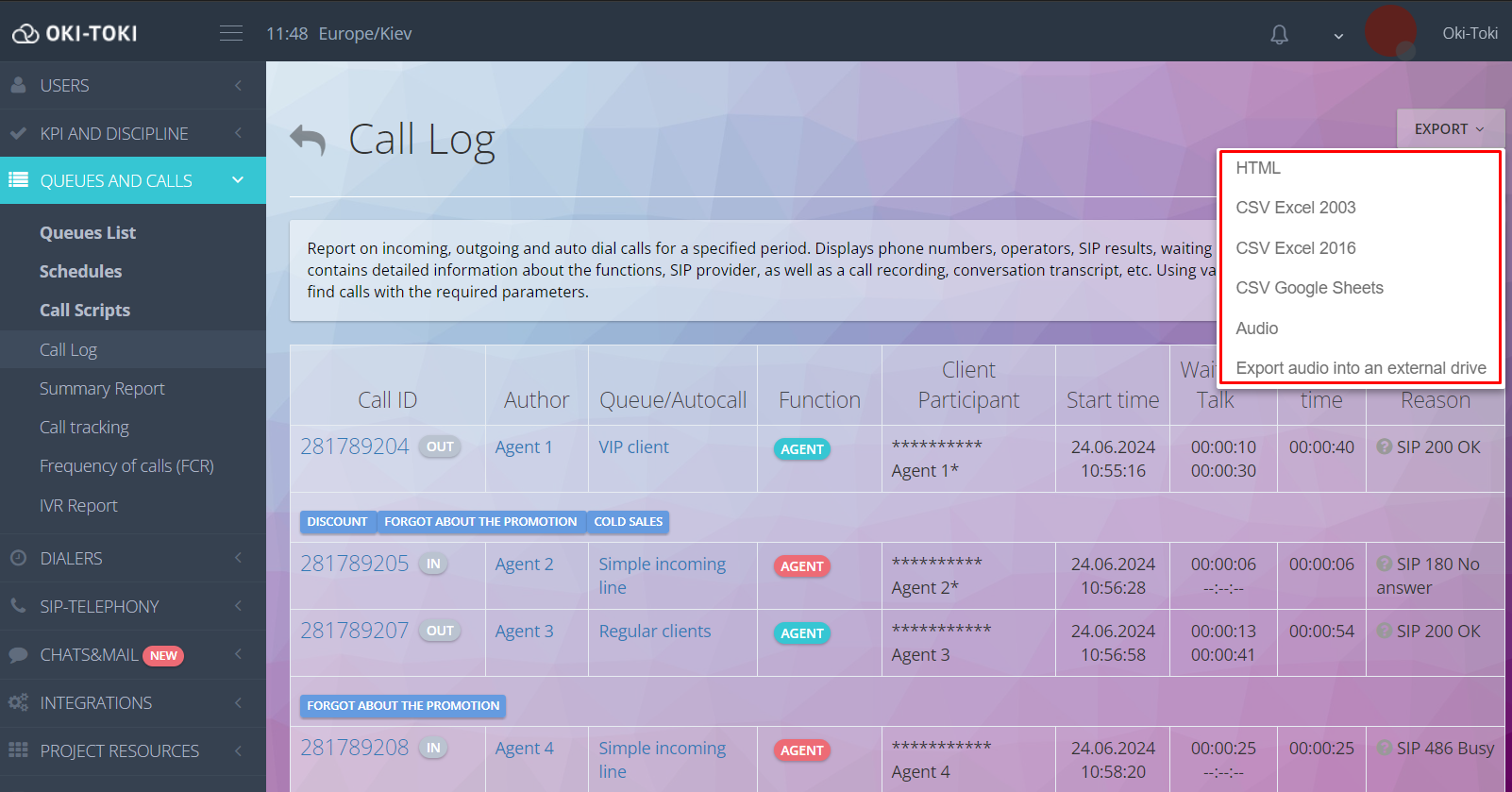
If you need to forward a report to a colleague – copy the link from the browser’s address bar and send it through any available messenger or via email.Oki-Toki facilitates the optimization of report creation. Its straightforward and accessible features allow working with data faster and simpler, minimizing errors and providing access to important information.
What are automated reports, and how do they help in work?
These are reports that are automatically created according to a specified schedule or when certain conditions are met. This simplifies the work, as it does not require constant human intervention for their preparation.Oki-Toki features Reports and the Datamixer builder.
- Report – a report with summary data on the main processes of the call center for the selected period. For convenient selection of the necessary information, we divided it into sections: Calls, Dialers, Users, CRM, KPI, Chats, Billing, etc.
Each section contains divisions that can be used to detail the information. To create one, go to the Reports section and select the sections and divisions. Your report will be compiled and sent to the specified email address. Read more about Reports in a separate article.
- Datamixer – a builder that combines data from different sections of Oki-Toki. Datamixer can merge information to create unique reports based on your requests.
To create a report, go to the Projects Resources/Datamixer. By choosing the necessary parameters and fields from the list of available ones, you can easily configure the tool to fit your needs. The link to download the generated data will be sent to your email according to the selected frequency.
NEW! An update of this tool will soon be released. Datamixer will change not only visually, but its functionality will be expanded. Two modes of creation – basic and advanced, new report fields, change logging will allow for simpler and, more importantly, higher quality report creation.
Automated reports are convenient for those who want to regularly monitor performance and efficiency without the need to manually collect data. Using the required time period, you can gather statistics on the call center’s operations for the last hour, day, week, or month.
Oki-Toki provides all the necessary tools to optimize the report working process. Various types of reports, automation of data collection and processing, convenient filters, and templates, along with integration with external systems, allow for quicker report preparation and enhance their accuracy. These capabilities greatly simplify the compilation of statistics. Accurate and correct data helps in managing and developing your business.